ArboStar's Tag Management feature is a powerful tool that enables users to manage their customers through various tags.
With the Tags feature, users can easily add, edit, and remove tags, as well as use them for filtering options in various modules.
Adding Tags to Client Profile
The first step in adding tags to the customer profile is on the Add Client page.
For that, type in the tag's name in the Tag section and either hit Enter/Return or click on the tag's name from the list.
Note that if the tag has previously been used in the system, an autofill option appears after filling out two consecutive letters of the tag's name when using it again.
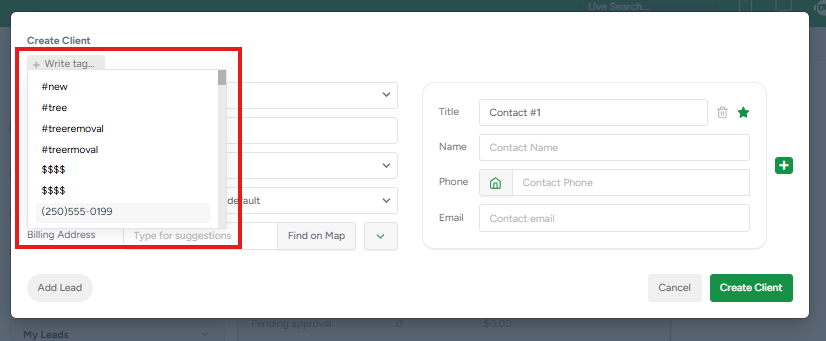
After adding a tag, if you need to remove it, click the X button in front of the tag.
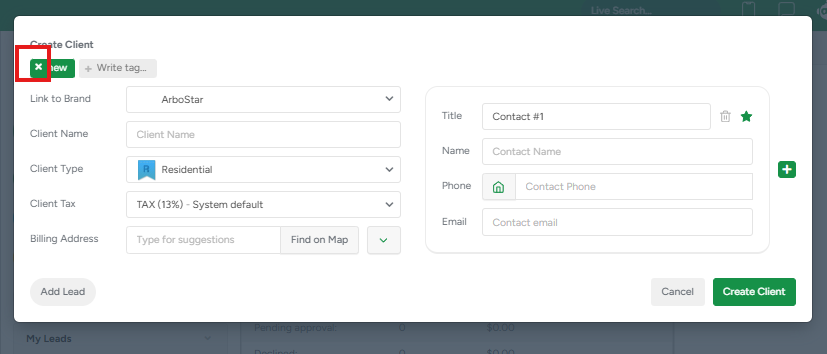
After adding the client, the added tags will be available on the Client Profile page in the Tags section at the top of the page.
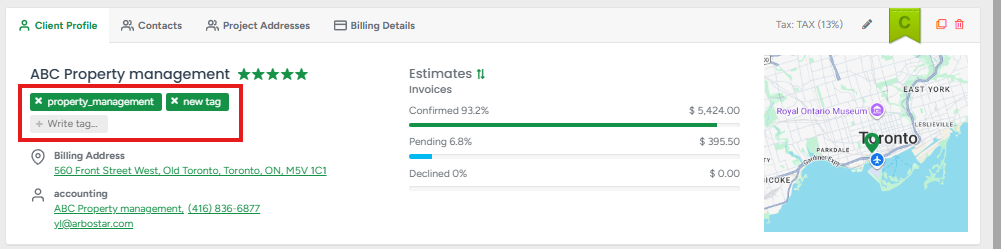
You can add new tags or remove the existing tags in a similar way to the Add Client page.
Note that you can add separate tags to workflows on the client profile. There is a Tags field under each workflow where you can add tags. Note that those tags would only apply to the workflow, not the whole client profile or other workflows.
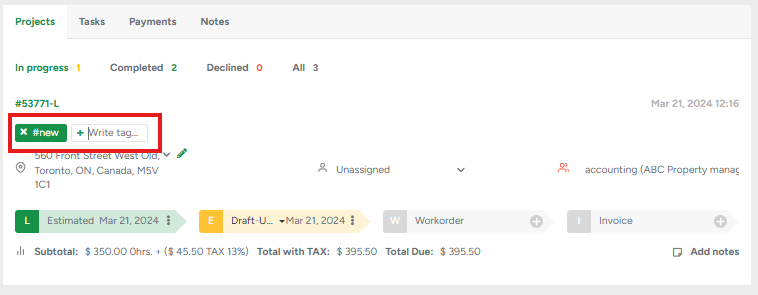
You can also add tags for the workflow in the project profile section.
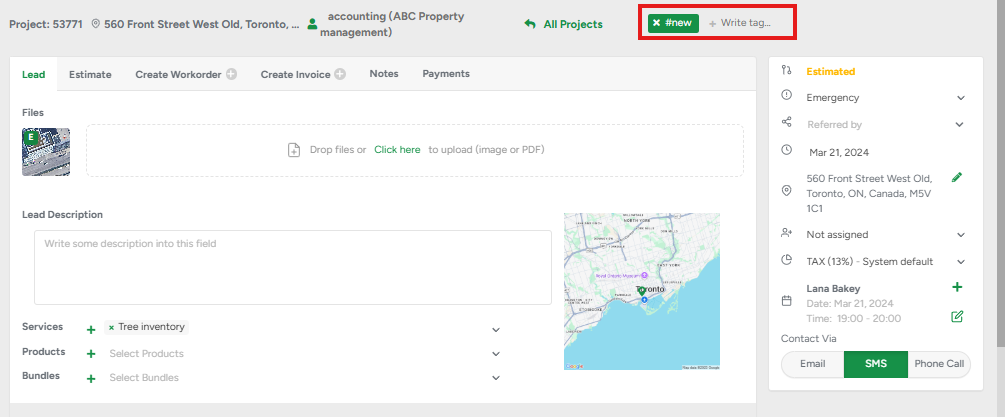
Use Tags for Filtering
On the Client List
Click on the Filter icon and fill in the tag names in the Tags row. You can either choose the required tags from the list or fill in the 2 letters from the tag's name to narrow down your search.
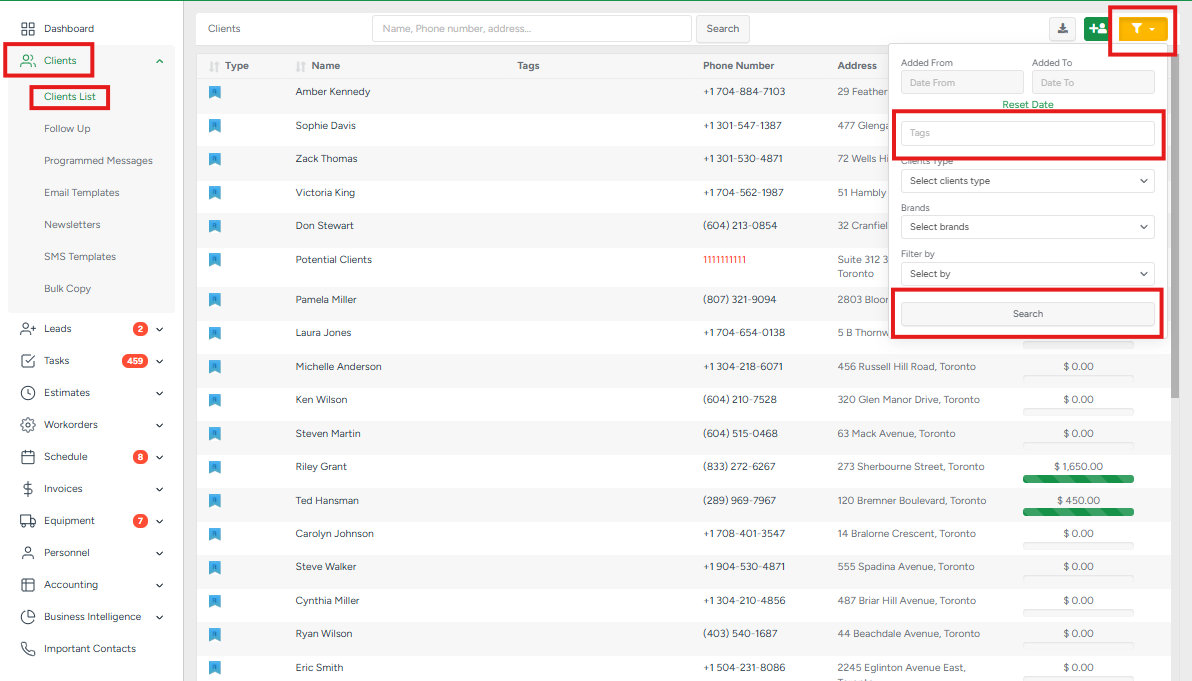
On the Estimates List
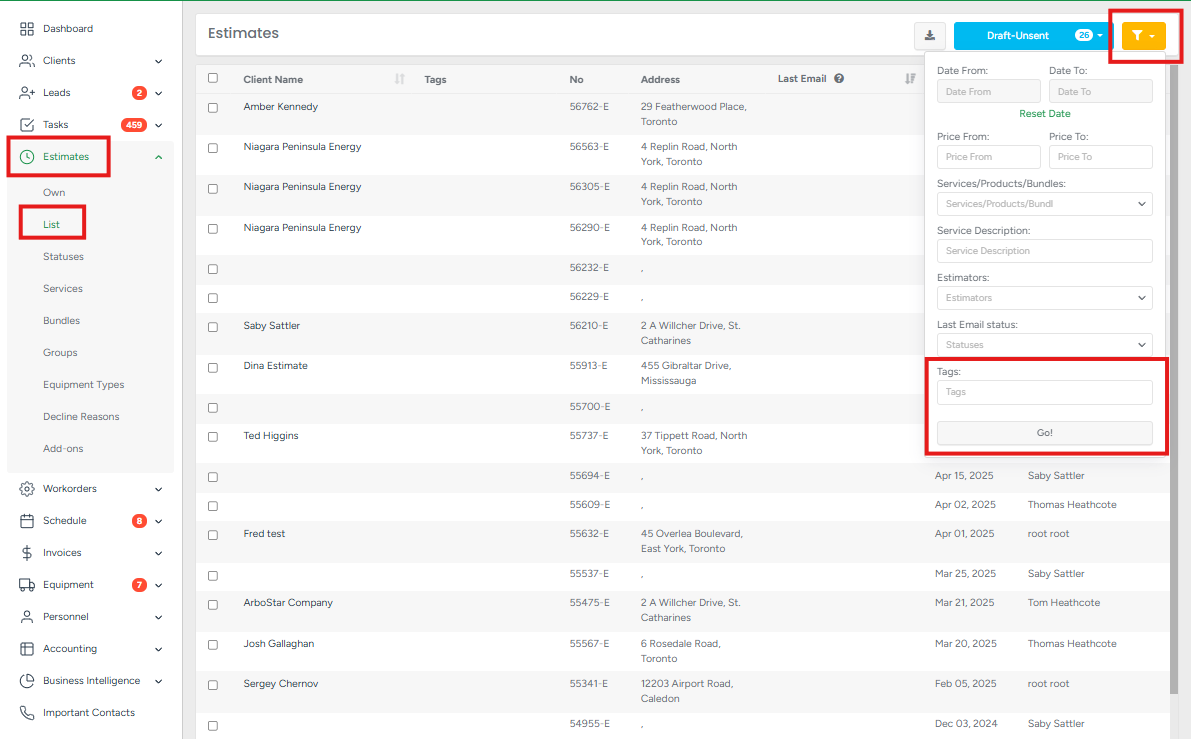
On the Workorders List
- Click on the Filter icon and fill in the tag names in the Tags row. You can either choose the required tags from the list or fill in the 2 letters from the tag's name to narrow down your search.
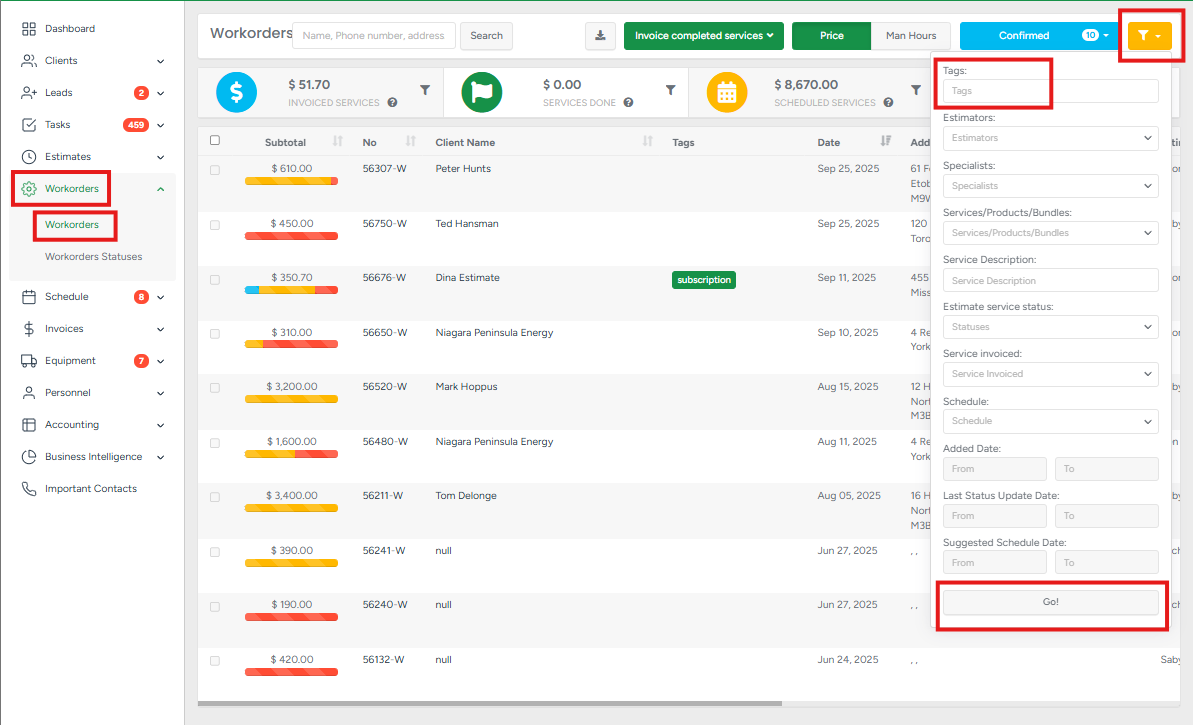
On the Invoices List
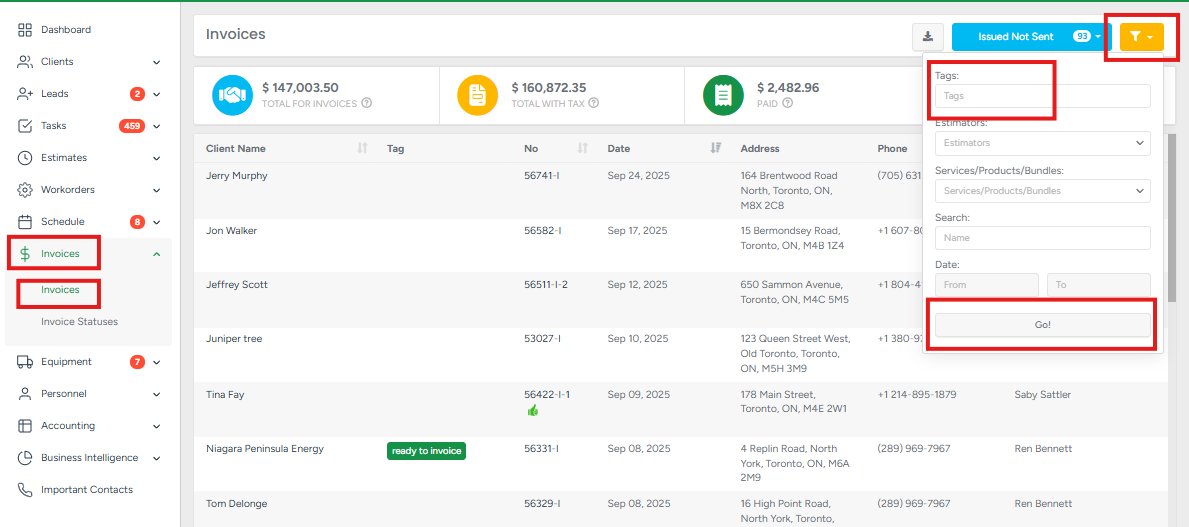
On the Sales of the Business Intelligence module
- Choose the required tags from the Select Client tags field of the Filter section.
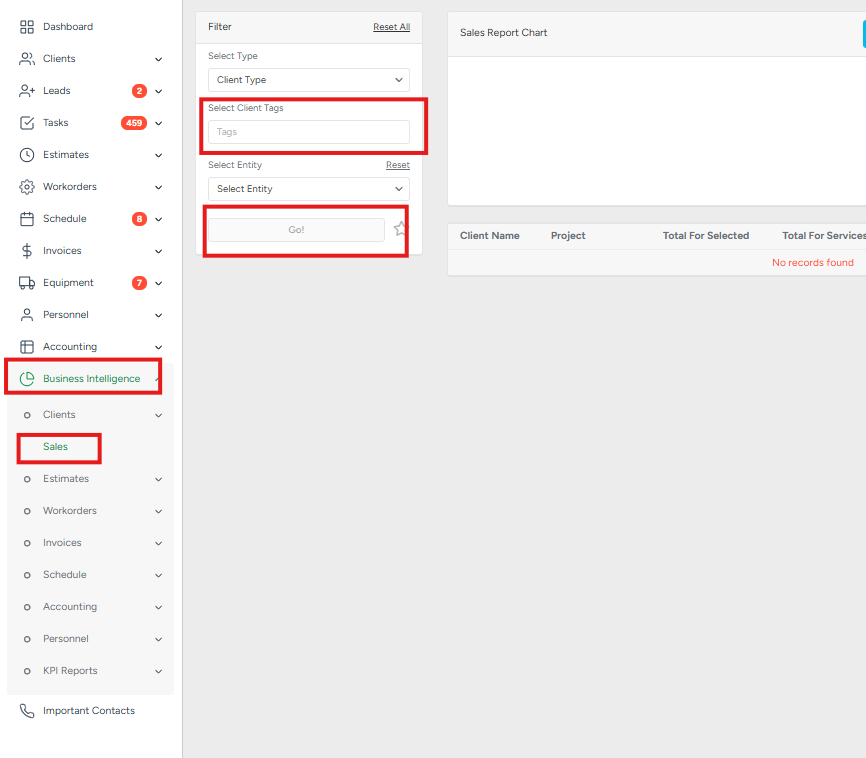
Tags Management
Tags can be managed from the web in the Company Management.
In the Company Management page, scroll down to the Tag Management section.
You can rename the tags as well as remove tags from the system. Click on the required tag in the section.
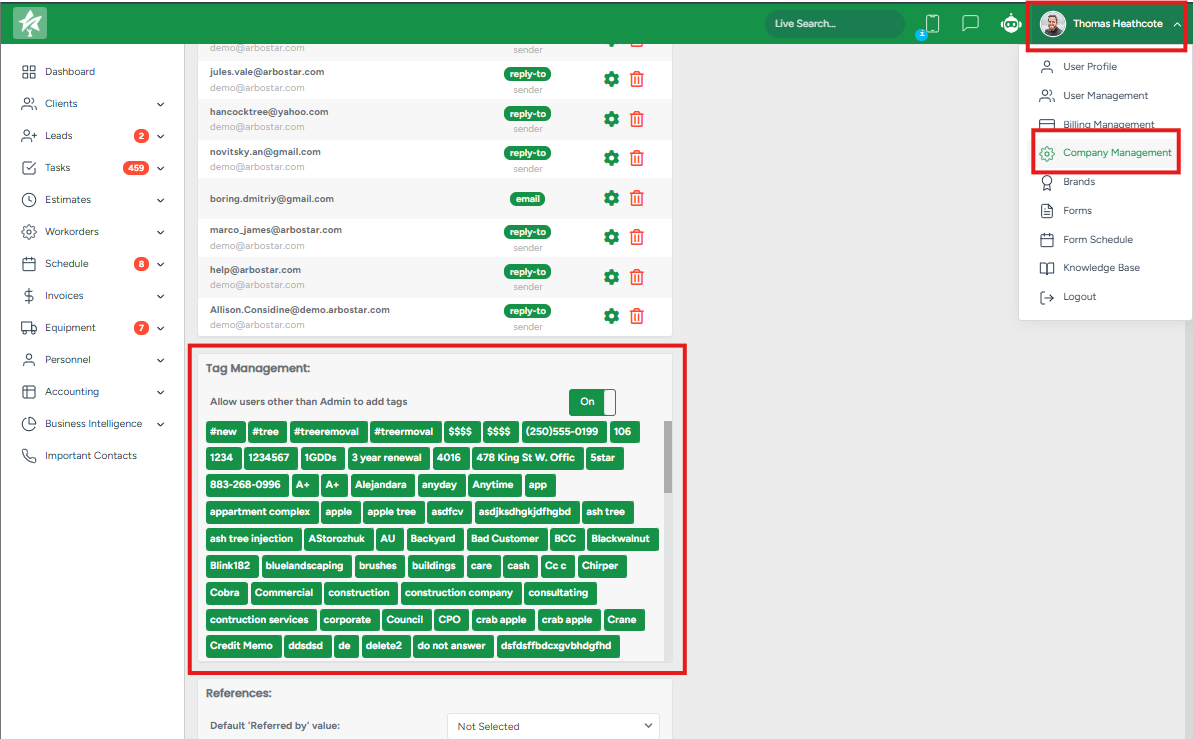
- To rename the tag, from the pop-up window, change the name in the Name section.
- To delete the tag, from the pop-up window, click on the Bin icon.
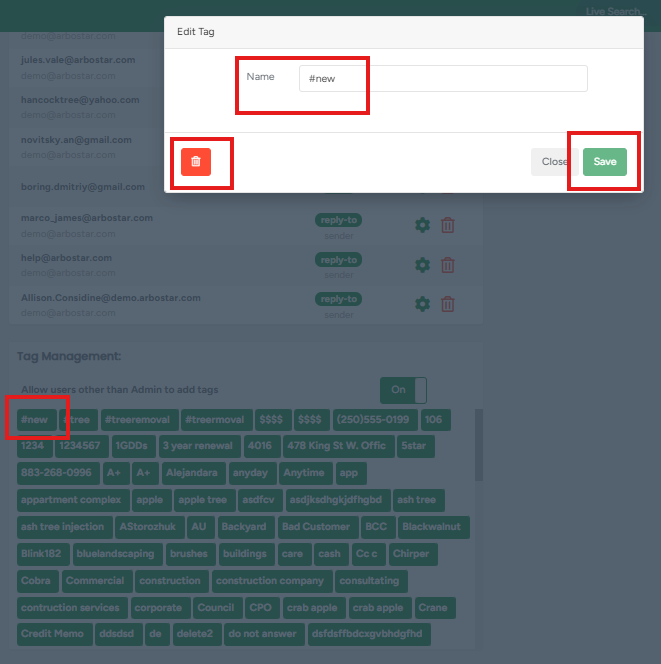
O
