Absent Day Statistics
The Absent Day Statistics section provides information about employee day-offs within the selected time period. It allows you to add new absences or edit existing ones.
- To access this section, go to Business Intelligence → Personnel → Absent Day Statistics
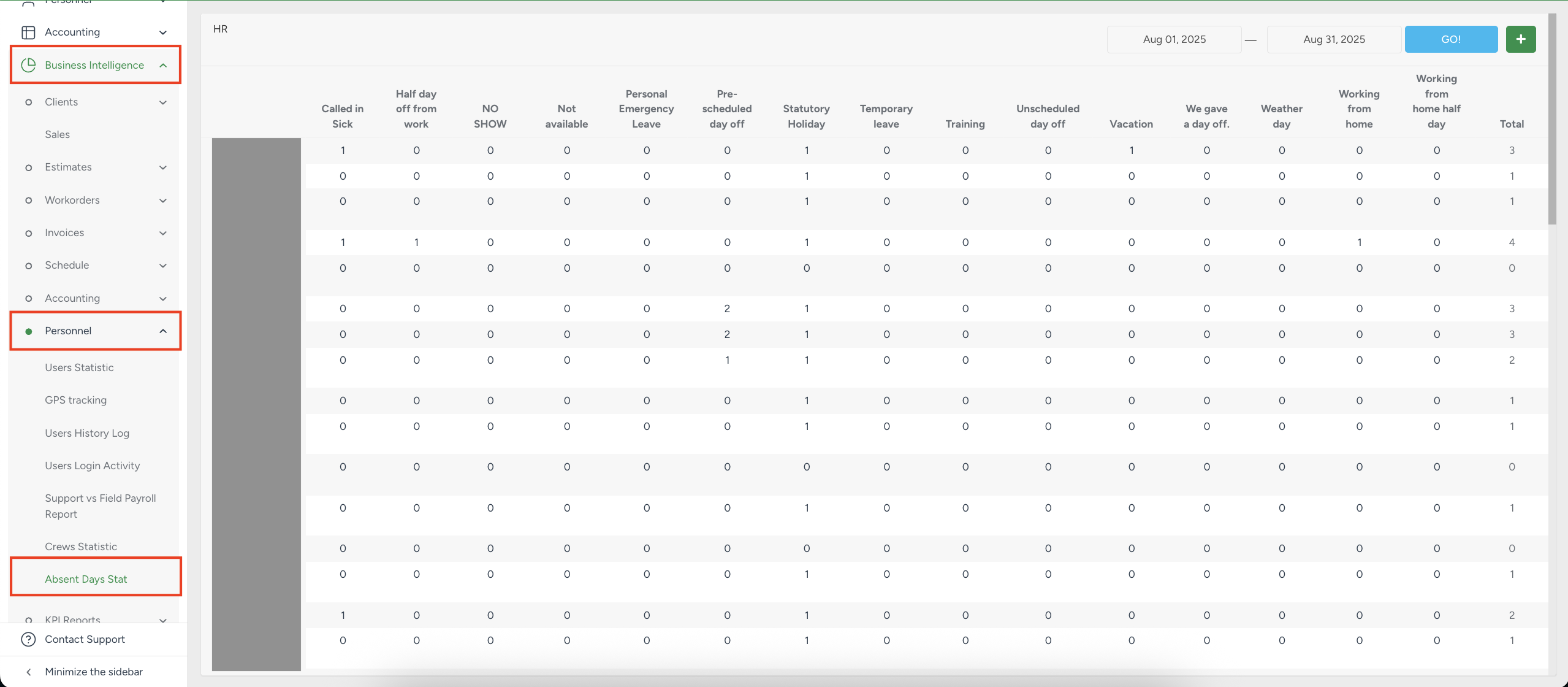
Here you can view absence statistics for all active users, broken down by reasons. The number displayed under each reason indicates the total days off granted to the user for that category.
The full list of absence reasons, along with annual limits, can be found in: Personnel → HR → Reasons of Absence

Key Features
Absence Reasons – each column represents a specific reason for absence. The Total column shows the overall number of absent days for the selected user within the chosen period.
Date Range – select the required date range and click Go to refresh the data.
Create a Day Off – click the Plus (+) button to add a new day off.
One Day – select a single day of absence.
Select Days – choose multiple, non-consecutive days.
Date Range – set a continuous absence from a start date to an end date.
One day
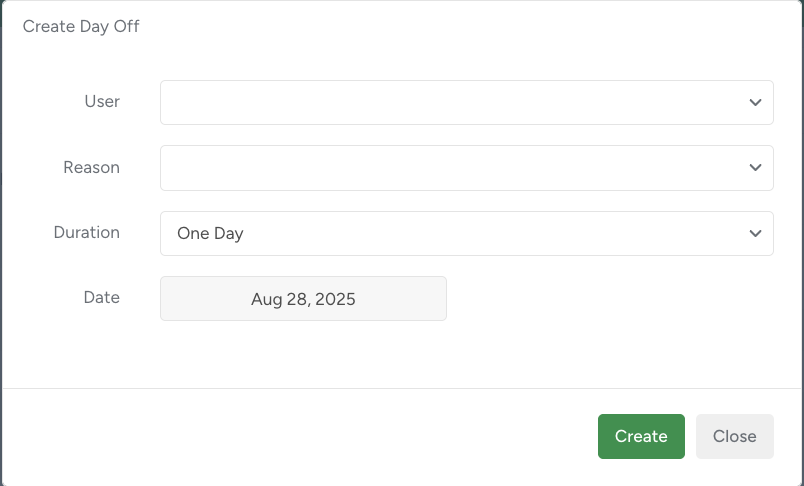
When using Select Days, you can mark several individual dates that are not sequential.
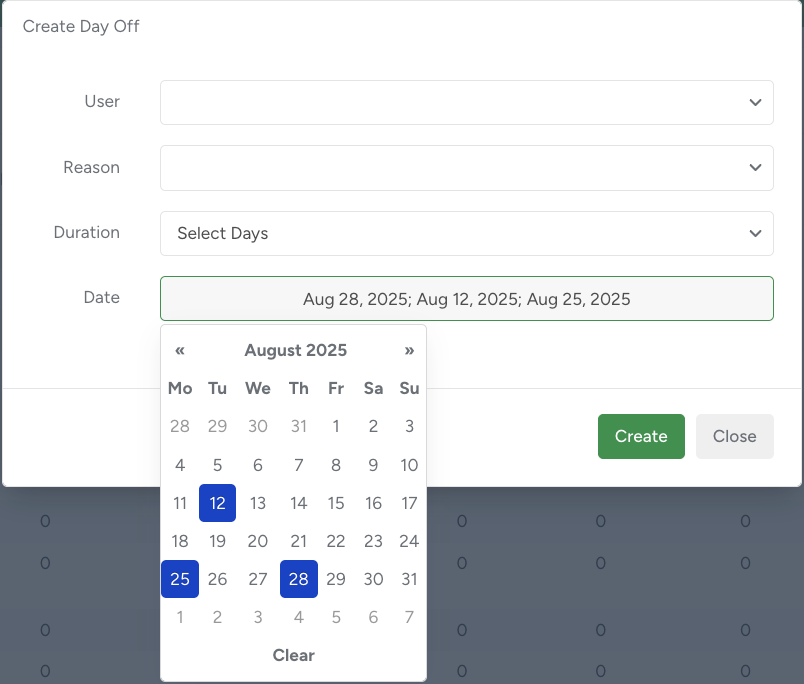
When using Date Range, simply define the first and last date of the absence period.
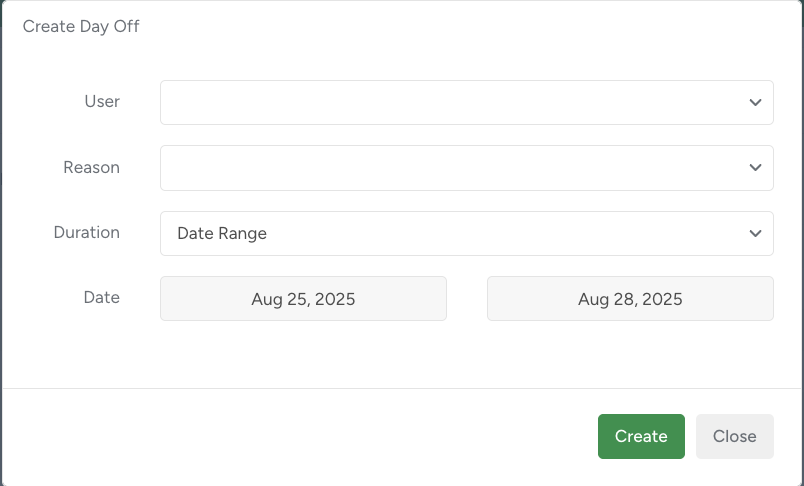
The Absent Day Statistics report gives managers a clear overview of employee absences, helping them monitor availability, plan workloads, and ensure compliance with company absence policies. With flexible tools for creating and managing absences, it simplifies HR processes and supports efficient workforce management.
