Access Based on Roles and Permissions
Fieldworker only: If you are a fieldworker using the app, you’ll only see work orders assigned to you. These are listed in the Agenda or by tapping the Calendar icon at the bottom of the app.
Dual roles (Estimator + Fieldworker): To access the Workorders module, make sure you are logged in as an Estimator. You can switch roles by going to the Menu and toggling your role.
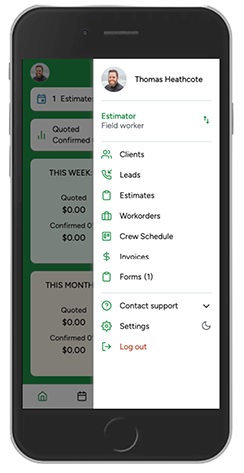
Support role (with crew/fieldworker access but not Estimator): You can go directly to the Workorders module from the Menu.
Permissions: Depending on your user permissions, you may be able to use the Filter/Funnel icon to view all work orders - including those not assigned to you or not yet scheduled.
Note: Contact your office manager or your administrator for questions about user permissions
Accessing Work Orders
- Open the Menu (☰ three bars icon).
- Tap Work Orders.
- Tap the Funnel icon at the top right corner.
- Select your preferred filters (e.g., by creation date, status, or service).
- Tap Apply to update your list.
Workorder Filters Explained
Creation Date – The date when the estimate was confirmed by the client and turned into a workorder.
Estimators – Filter by the estimator who prepared the estimate for the services in the workorder.
Brands – Useful if your company manages multiple brands or entities under one ArboStar account; lets you filter by brand.
Services / Products / Bundles – Narrow down workorders by specific services, products, or bundled offerings.
Status – Shows work orders by their stage in the process.
Confirmed / Confirmed Online – Most commonly used to find unscheduled workorders that still need to be done.
Scheduled – Jobs already placed on the crew schedule.
Finished/Finished by Fieldworker – Workorders marked as completed.
Other statuses may be available depending on your workflow setup.
Tags – Lets you categorize or organize projects by tags for easier searching and grouping.
Only Scheduled (checkmark) – When checked, shows only the workorders that match your filters and have been scheduled.
Suggested Schedule Date (From / To) – Date range defined by the estimator during the estimate appointment; filters work orders within that suggested time frame.
Service Description – Enter keywords from the service description to quickly locate relevant workorders.
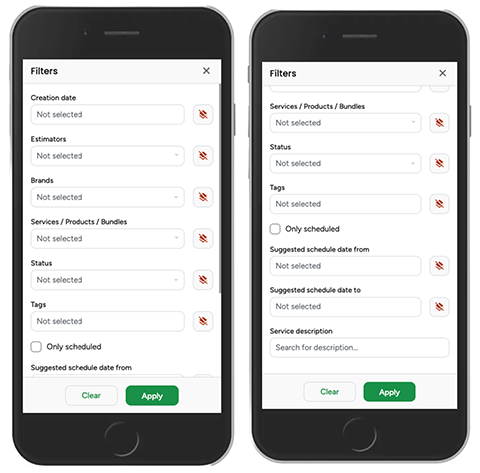
To view scheduled workorders for different teams, go to the Menu and select Crew Schedule. To learn how to add workorders to Crew Schedule, click here.
