Recurring Jobs: Automate Repetitive Scheduling
To streamline job creation and improve the user experience, services can be scheduled directly from the Workorder profile. Once you select at least one service, the Create Job button appears, allowing you to:
Schedule an unscheduled job for a later assignment.
Create multiple jobs simultaneously using the Multiple Times or Until the Finish Date options.
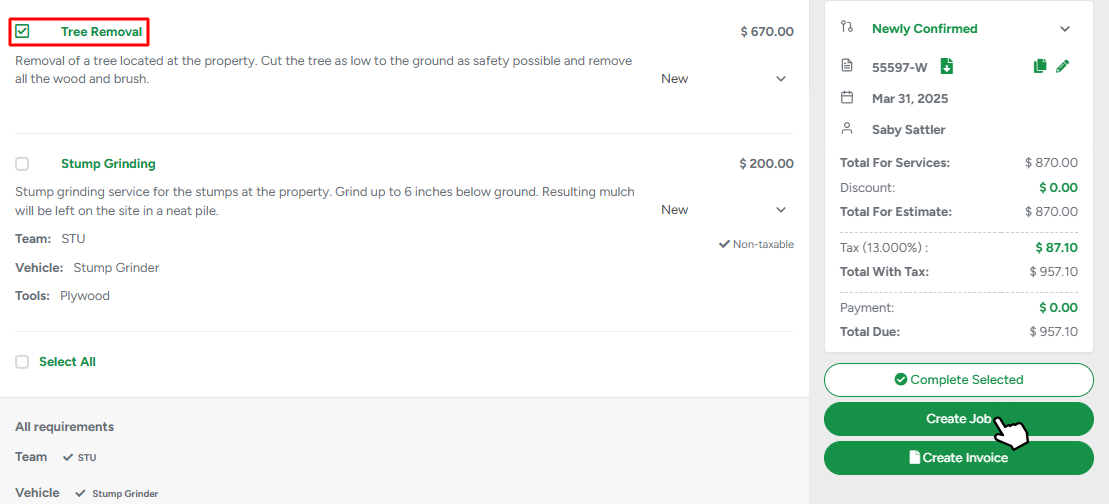
If a job requires multiple visits to complete, recurring jobs can be scheduled for the same service.
Example:
A client orders a Deep Root Fertilizing service that must be performed on Wednesdays and Fridays, three times every other week. This can be automated using the Multiple Times repeatability option, ensuring the schedule follows the required pattern.
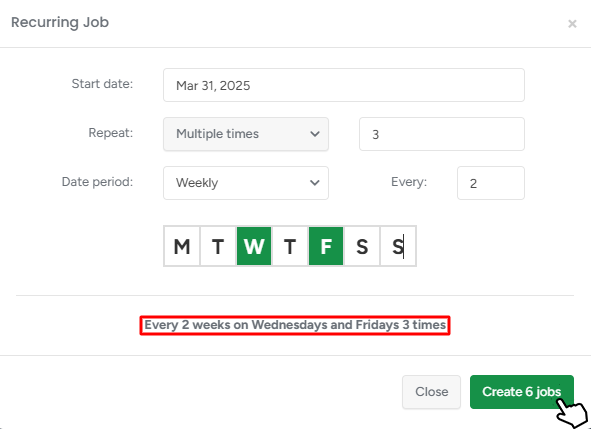
Recurring Projects: Ideal for Long-Term Contracts
Entire projects can also be set as recurring, which is especially useful for corporate and municipal clients with ongoing service agreements.
Example:
A contract requires trimming services to be completed on the 5th, 15th, and 25th of each month until the end of the year.
To program that recurring project in the system you need to follow three steps:
- Open an existing Estimate or Workorder profile and press the Copy button.

- Choose the Recurring Copy and select status for copies.
- Set the repeatability until the 31st of December and choose the corresponding dates.
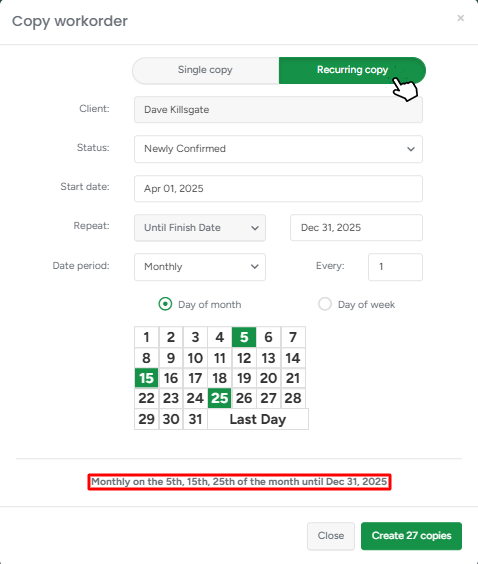
Key Difference: Recurring Jobs vs. Recurring Projects
Recurring Jobs are generated immediately and scheduled on the calendar.
Recurring Projects are planned for future based on the defined parameters.
