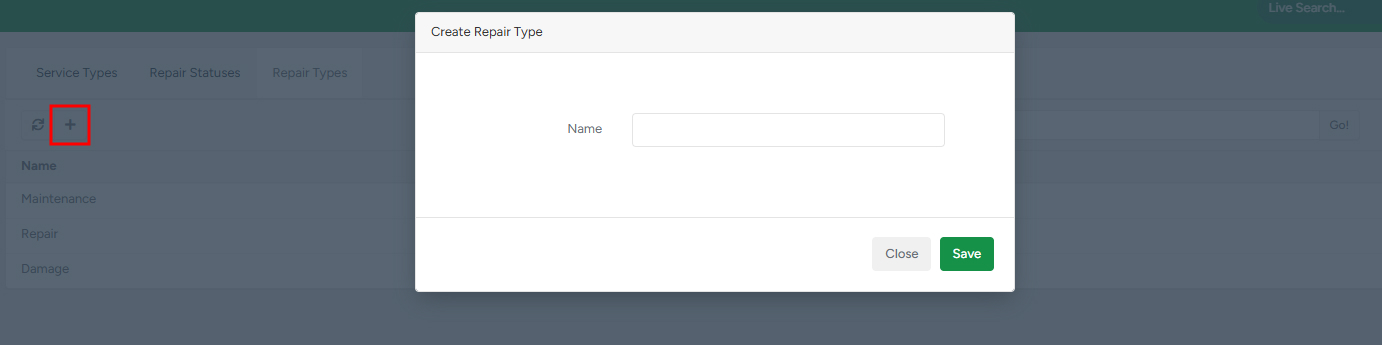In the Equipment Settings submodule, you can find the list of repair and service status lists.
The statuses are used in the Equipment Services and Repair Requests submodules, as well as when creating new repair requests for equipment from the app. In these submodules, you can also create new statuses and types to meet your needs.
To access the Settings submodule, navigate to Equipment → Settings. The Settings submodule consists of three sections: Service Types, Repair Statuses, and Repair Types.
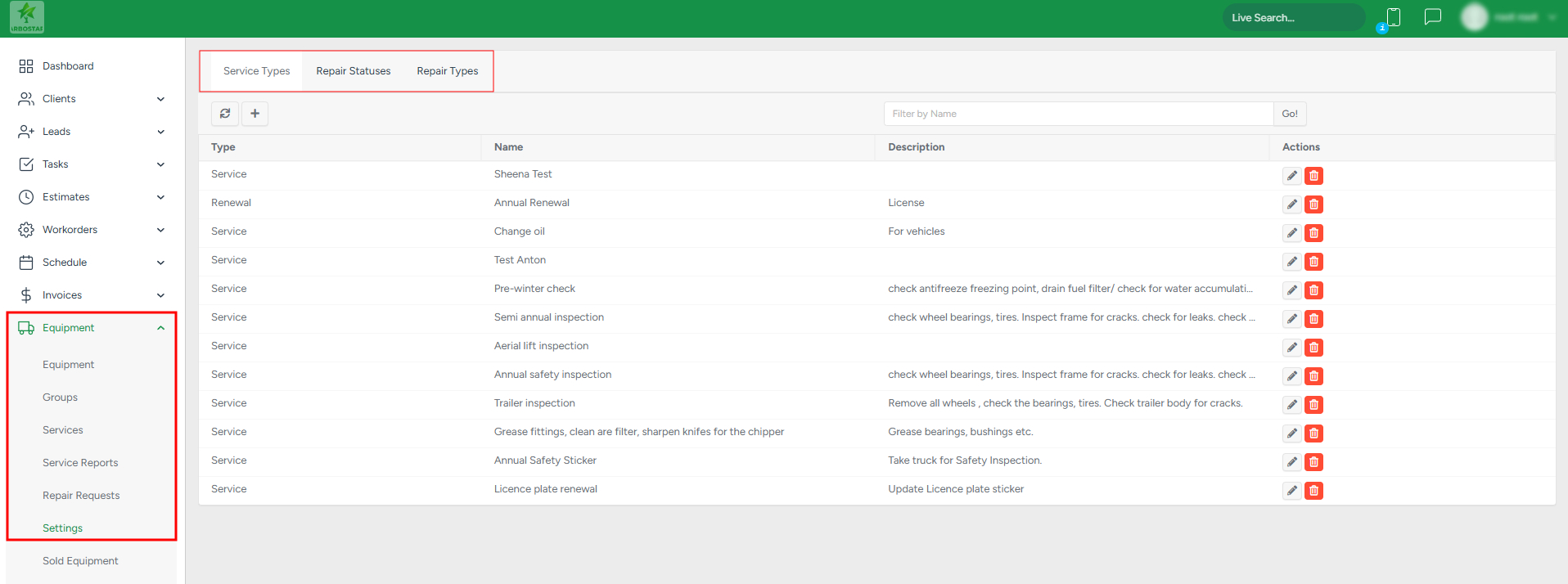
Service Types
In Service Types, you can find the list of service type statuses that are used in the Services submodule.

To filter the list based on the service type name, fill in the name in the "Filter by name" field and click "Go".

The existing types can be edited and deleted:

- To edit a service type, click on the Pencil icon and make the necessary changes in the pop-up window.
To delete an existing service type, click on the Bin icon.
To refresh the list, click on the Refresh icon at the top of the page.

- To create a new service type, click on the Plus sign, in the pop-up window, fill in the information, and click Save.
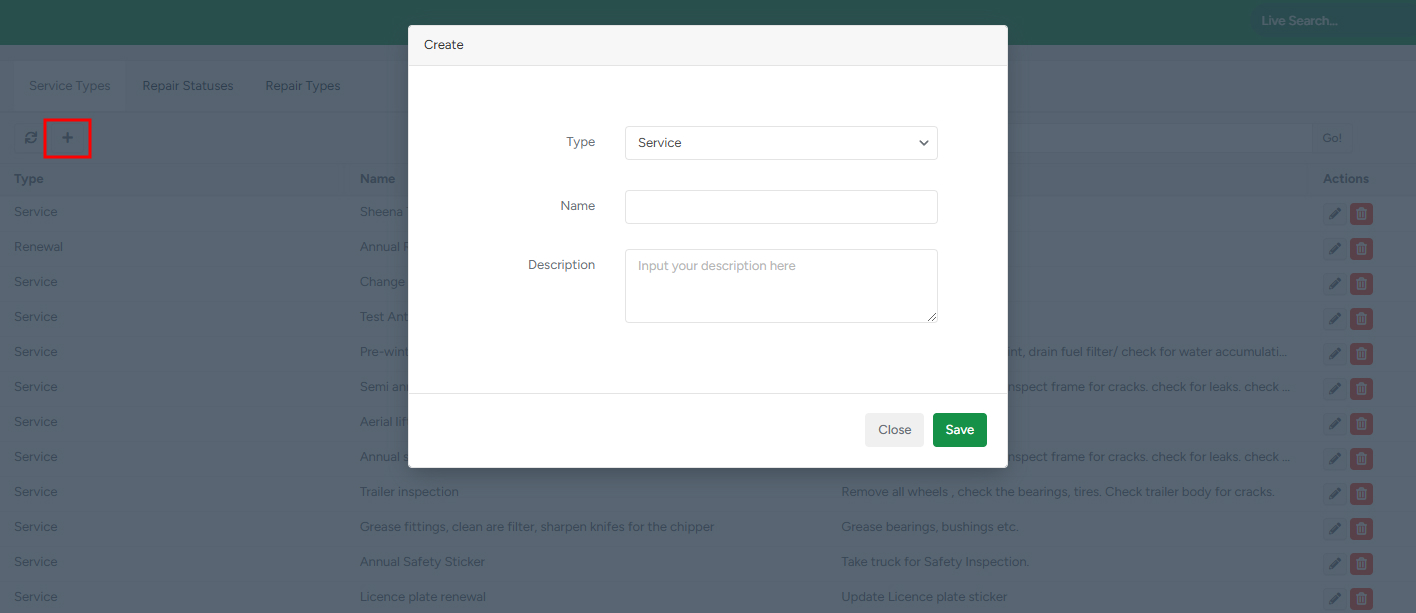
Repair Statuses
In Repair Statuses, you can find the list of statuses that are used for the repair requests.

To filter the list based on the service type name, fill in the name in the Filter by name field and click Go.

The existing statuses can be edited and deleted:

- To edit an existing repair request status, click on the Pencil icon and make the necessary changes in the pop-up window.
- To delete an existing repair request status, click on the Bin icon.
Note that the default statuses cannot be deleted.
- To refresh the list, click on the Refresh icon at the top of the page.

- To create a new repair request status, click on the Plus sign, in the pop-up window, fill in the information, and click Save.
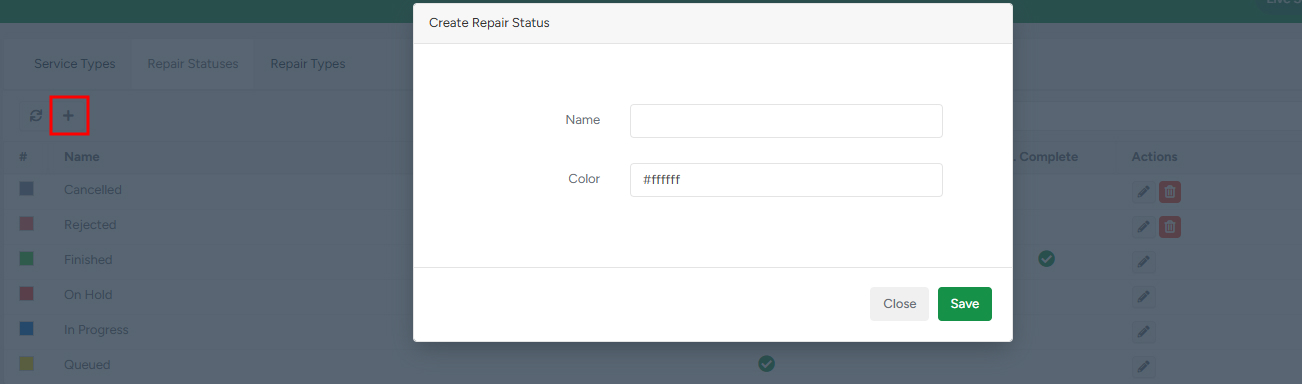
Repair Types
In the Repair Types section, you can find the list of repair types that are used for the repair requests.

To filter the list based on the service type name, fill in the name in the Filter by name field and click Go.

The existing types can be edited and deleted:

- To edit an existing repair type, click on the Pencil icon and make the necessary changes in the pop-up window.
To delete the existing repair type, click on the Bin icon.
To refresh the list, click on the Refresh icon at the top of the page.

- To create a new repair request type, click on the “Plus” sign, in the pop-up window, fill in the information, and click Save.