The Services submodule is helpful if you want to see what the upcoming services are and when they need to be done.
- To access the Services submodule, navigate to Equipment → Services.
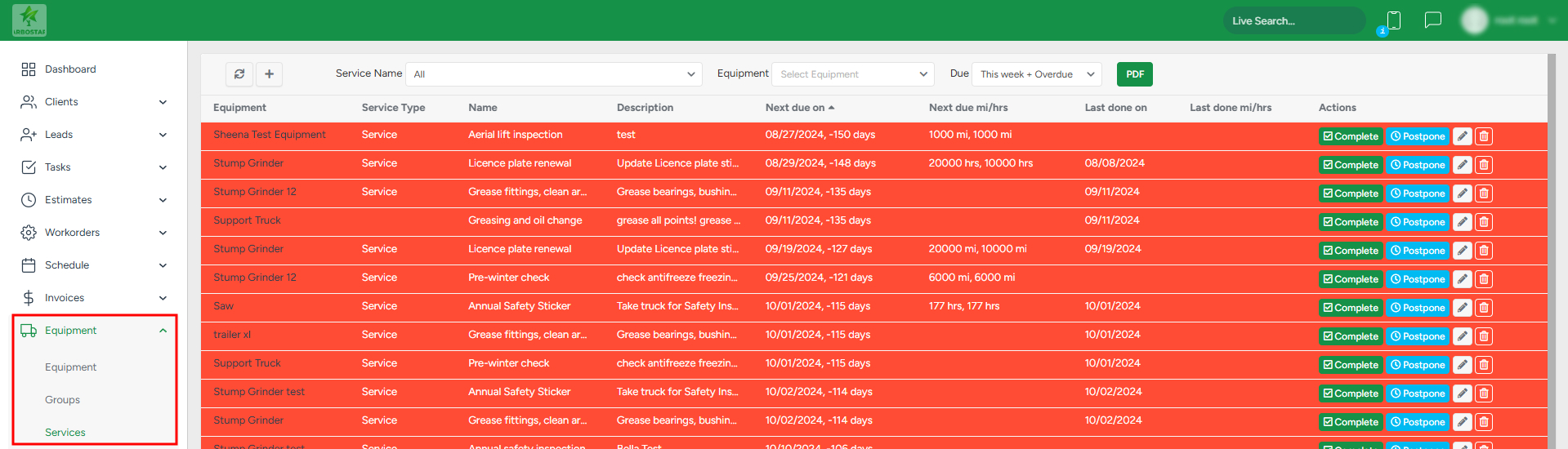
The list can be filtered based on the service name, equipment, and due date:

- To filter the services based on the service name, click on the Service Name filter and choose the required one from the drop-down list.
- To filter the services based on the equipment, click on the Equipment filter and choose the required one from the drop-down list.
To filter the services based on the due date, click on the Due filter and choose the required one from the drop-down list.
To refresh the list, click on the Refresh icon at the top of the page.

- To download the list of services in the PDF format, click on the PDF icon.

- To create a new service, click on the Plus sign and in the pop-up window, fill in the required information.
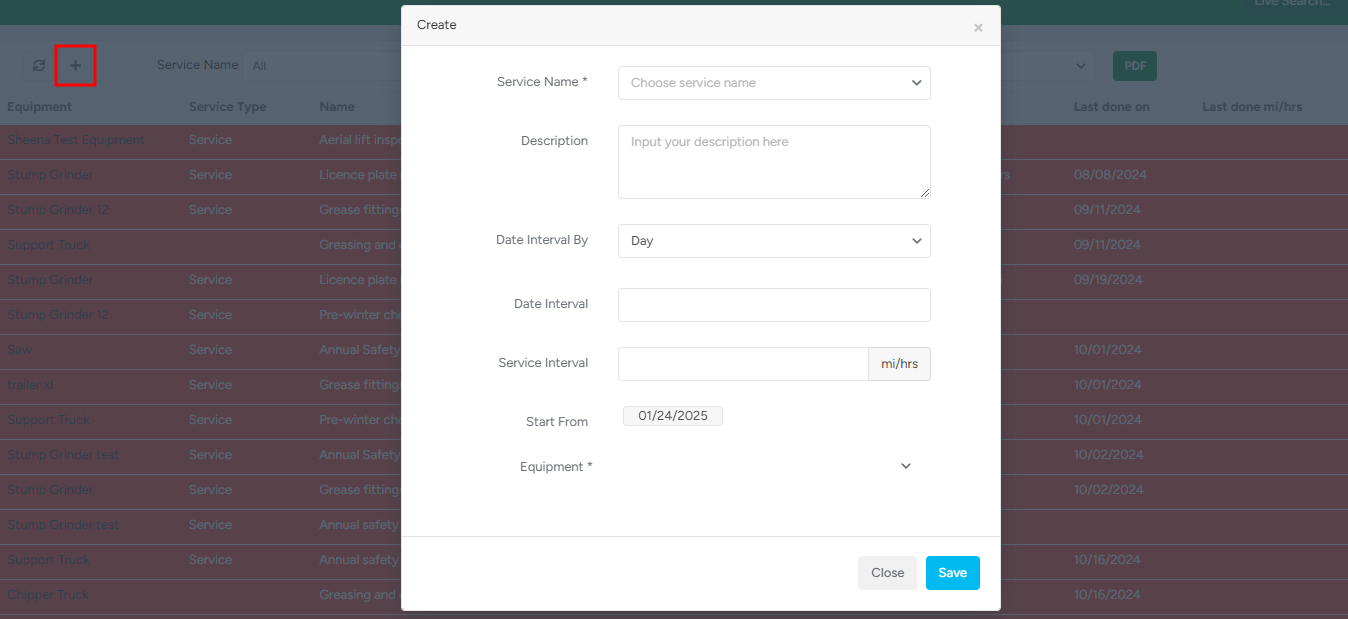
Note that the fields with the * signs are mandatory.
Understanding service intervals
Intervals by date
- "Date Interval By" - choose the interval type (day, week, month, year)
- "Date Interval" - input the amount for the chosen interval type
- "Start From" - the start date from which the interval is calculated
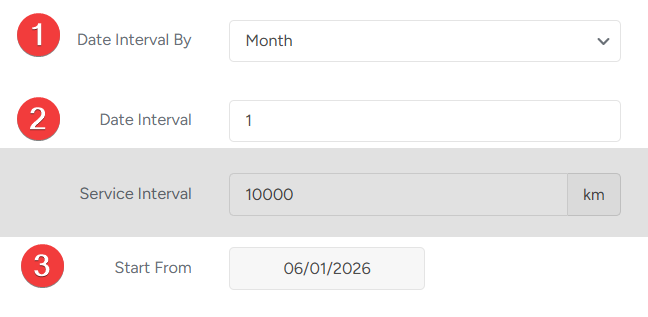
This setup, for example, will create a service that is due every month
Intervals by km/hr
This type of interval is mostly used by vehicles that have an odometer.
Use the "Service interval" input to set up the distance parameter.

This setup will create a service that is due every 7500km

- What should be the next due value of the odometer
- Designated service interval
- Last reported odometer value
The existing services can be marked as Completed, Postponed, edited, or deleted:

- If the service is completed, click on “Complete” and fill in the required information in the new window. Note that after completing the service, it will be available in the Service Reports section.
- If the service is postponed, click on Postpone and fill in the required information in the new window.
- To edit, click on the Pencil icon and make the necessary changes in the pop-up window.
- To delete, click on the Bin icon.
Note that if you click on the equipment name, you will be forwarded to the equipment page.

Note that the overdue services are colored red.

