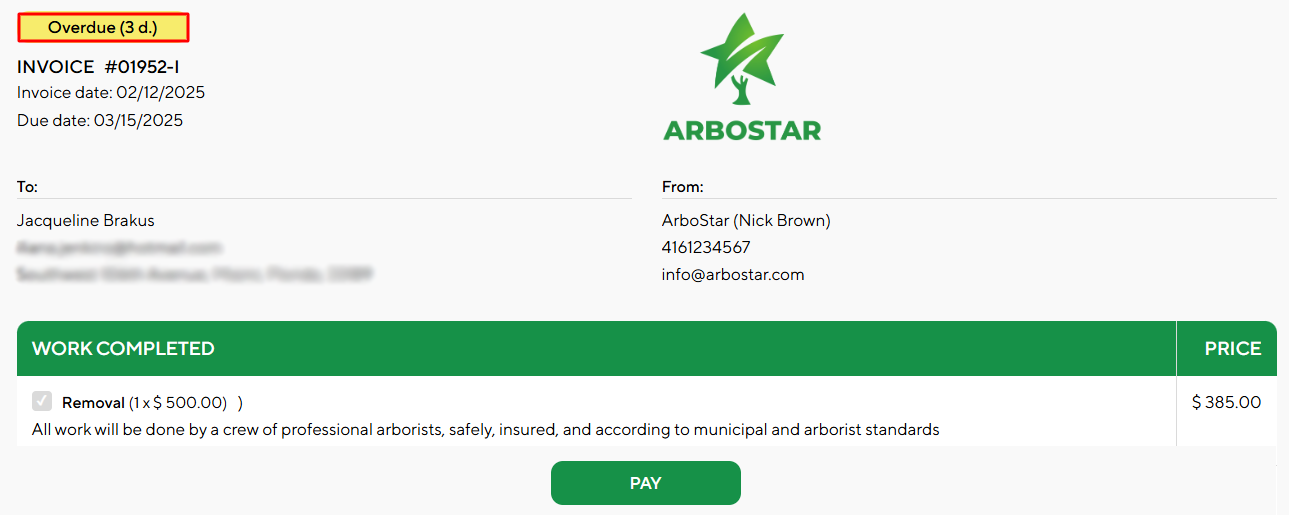Estimate Confirmation
Clients can confirm estimates online through the Customer Portal. The link to their page can be added to the Estimate Email template from the Clients → Email Templates submodule. To access the direct link to the portal select the project and choose the Estimate Portal link option from the list of actions to copy the link. 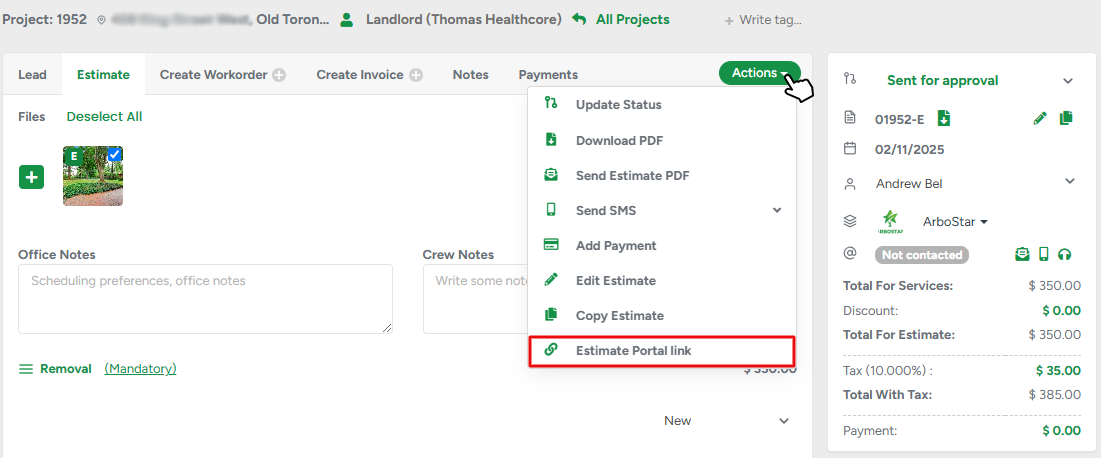 On the Customer Portal, clients can see the list of services, attached photos, and other estimate details. The PDF version of the estimate and the confirmation options are always accessible for clients at the top right corner of the page.
On the Customer Portal, clients can see the list of services, attached photos, and other estimate details. The PDF version of the estimate and the confirmation options are always accessible for clients at the top right corner of the page.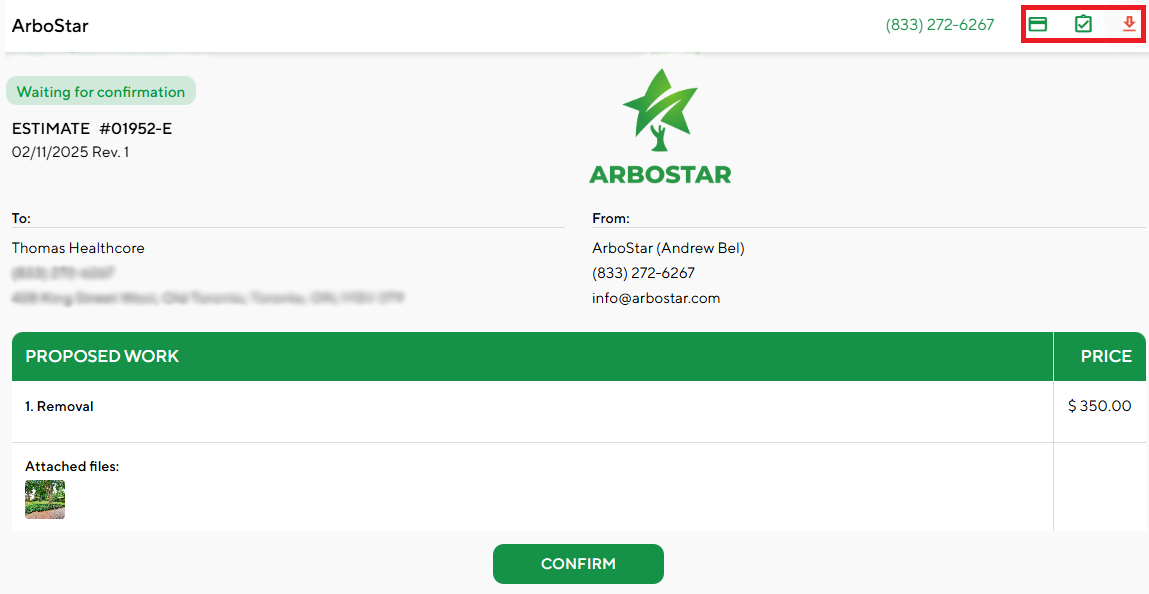
There are a couple of ways for clients to confirm the estimate depending on the Estimate Management setting in Company Management. When clicking the Confirm button if the cc processing is set up, clients usually have two types of confirmation: deposit or signing. If not, then they are directed to the signature page.
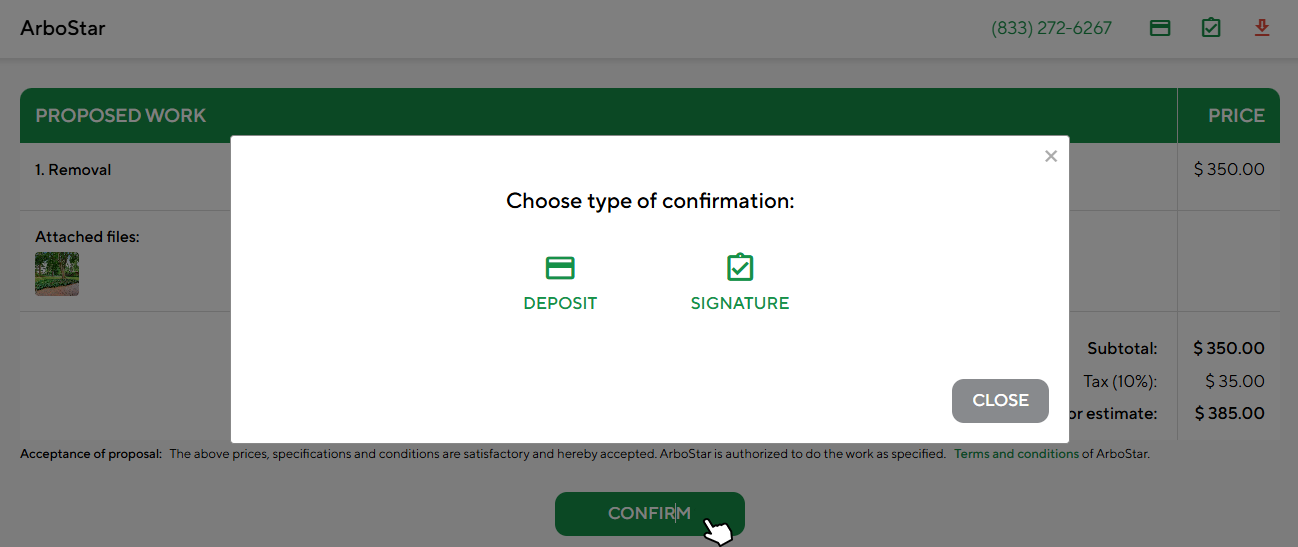
On the Signature confirmation page, a client can leave a comment for the operational team with their schedule preferences, additional info, etc. 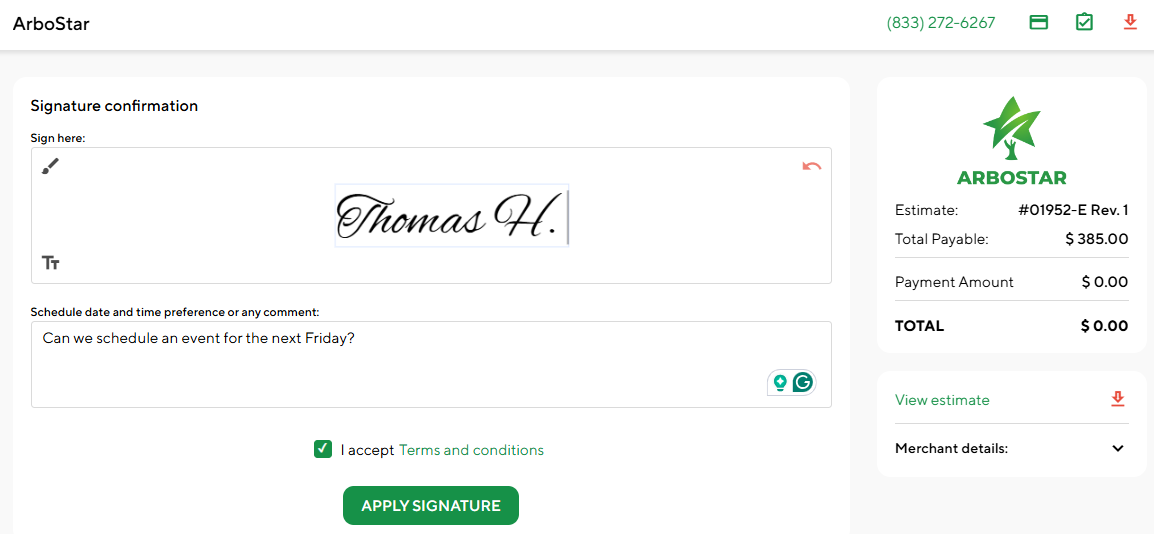 After a client confirms the estimate through deposit or signature (or both), the estimate's status changes to Confirmed, and the workorder for the project is generated automatically. The client's comment is always available in the workorder profile, ensuring you never miss crucial info from a customer.
After a client confirms the estimate through deposit or signature (or both), the estimate's status changes to Confirmed, and the workorder for the project is generated automatically. The client's comment is always available in the workorder profile, ensuring you never miss crucial info from a customer. 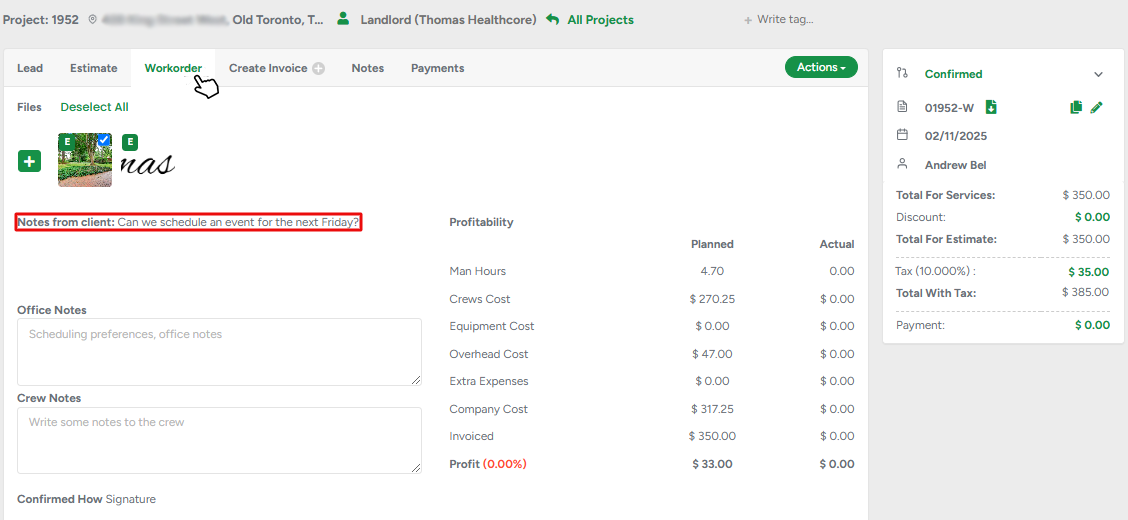
When the client confirms the estimate online, both the client and the company receive the Confirmed Estimate email notification with confirmation details
Invoice Payment
In the same way as estimates, invoices can be paid online from the Customers Portal. You can attach the link to your invoice email template using one of our variables. Once the invoice is generated, the direct link to the Invoice Portal is accessible from the Invoice profile. 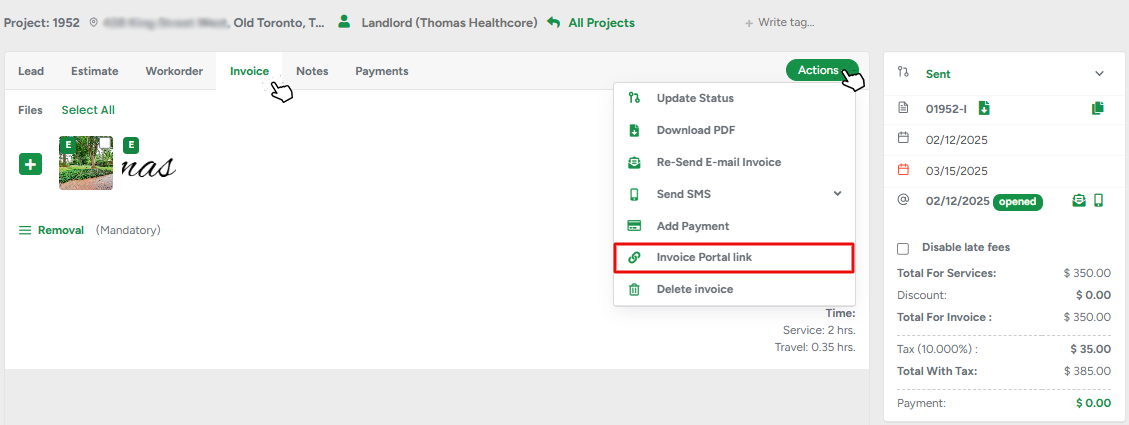
The coloring and the number of days on the label display if an invoice is overdue and the number of days the invoice is in this status.