The Workorder Performance page offers a project-level view of performance by aggregating multiple jobs under a single workorder. This is useful when projects span numerous days, and you need to evaluate how the team performed across the entire scope, rather than on a job-by-job basis.
This report is based on data from both the Schedule Report and the Estimate Calculator, and is only available to clients who have the Extended Schedule Report enabled.
- You can access it via Business Intelligence → Workorders → Workorder Performance.
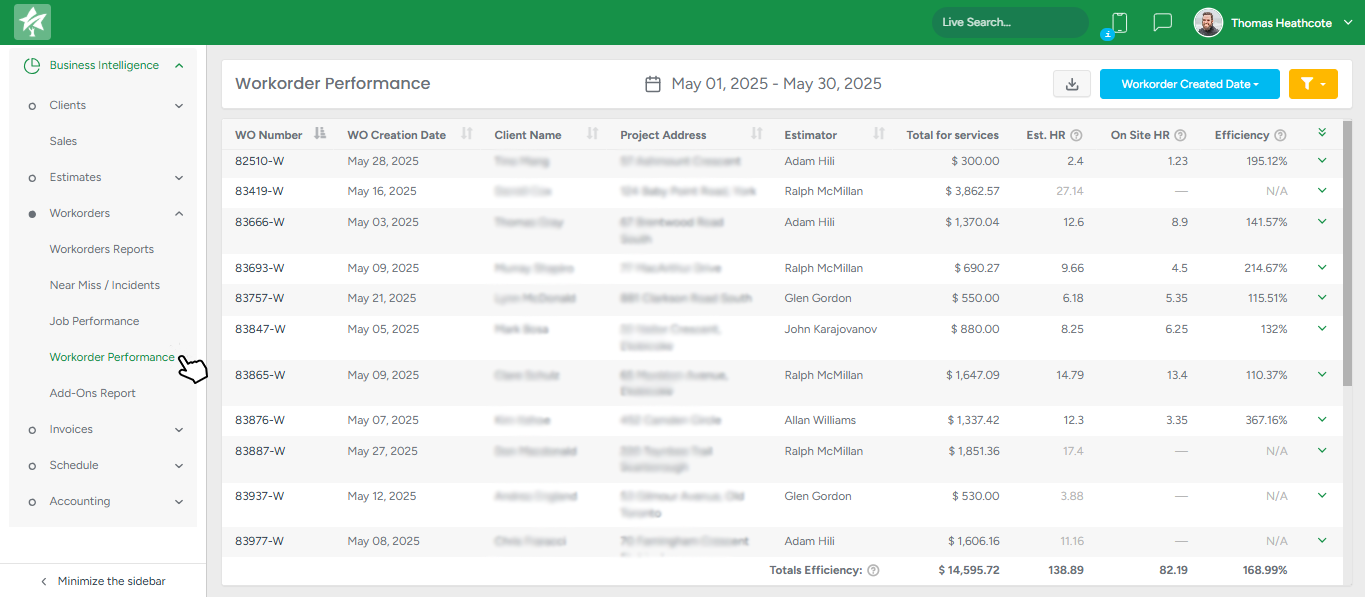
Each row in the report represents one workorder and includes key information such as:
Workorder Number
Date the workorder was created
Client name
Address of the project
Estimator assigned
Total for Services (quoted amount)
Estimated Hours (manhours from the estimator’s calculator)
On-Site Hours (actual hours tracked through the Schedule Report)
Efficiency (calculated as Estimated Hours divided by On-Site Hours)
Efficiency gives a high-level understanding of how closely the actual labor matched the estimated effort. A value above 100% indicates overestimation, while a value below 100% means the crew spent more time than estimated.
You can click the green arrow on the left side of a row to expand the workorder and see the individual jobs included in it. These will show:
Job date and time
Crew assigned
Individual on-site hours for each job
The filter in the top right allows you to choose which type of date to apply:
Workorder Created Date
Job’s Date
If you filter the report by date using Job’s Date and the job falls outside the selected period, it will appear greyed out in the expanded view.
If the Job’s Date filter is selected, the system will only display workorders that contain at least one job scheduled within the selected range.
Jobs without a scheduled date will not appear at all and services with status Declined are excluded from the calculations.
Additional filters include:
Estimator
Crew Members
Workorder Status
Job Status (when enabled)
At the bottom of the report, a totals row shows the aggregated values for Subtotal, Estimated Hours, On-Site Hours, and Efficiency. Workorders that have zero actual on-site hours are ignored when calculating the total efficiency percentage. A tooltip will clarify this.
Tooltips are available in the UI for several fields to explain how values are calculated. For example:
Estimated Hours: Total manhours for the project entered by the estimator.
On-Site Hours: Sum of on-site hours for all scheduled jobs under this workorder.
Efficiency: Estimated divided by actual hours.
You can also export the report to a CSV file. The export includes all displayed fields, plus additional details such as:
Job creation date
On-site hours broken down per job
Efficiency per workorder (not per job)
This report is primarily used to analyze estimator accuracy and track overall labor performance on longer-term or multi-day projects. It complements the Job Performance report by shifting the focus from individual jobs to broader workorder-level insights.
