The Unscheduled Jobs section in the Crew Schedule allows easy job transfers within the calendar, enhancing scheduling flexibility. You can add single-visit jobs to the Unscheduled list and schedule them later when a suggested date is available or when the weather conditions are more suitable for operation.
- To add a job to the Unscheduled basket select it from the Workorder list during the initial scheduling in the Crew Schedule.
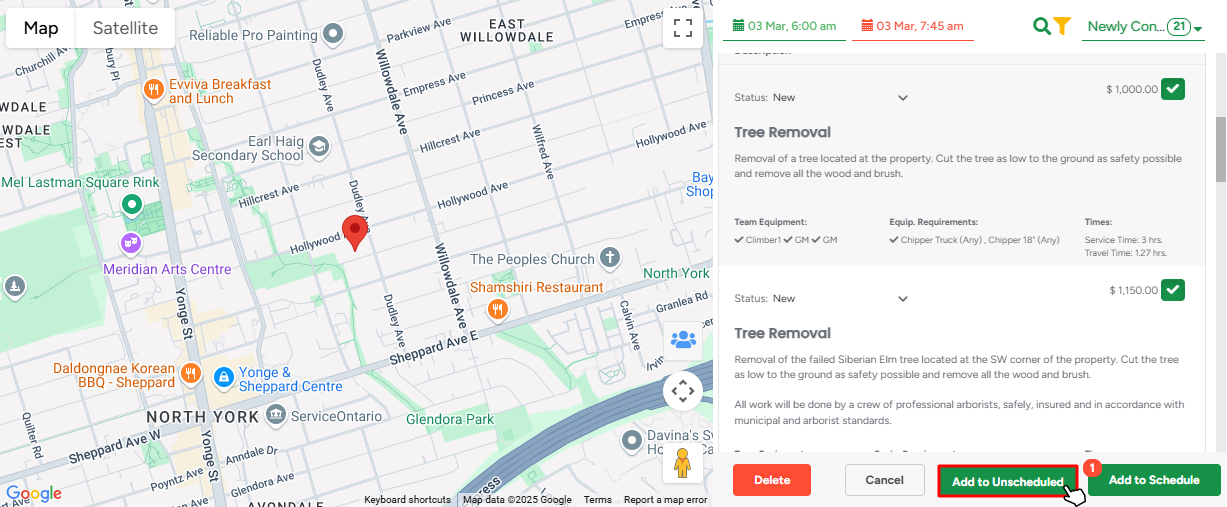
Another way to add a job to the Unscheduled basket is to create it straignt from the Workorder Profile. It can be done by an estimator while creating a quote for client.
The unscheduled jobs can be added to the main schedule from the modal window to the calendar and vice versa.
- To schedule a job, simply drag it from the Unscheduled list to the calendar. Likewise, jobs can be moved back to the Unscheduled list for later scheduling.
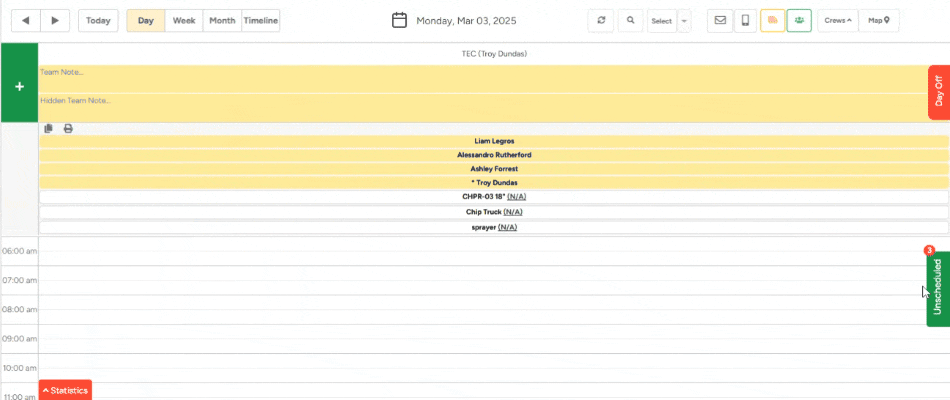
The number of unscheduled jobs for the current day is shown above the label.
The top buttons are designed to assist you with navigation through unscheduled jobs:
- Actual displays the current day selected in the Crew Schedule.
- Before shows all unscheduled jobs for the dates before the actual date
- After shows all jobs with suggested scheduling dates after the actual date on a calendar.
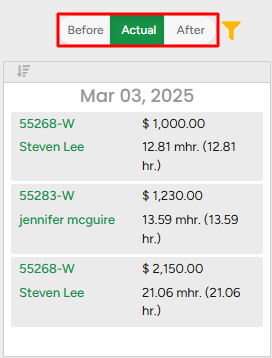
The filter next to it contains standard options from the Workorder list, such as estimators, crew type, products and services, project address, zip code, tags, and an unscheduled date range filter, which is unique for this feature.
