Your employees can track their work time both from the web and the app.
Note that this data is used for Payroll time tracker.
Time Tracking on the Web
To access the clock-in button, go to the dashboard, and start time tracking for the day by clicking the Play button.
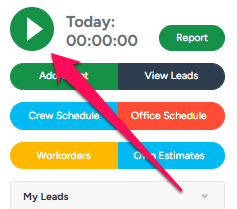
After the workday ends, to stop time tracking, click the Stop button.
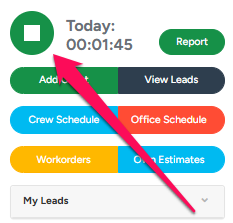
To view the tracked time logs and total time, click the Report button.
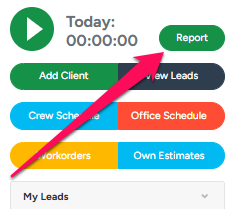
The Today section shows when the user has logged in and logged out on that particular day, as well as shows how long they have worked during the present day.
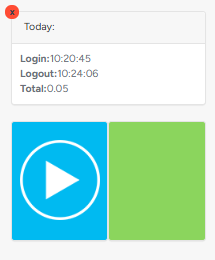
If you click on the calendar, this shows the monthly time log report.
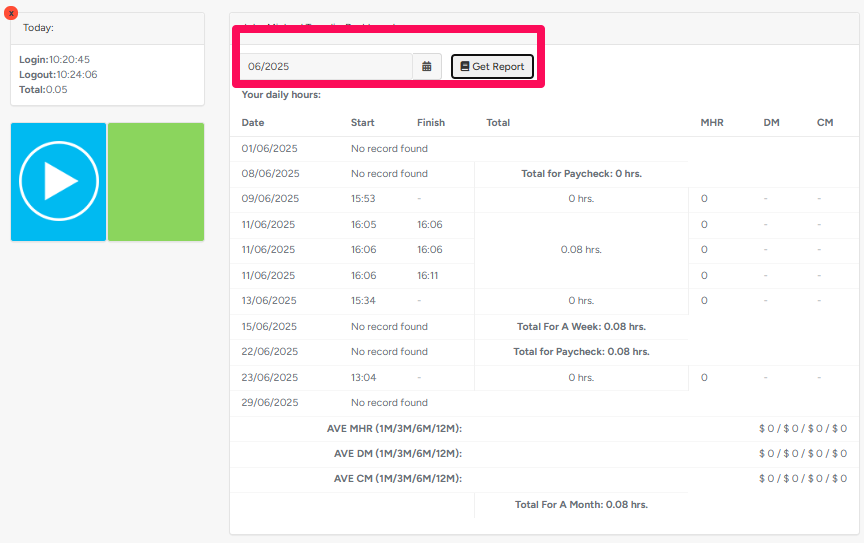
Time Tracking on the App
The users can also track their time worked from the app.
Go to the "My Profile" page, click on your icon in the top left corner. On this page you can see the user information as well as previously tracked time.
- To start time tracking for the day, click the Play button.
- To stop time tracking, click the Stop button.
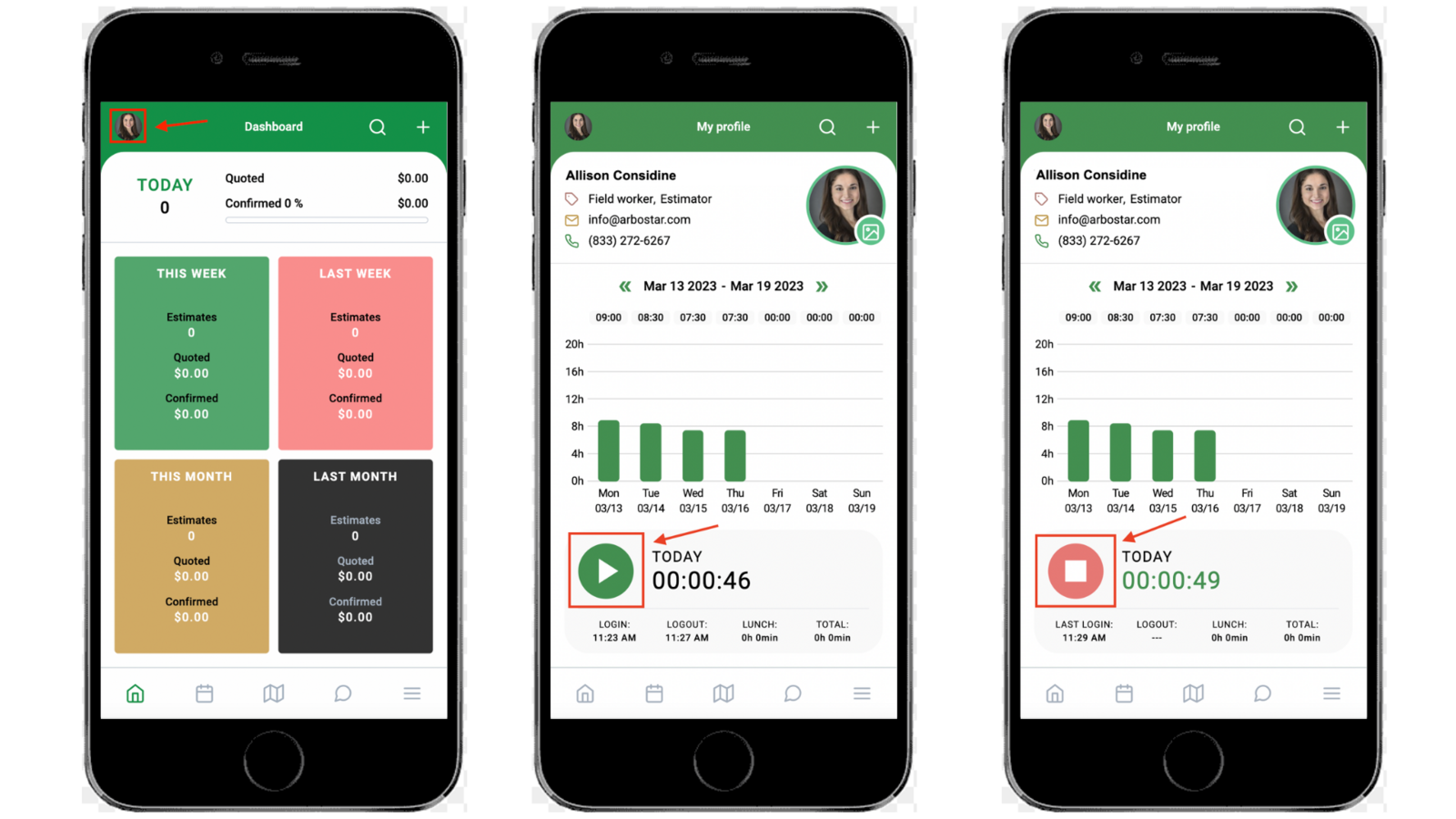
Geolocation Tracking
If the GPS tracking is enabled for an employee, once they start time tracking, the location will also be tracked. The users with permission to track time without location can start/stop the time tracker without the need to turn the GPS on.
If you want to enable or disable access for geolocation for a user, from the user's profile in the User management, enable/disable the following permission:

