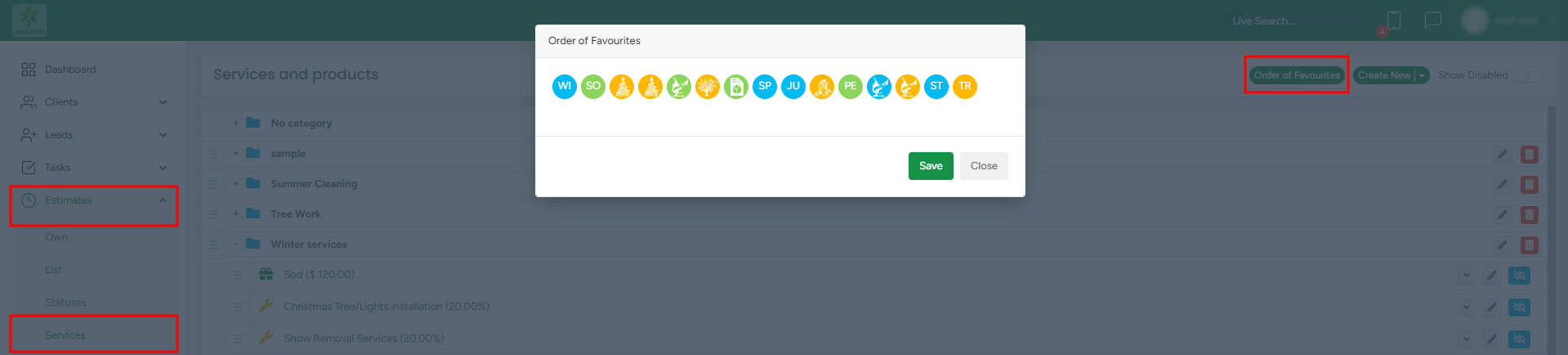Quickly add Products, Services, or Bundles
Shortcut icons provide a quick way to add products/bundles/services on the estimation page without the need to find them in the lists of products/bundles/services.
To add a shortcut icon to an already existing service/product, navigate to the Services section of the Estimates module and click on the “Pencil” icon next to the required service/product, and in the Edit service/product window, tick the box Is Favorite.
After you mark it as a favorite, shortcut icons to choose from appear.
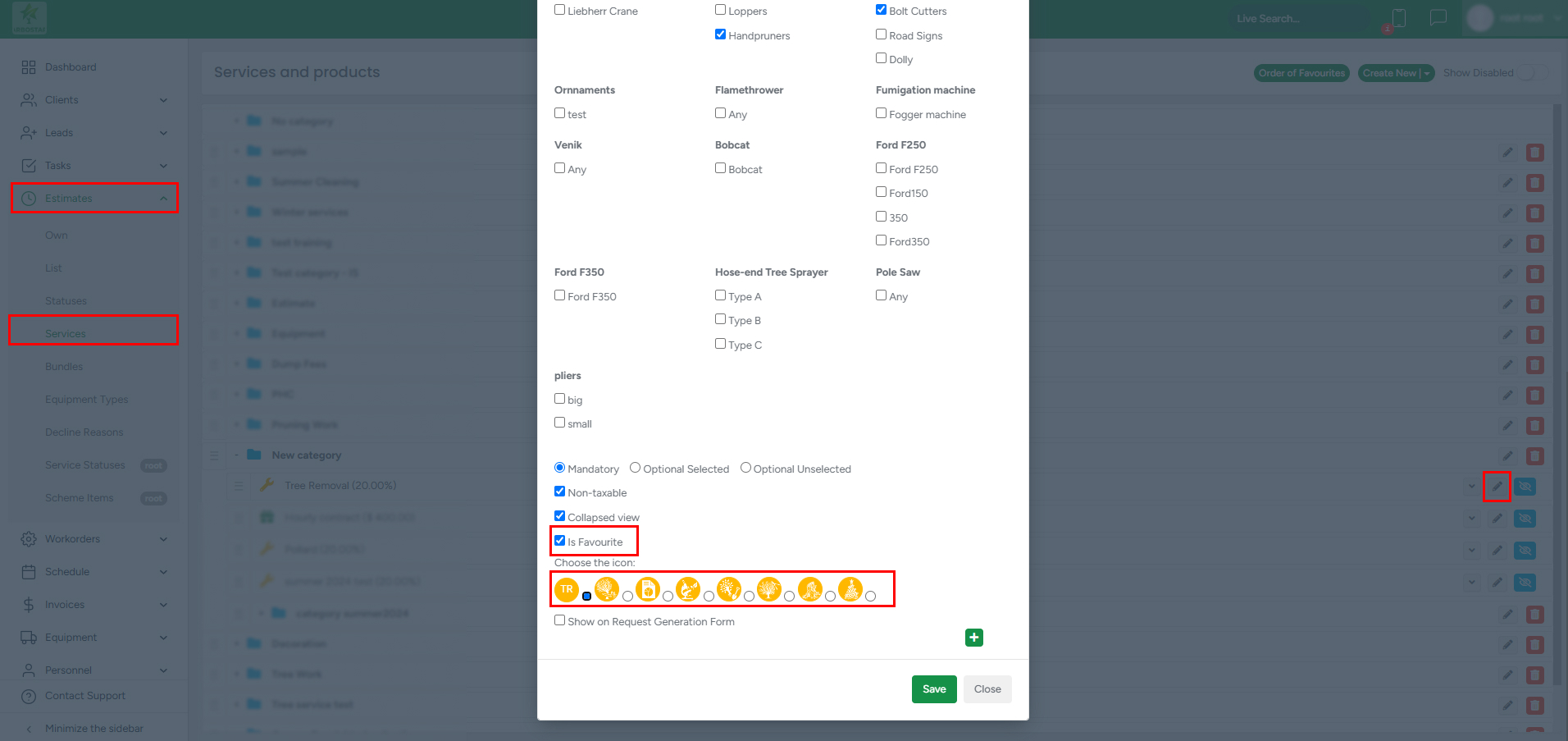
- If you choose the first icon without a sign, the first letters of the service/product (if its name consists of one word) or the first initials of the first 2 words (if the name consists of two or more words) will be used for the icon.
- Otherwise, choose from one of the offered icons with a sketch.
You can also add shortcut icons to new services/products in a similar way.
If you want to add a shortcut icon to a new or an already existing bundle, navigate to the Bundles section of the Estimates module and follow the same steps.
After the icons are added to the service/product/bundle, on the Create Estimate page, the icons are available under the Service/Product/Bundle lists.

When you click on an icon, the product/service/bundle it represents is added to the estimate.
The background colors of the icons correspond to:
- Service - Orange

- Product - Green

- Bundle - Blue

You can adjust the order of the favorite icons position on the bottom of the Estimate profile: by clicking and draging a specific favorite icon: