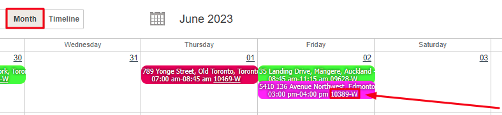Notification and Color coding for Repair Requests
To improve visibility and enhance the user experience, we have introduced color coding for different repair statuses.
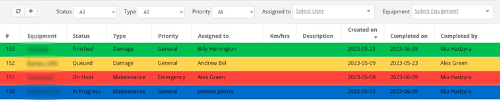
Finished - the repair process for the equipment has been completed successfully.
On hold - the repair process is temporarily paused or delayed for some reason.
Queued - the repair request is in the queue and awaiting further action.
In progress - the repair process is currently underway.
As soon as you assign a repair request to the user, he will receive notification on the mobile phone.

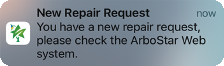
Please be advised that the “Repair Requests” sub-module is accessible only through the web version of the ArboStar.
Color code age of the work order
In order to improve the process of job prioritization during scheduling you can now easily determine the number of days a workorder has been in the system.
To access this feature navigate to “Company Management” - “Crew Schedule”.
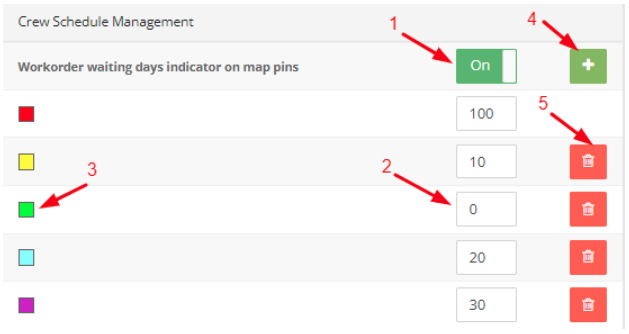
- When you toggle on the switch you will be presented with the option to set up the color for work order pins on a map based on their age in the system.
- In this field, you can set the age of work orders in days.
- Click on the icon in order to select the color for each indicator.
- Press on the “+” icon to add a new indicator.
- Press on the “bin” icon to delete an indicator.
On the Crew Schedule map, the color of the indicator on the Workorder will correspond to the designated number of days you set in the Crew Schedule settings.

Decimal Quantity in Products
Decimal Quantity Support enables precise measurements with decimal values in the QTY field for products, providing greater flexibility and accuracy.

Display/Hide Workorder $ amount for Fieldworkers and/or Crew Leaders
With this improvement you can select the roles that will be able to see the service amount on the ArboStar App. To access this feature navigate to “Company Management”.
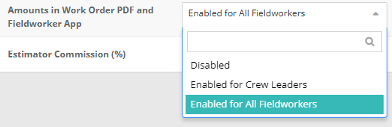
Disabled - do not show the price in ArboStar App and in Workorder PDF. Enabled for Crew Leaders - show price in ArboStar App only for Crew Leaders, and show the price in Workorder PDF. Enabled for All Fieldworkers - show price in ArboStar App for all fieldworkers, and show the price in Workorder PDF.
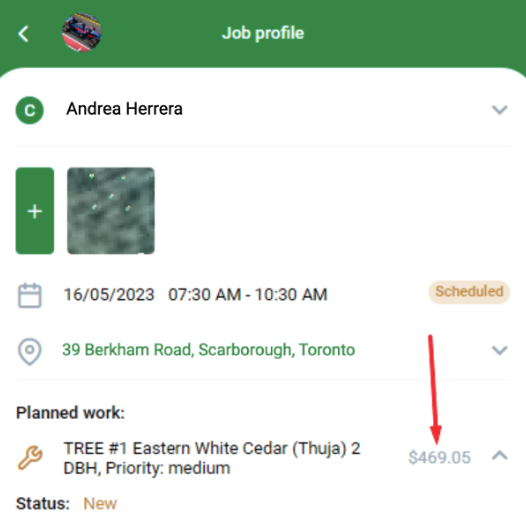
This will help the users to display all the necessary information correctly and in detail, and with the help of a convenient and optional switch, choose the desired display option.
Phone Format selection
We have added a convenient feature that allows you to choose phone standards when entering phone numbers within the App and Web. You can enter any country's phone number in the correct phone format. If you need to customize your local phone format, you can do this in the Company Management. By default, you will be able to enter the local phone format.

If you need to enter another country's phone number you need to press on the “flag” icon to change it to “earth”. Now, any phone number can be entered.

This feature enhances the user experience and ensures that phone numbers are correctly formatted based on your location.
Clickable Workorder Number on monthly Crew Schedule
This feature is designed in order to optimize the whole workflow process for the office members. By clicking on the number you can easily access the workorder profile in the newly-opened window.