The Service Groups are the first step in a broader transformation of how services and products are managed within estimates. Until now, bundles have been the go-to method for grouping multiple items under one umbrella. But they came with big limitations: services in a bundle couldn’t be scheduled, invoiced, or edited individually. That’s changing — starting today.
What Are Service Groups?
Service Groups allow you to create reusable collections of services and products that can be added to estimates with a single click — just like bundles. But here’s the big difference: services inside a group remain fully independent. You can schedule, invoice, edit, or remove them individually, giving you far more control and clarity than ever before.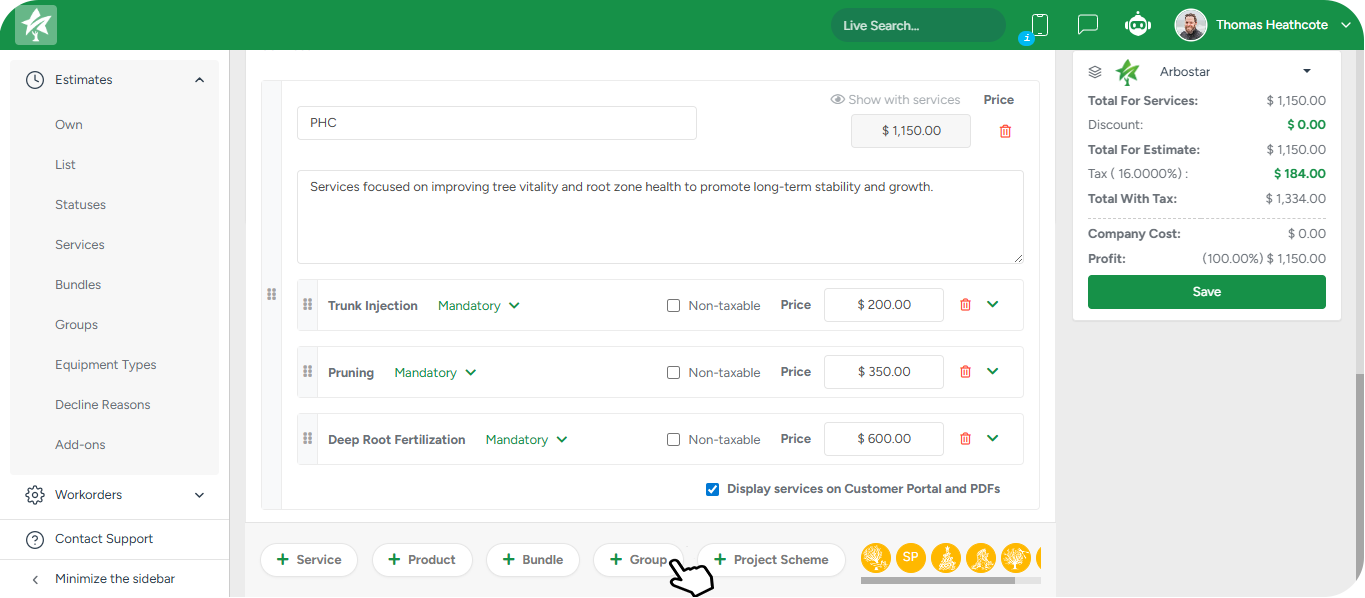
Each group has a name, an optional description, and contains any number of services or products. You can even use the same service in multiple groups, and control whether customers see the full contents of the group or just a summary.
This means you can:
Schedule services from a group individually.
Invoice them separately.
Edit or remove any item at any time.
Add the same service to multiple groups.
Build and Reuse Groups in Estimates
To create your very first group, navigate to the Estimates → Groups submodule. Here, you can create and manage groups by selecting services and products, assigning each group a name, and providing an optional description. Groups appear as cards that can be expanded to view or reorder their contents.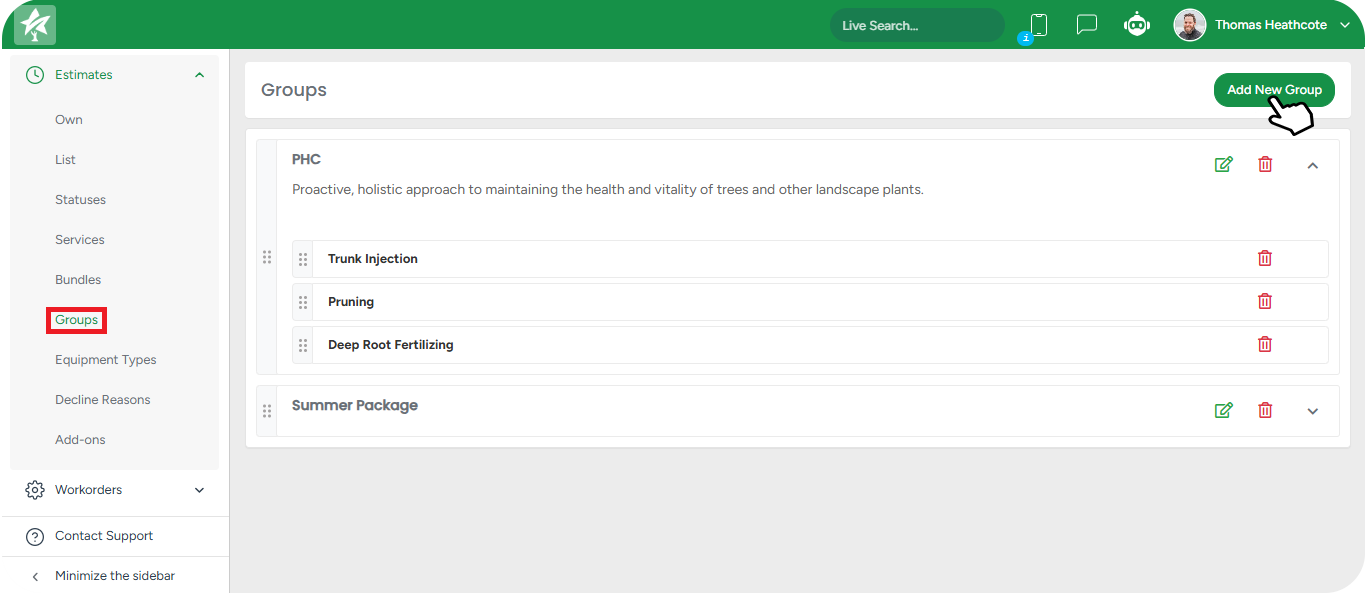
Services & Products Picker
The Add Services and Products field now uses the updated selector - the same one used in Filters. When clicking the field, a searchable, category-based dropdown opens, displaying both services and products together.

If the Allow select entire category setting is enabled, the Plus button appears on category headers, allowing all items in that category to be added at once.
This setting replaces the previous name “Can Be Selected All Category" in Estimate.

Selected items appear as removable tags, and the picker preserves the order in which items were added. Keyboard actions (Enter to add, Backspace to remove) are fully supported.
You’ll also see a new checkbox that controls visibility: Display services on Customer Portal and PDFs. If checked, customers will see all the details inside the group; if unchecked, they’ll only see the group name, description, and total price.
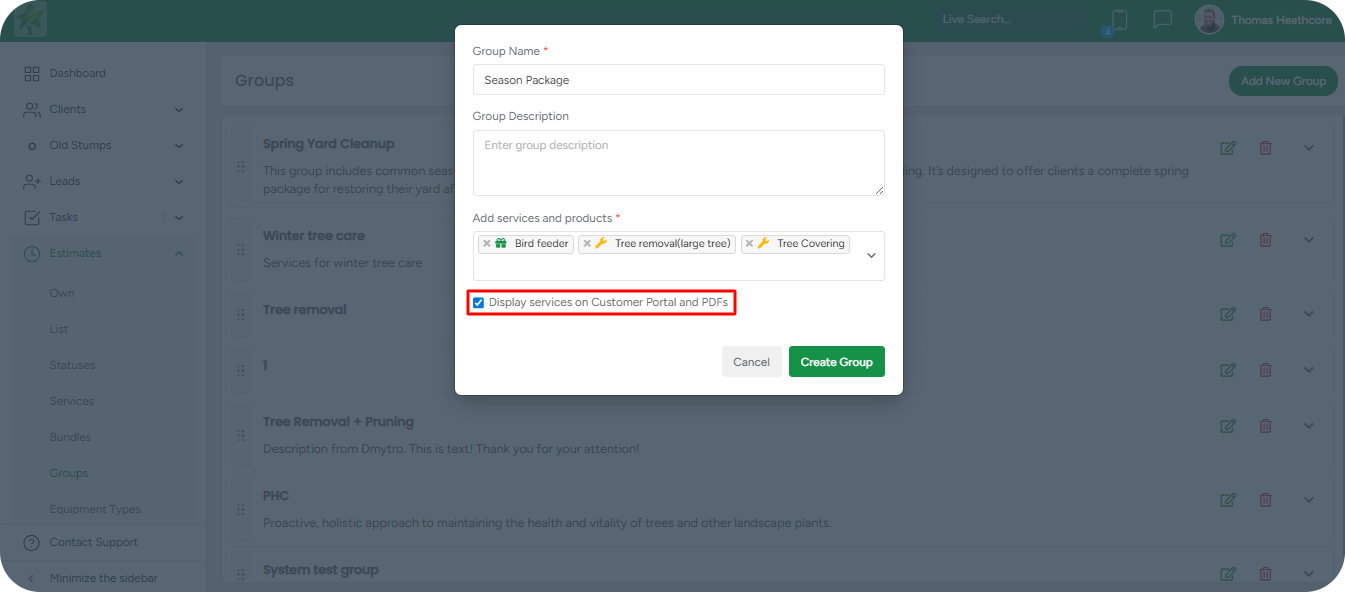
Insert entire groups just like you would a bundle. Once a group is saved, it becomes instantly available in the Estimate editor and is ready to be used in any proposal with a click.
Service Disable Notification
When a service is disabled in Estimates → Services and is currently used within any Bundle or Service Group, the system displays a confirmation message before proceeding.
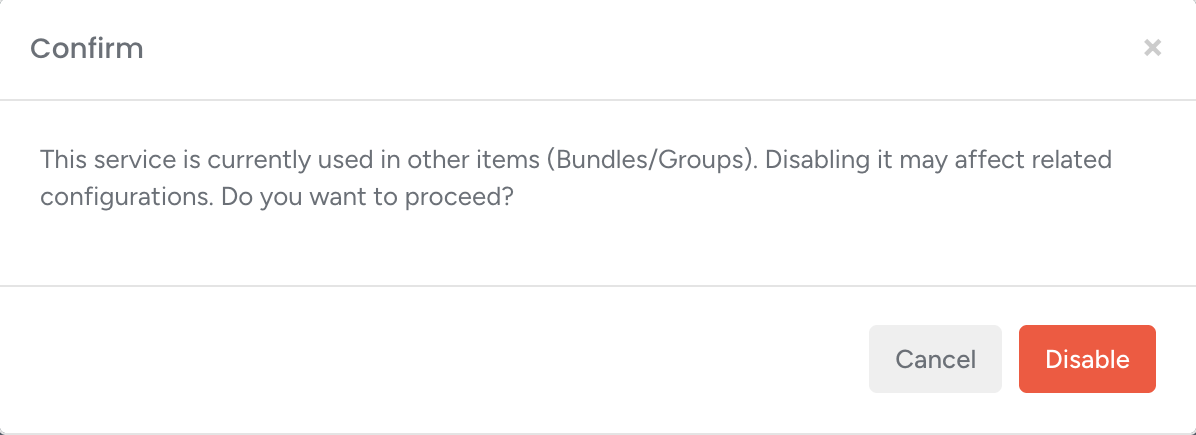
This ensures that any change affecting dependent items is intentional and transparent.
If the service being disabled is the only item inside a Bundle or Group, display an alternative confirmation message:
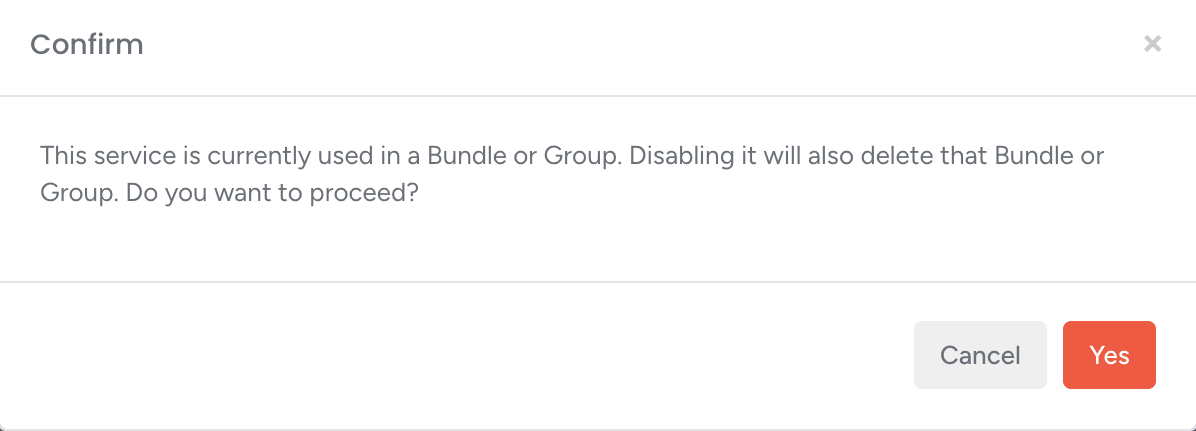
If the user clicks Yes → the service is disabled, and the corresponding Bundle or Group is automatically deleted.
If the user clicks Cancel → no changes are made, and the service remains active.
Service/Product/Bundle selection on Create Lead modal
The Create Lead modal has been updated to streamline the selection process: the three separate buttons - Select Service, Select Product, and Select Bundle - are now combined into a single field: Select Services/Products/Bundles.
This unified field utilizes the same selector behavior as the Filters selector: a searchable dropdown grouped by categories, with tags displayed for all selected items.
A second field, Select Groups, has been added. It functions similarly to the Select Services/Products/Bundles field but displays a list of Group names instead of individual services or products. Selected Groups appear as tags below the field. At this stage, only the Group name is displayed in the tag; the included services and products are not shown.
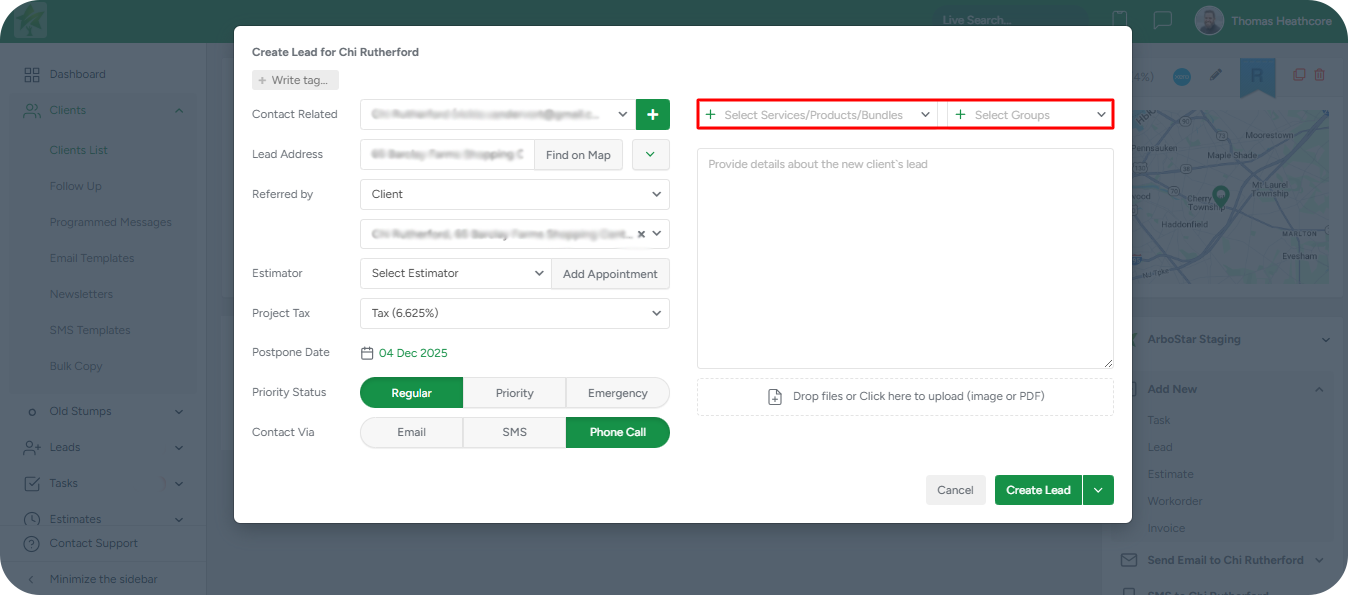
Groups in Leads, Estimates, Invoices & Workorders
Service Groups are also supported throughout the system — on viewing pages for leads, estimates, workorders, and invoices — with clear visual grouping and the ability to collapse or expand individual services.
Create a Group for Estimate
In the Estimate Profile → Edit mode, the bottom section (Service / Product / Bundle / Group) now features an updated Group dropdown with the option + Add New.
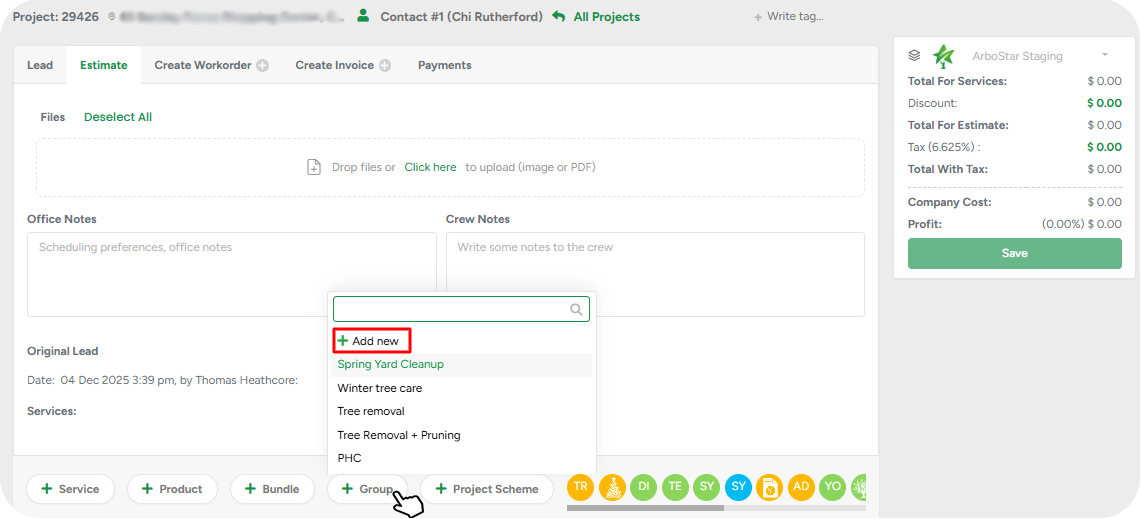
Selecting this option creates an empty custom group directly within the Estimate. This group is specific to the current Estimate and is not stored in the global Groups module.
The custom group includes the following fields:
Name — mandatory
Description — optional
Services and Products can be added to the custom group via drag-and-drop, following the existing group logic.
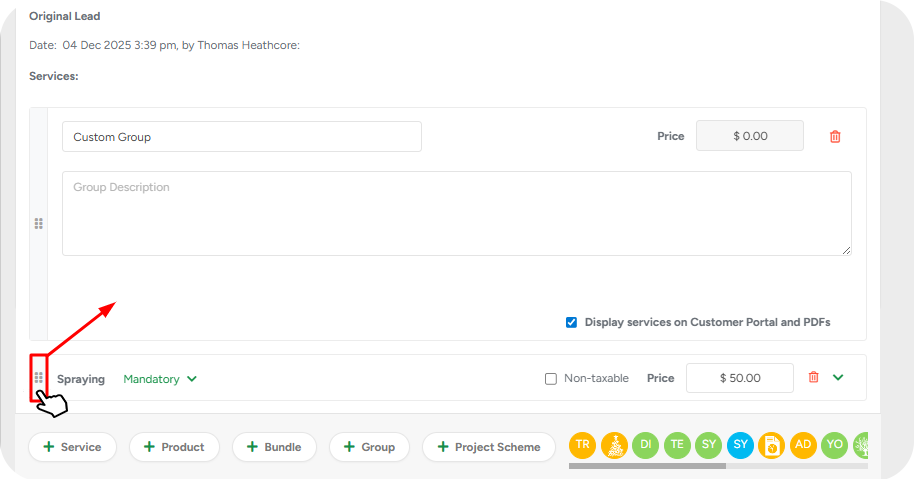
Validation:
Estimates cannot be saved if a custom group is empty.
Attempting to save an Estimate with an empty group triggers the following alert: "Sorry, but groups cannot be empty. Please add at least one item to each group or remove the empty group."
In Invoices, only the services invoiced from a group will show up — making partial billing clean and transparent.
Groups in Scheduling
When you open the job assignment window, you’ll now see services visually grouped under their Group Name, making it easy to understand which items belong together. If a service is part of a group, it appears indented beneath the group title, just like in your estimate.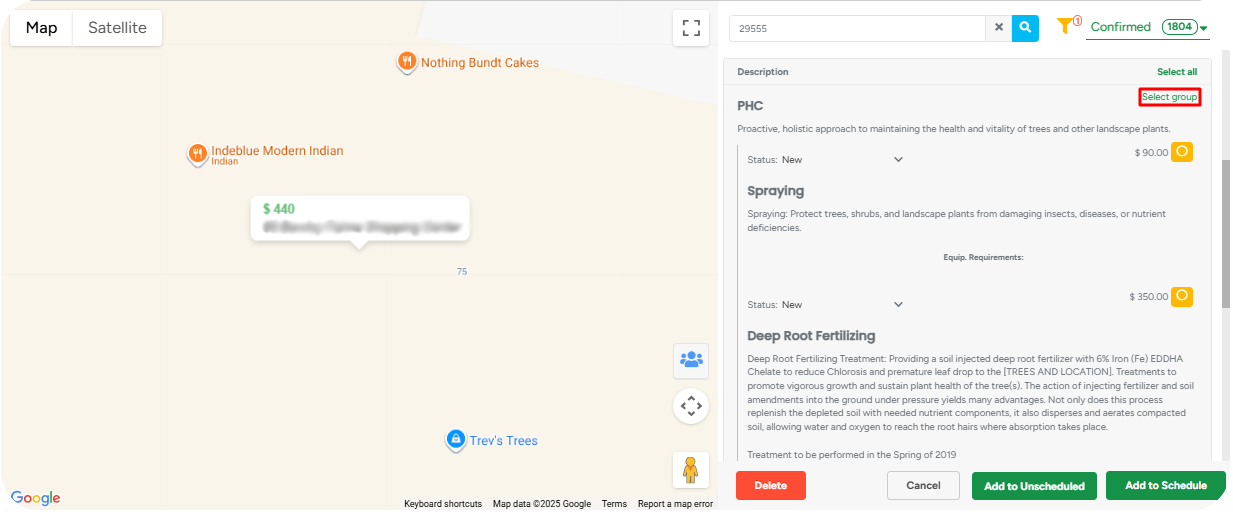
You can find a new green Select Group button next to each group. Click it to select all services within that group for scheduling automatically. You can also manually check or uncheck individual services within a group — just like before.
Even though services are grouped visually, they still behave independently. Each one keeps its status, price, non-taxable label, and any equipment requirements. You can assign them together or separately, depending on your workflow. Groups simply help you organize and act faster — without changing how scheduling works at a technical level.
Group Display in the Crew Schedule Job Modal (Web)
The Crew Schedule job modal has been enhanced to provide better visibility into grouped work. When opening a job, all scheduled services are now displayed together with their corresponding Group names.
Services that belong to a Group are organized under a clear group header, ensuring a structured and intuitive view of the job’s components. This update improves clarity for office teams and supports more accurate job preparation.
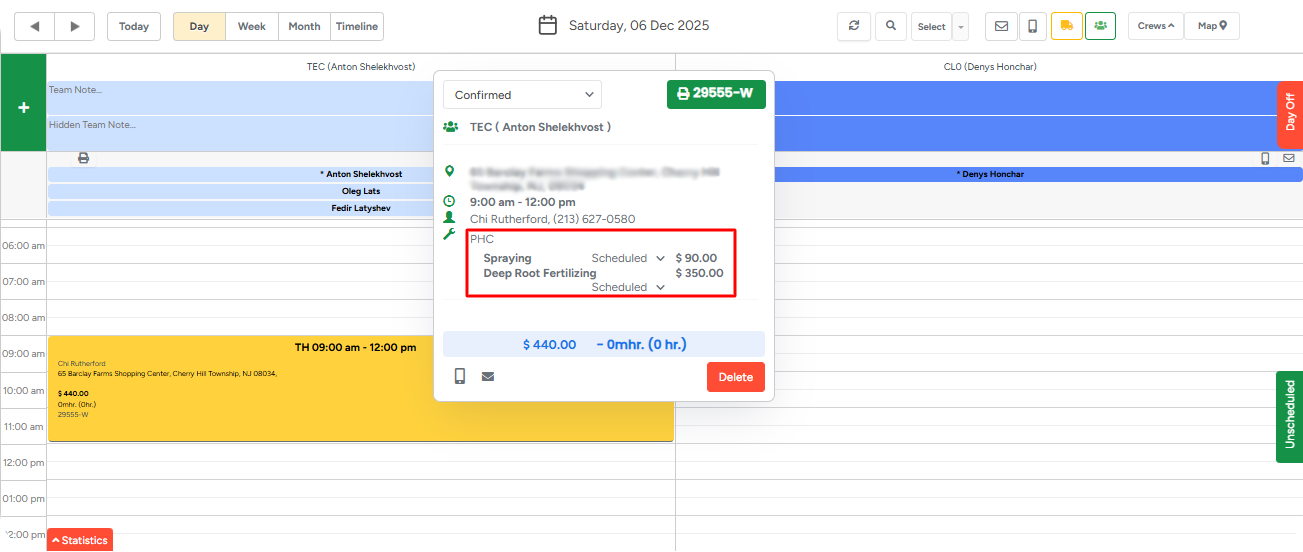
This enhancement is visual only - no additional actions or editing options for Groups are introduced in this modal.
Group Display Logic in Crew Schedule Emails to Clients (Web)
Emails sent to clients from the Crew Schedule now fully respect the group-level visibility settings defined at the Estimate and Invoice levels.
When populating service details using the existing Service List variable, the system applies the following logic:
If the group has Display services on Customer Portal and PDFs enabled:
The email displays the Group name along with the scheduled services included in that group.If the group has this checkbox disabled:
The email displays only the Group name, without listing individual services.
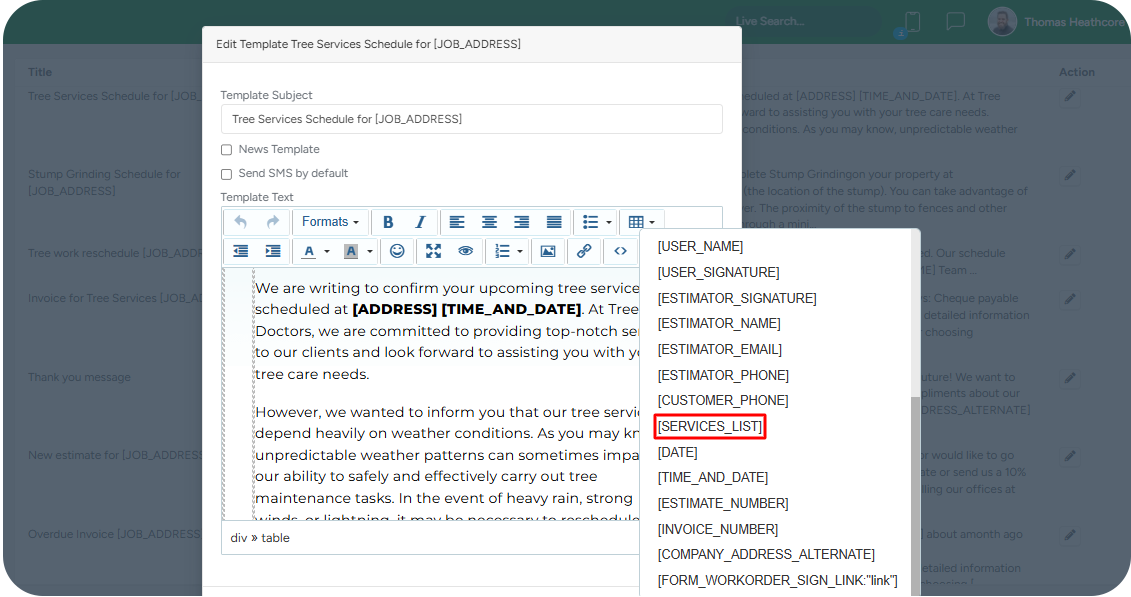
This behavior applies exclusively to the services scheduled for the specific job.
No new variables are required - the existing Service List variable automatically reflects the correct structure and visibility rules.
Group Display in Schedule Reports
Schedule Reports have been enhanced to provide clearer visibility into how completed services relate to their Groups. Services are now visually organized under their corresponding Group headers, allowing users to quickly understand which items belong together.
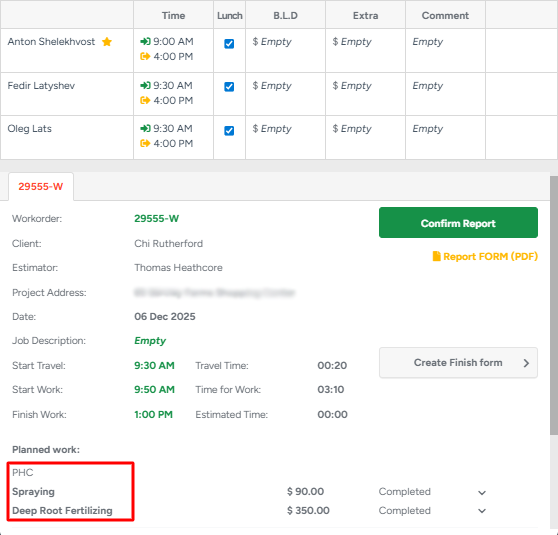
A subtle separator is added between Groups to improve readability and create a more structured layout. All services that belong to a specific Group appear directly beneath its name, reflecting the same grouping logic used throughout the platform.
This enhancement is visual only and does not introduce any changes to actions or editing behavior within Schedule Reports.
Group Visibility Settings
The Invoice Profile now includes the checkbox Display services on Customer Portal and PDFs, aligned in placement and styling with the existing option on the Estimate Profile. The initial checkbox state is automatically inherited from the related Estimate, ensuring consistency across the workflow.
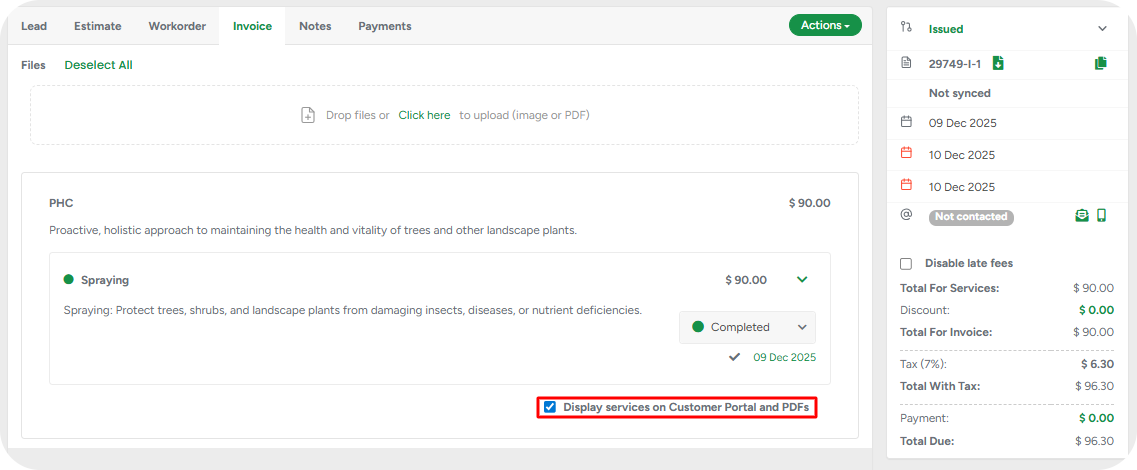
This setting applies exclusively to the Invoice PDF and the Invoice Portal. Adjusting it on the Invoice does not change the visibility setting on the Estimate.
When the checkbox is enabled, the customer-facing Invoice PDF and Portal display:
All services and products within the group, including names, descriptions, prices, statuses, photos, attachments, and tags that are actually invoiced within the current invoice
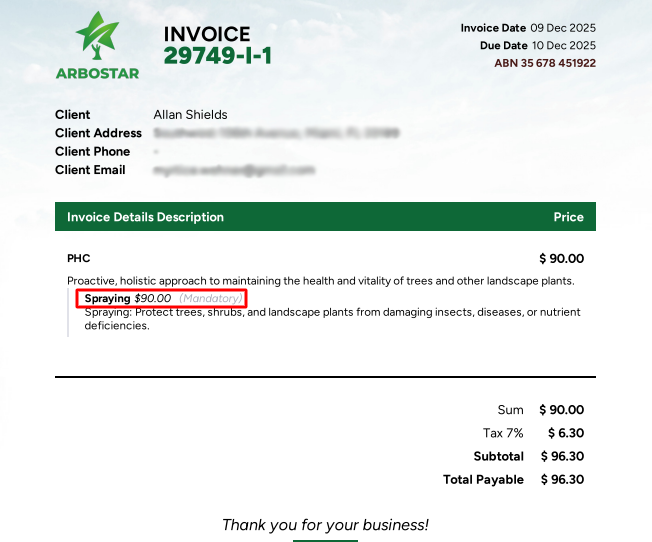
When the checkbox is disabled, the customer sees only the Group Name, Group Description, and the total combined price are displayed.
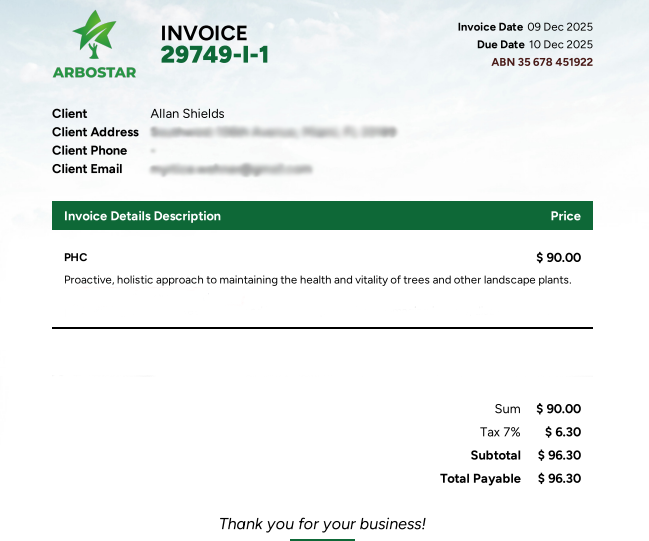
Optionality Considerations:
If the group contains services with varying statuses (Mandatory, Optional, Recommended) and the checkbox is disabled, a warning appears:
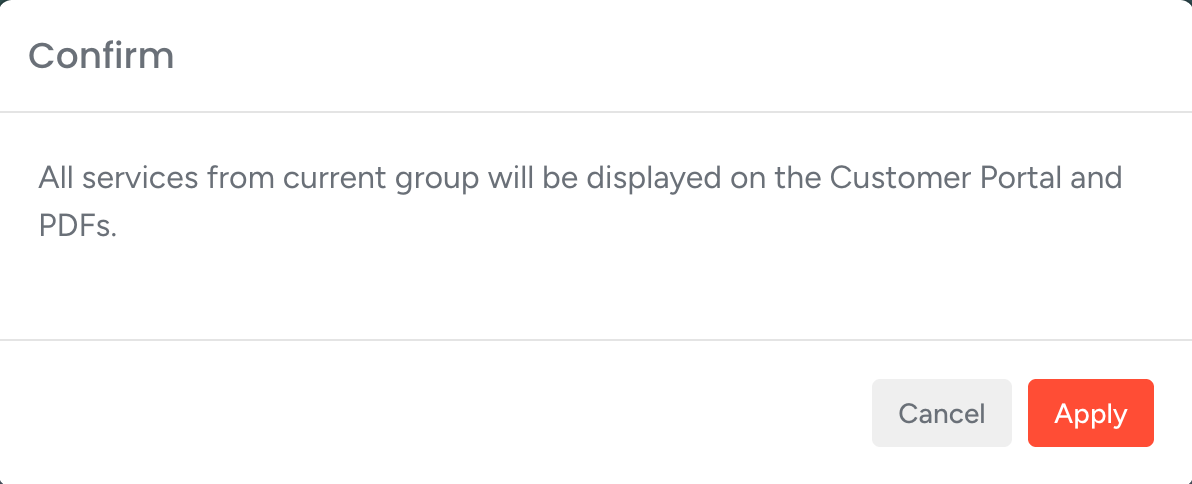
If the checkbox is disabled and all items are marked Mandatory, changing any item to Recommended or Optional triggers a modal:
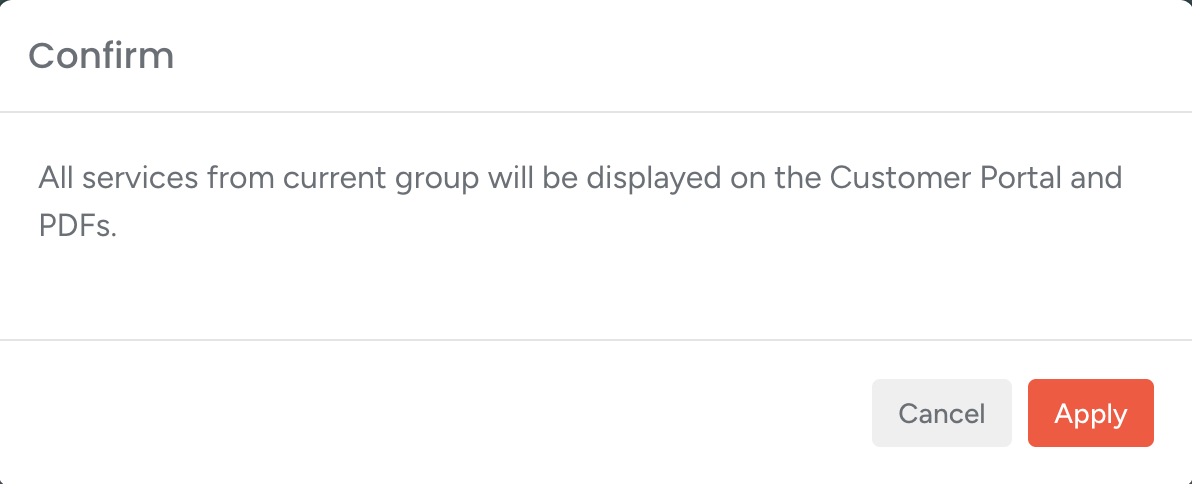
The previous Show with services indicator has been removed entirely from the group header across both the Estimate Profile and Edit Estimate interfaces.
To maintain a clear and concise invoice view, service optionality statuses (Mandatory, Recommended, Optional) are not shown on the Invoice Profile.
Group Display in Bulk Copy
The Bulk Copy interface has been updated to provide clearer visibility into grouped estimate structures. Within the Data section, when reviewing the list of services included in selected Estimates, any items that belong to a Group are now displayed together with their Group name and Group description.
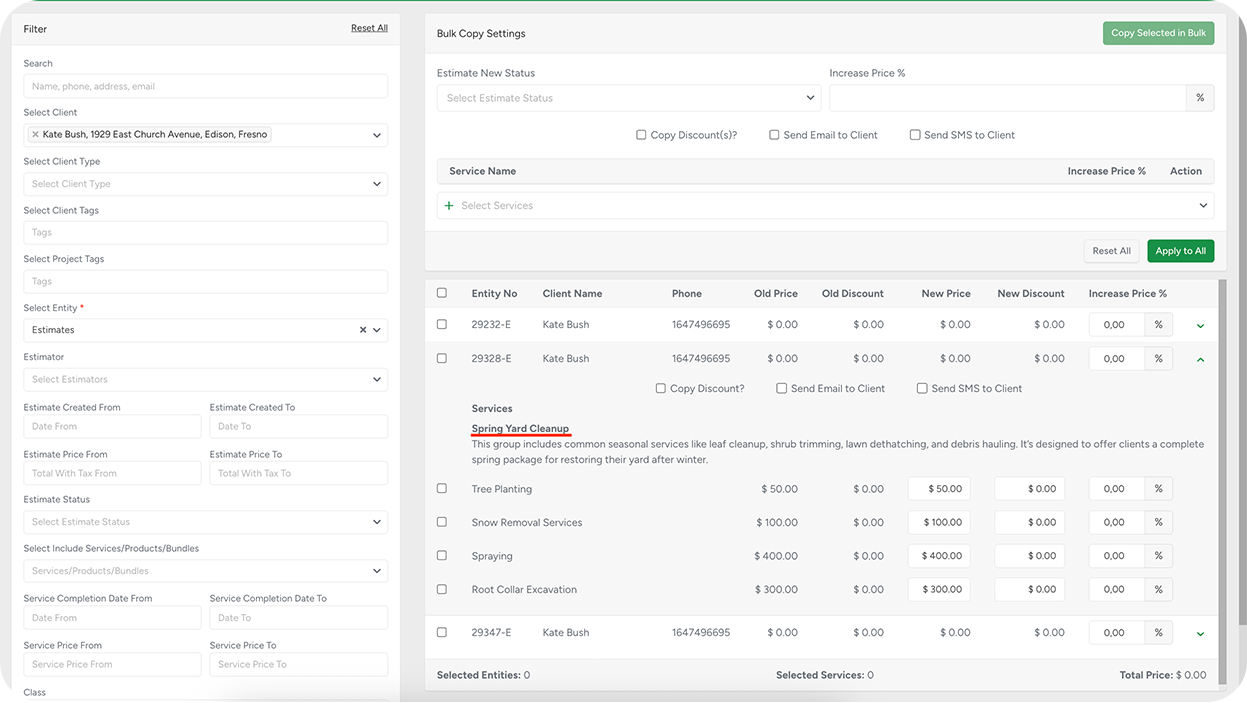
To keep the view clean and easy to scan, only group descriptions are shown. If a description exceeds two lines, it is automatically truncated with a More option. Selecting it expands the text, allowing users to read the full description without leaving the Bulk Copy workflow.
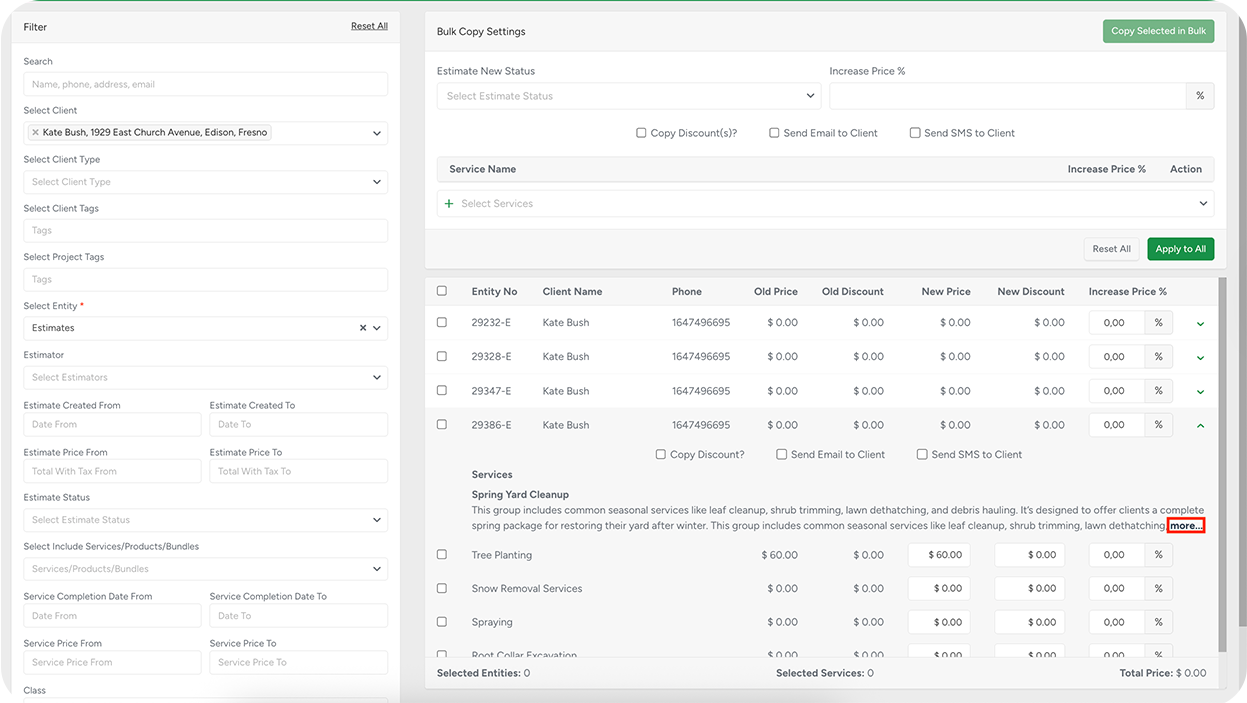
This enhancement improves readability and ensures that grouped content is presented consistently across all estimate-related tools.
In the mobile App
On the app, you’ll now find the Group option when building or editing an estimate. Tap it to quickly add a predefined group of services and products. Once added, the group shows up as a dedicated block — similar to how bundles used to appear — with a title, description, and total price calculated automatically from its contents. Inside the group, each item remains fully editable: you can change quantities, prices, statuses (mandatory, optional, recommended), and more. You can even add new services or products to the group manually.
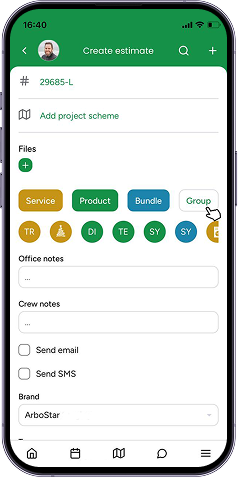 There’s also a context menu for each group, allowing you to rename it (just for this estimate) or toggle whether its contents are visible to the customer. Just like on the web, if visibility is turned off, the customer will only see the group summary — not the individual services.
There’s also a context menu for each group, allowing you to rename it (just for this estimate) or toggle whether its contents are visible to the customer. Just like on the web, if visibility is turned off, the customer will only see the group summary — not the individual services.
When viewing estimates, work orders, or invoices in the app, groups are displayed as structured blocks with all the services listed underneath. This ensures that you and your field team always know exactly what’s included, even when you're on the go.
Group Display on Job Profile, Job Summary, and Workorder Schedule
To provide clearer structure and improve service readability, the Job Profile, Job Summary, and Workorder Schedule views now display services grouped under their corresponding Group names.
When a service belongs to a Group, the system shows:
Group Name as a header
All services associated with that group are listed directly beneath it
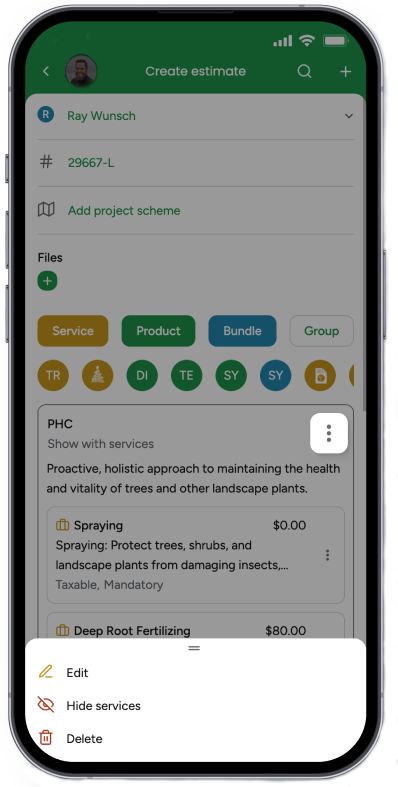
This enhancement is display-only and does not introduce any new editing options or actions for groups within these sections. The goal is to ensure a consistent, transparent presentation of grouped services across all job-related views.
Add Additional Work Inside Groups on the Additional Work Page
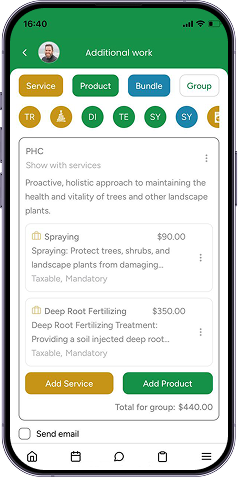
The Additional Work Page has been enhanced to support adding new services and products directly into existing Groups.
When additional items are added, they appear under the selected Group, and the Group total is updated automatically to reflect the new additions.
All newly added services and products inherit the Group’s existing rules and display settings (including visibility on the Customer Portal and PDFs), ensuring consistent behavior with the items already contained in the Group.
This update extends the flexibility of on-site adjustments while maintaining structured, accurate grouping of all job-related work.
Situations Where Service Groups Shine
Service Groups aren’t just a technical improvement — they’re a practical tool for streamlining workflows and improving customer communication. Here are a few examples of how to make the most of it:
Seasonal packages, broken down for scheduling
Let’s imagine you sell a seasonal package and want to split it into multiple visits or phases. Service Groups make it easy. Once the customer approves the estimate, you can schedule each service individually, track progress on each one, and ensure nothing gets missed.
Simplified customer-facing descriptions
Another example: you offer a set of Plant Health Care (PHC) treatments but don’t want to overwhelm customers with the technical details. You can group them under a single “PHC” label with a clear, customer-friendly description, hide the individual services from the Customer Portal, and still invoice each service separately over time — while the customer sees just one clean line item on their invoice.
Unique, one-off proposals
Your estimator needs to present a custom package for a specific client. Create a new group on the fly, give it a unique name, and combine it with existing or new services. This allows you to tailor offers without disrupting your standard service catalog.
