With the User Profile page, you can easily update your personal info, change your photo, and manage key settings in just a few clicks. This functionality helps ensure that your contact and calendar settings are always up to date, which improves team coordination and personal productivity.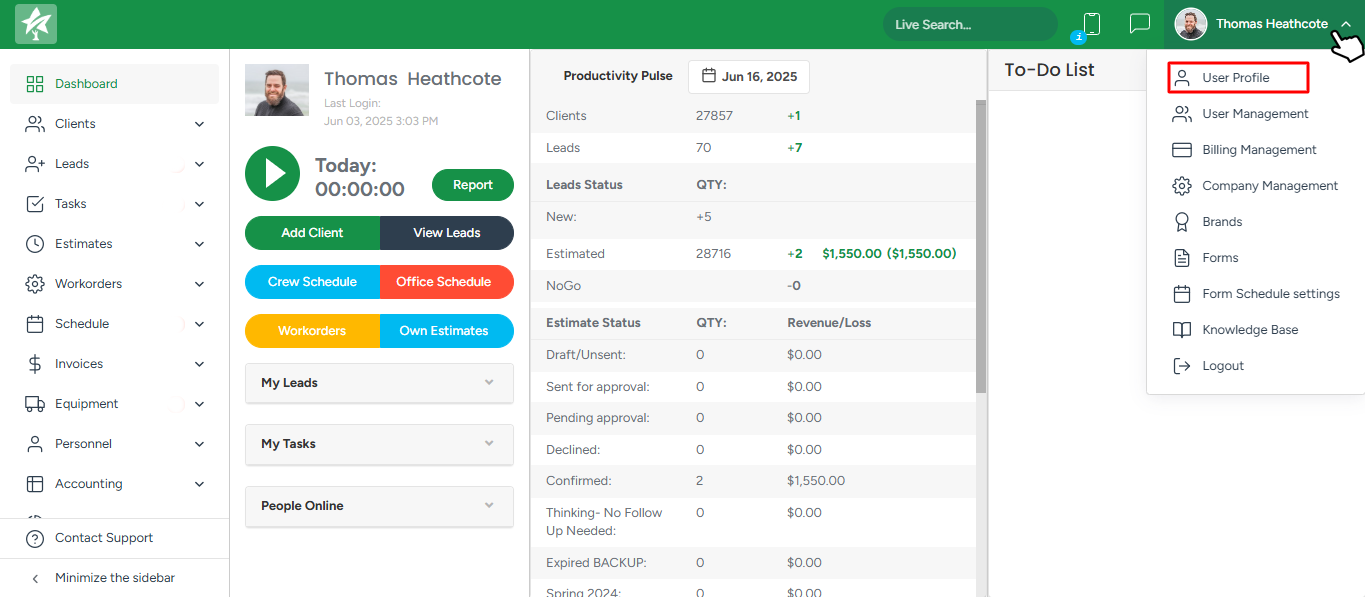
- To access your profile, click on your avatar or name in the top-right corner and select My Profile from the dropdown menu.
Editable fields on the User Profile
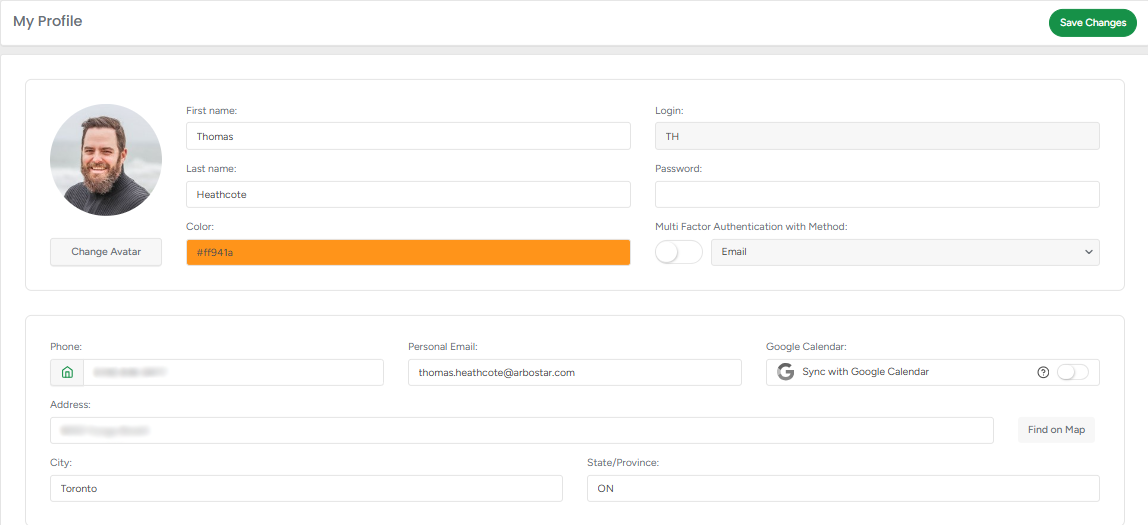
Photo: Click Change Avatar to upload a new profile picture.
First Name / Last Name: Update your name as needed.
Username: This is a read-only field used for system identification.
Password: You can enter a new password to update your login credentials.
Color: Assigned by the system; this read-only field determines your color label in scheduling views.
Multi-Factor Authentication: Toggle MFA on or off and select a method (e.g., email).
Phone: Enter or update your mobile number.
Personal Email: Add or change your email address.
Google Calendar: You can sync your ArboStar account with Google Calendar for easier appointment management.
Address, City, State/Province: Fill in your location information for better communication and scheduling accuracy.
Once you’ve made your changes, click Save Changes in the top-right corner to apply updates.
