Some projects, particularly government or union-regulated ones, require specific labor tracking for compliance. Once activated, it unlocks additional tools across the platform to help you manage certified jobs with full visibility and compliance, from initial scheduling to payroll reporting.
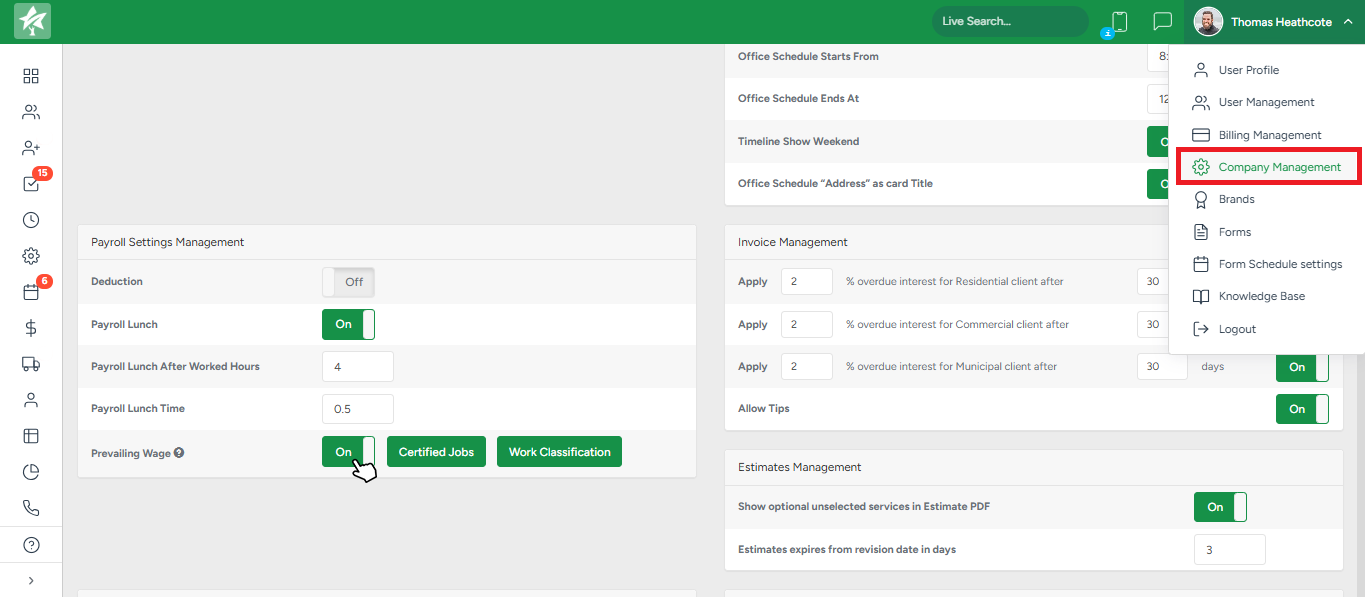
Navigate to the Company Management → Payroll Settings Management and search for Certified Jobs and Work Classifications options. These are customizable lists that allow you to define which projects require certification and what worker roles are used to fulfill those requirements. For example, you might have certified jobs (locations) labeled as Downtown or Union Contract Site, and work classifications (roles) like Groundsman, Climber, or Operator. These labels are later used to assign accurate classifications to each crew member on a certified job.
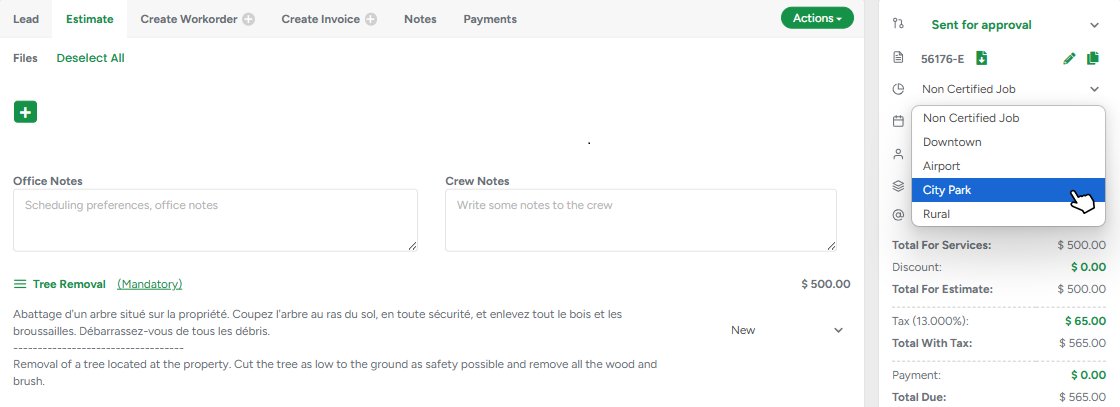
When Prevailing Wage is active, every Estimate and Workorder includes a new Certified Job selector. If a certified job is selected, any related workorder will require role assignment for every crew member. This step is handled by the crew leader, either in the field or afterward from the office using the Schedule Report. If Start/Finish job forms were not submitted, the system assigns the first available role from the classification list by default, ensuring data is never left incomplete.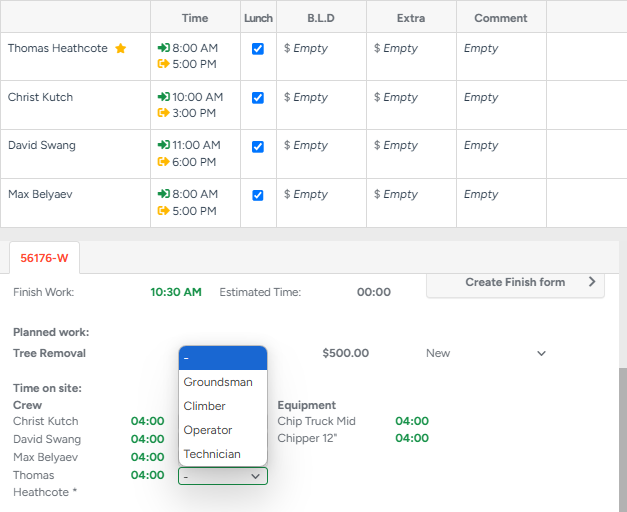
The Schedule Report becomes central to this process. It allows editing of time on site, travel time, role assignment, and other cost-related details, such as equipment usage, job-specific expenses, and even trackable add-ons. The report automatically calculates work and travel hours, applies hourly rates from the system, and produces accurate subtotals. Crew members or equipment with no hourly rate are excluded from the calculations and the final PDF report, keeping the data clean and relevant.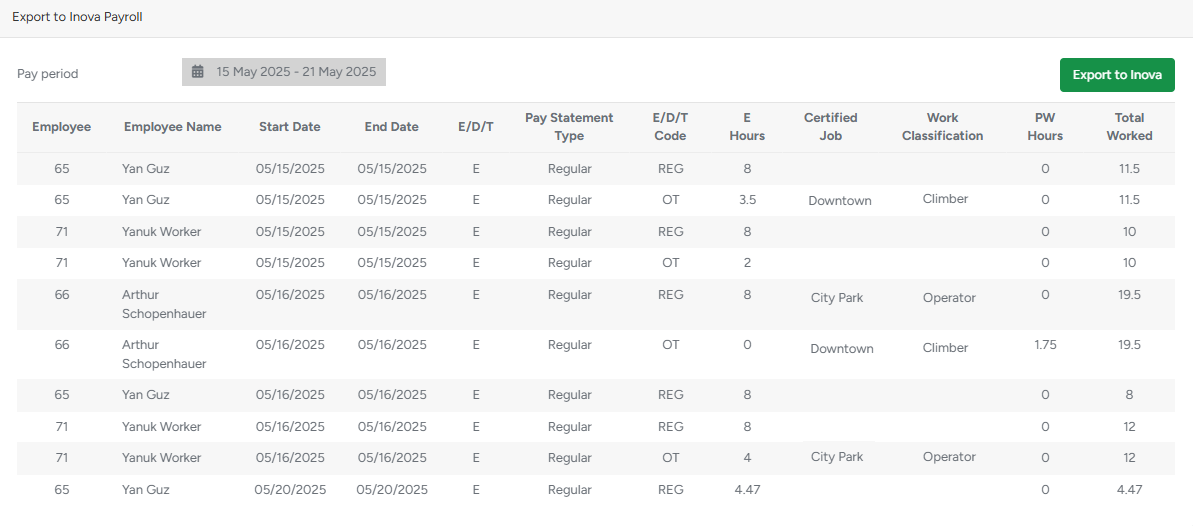
Once all labor data is submitted, Prevailing Wage hours are tracked in Payroll. During payroll export to Inova, the system distinguishes between regular Prevailing Wage hours and PW overtime, based on your company’s configured cutoff time. These hours are shown in new columns labeled PW Hours and PW OT Hours, both in the interface and the exported CSV. The system carefully matches job start and finish times against clock-in and clock-out records to determine how each hour should be categorized. If any discrepancies are detected — for example, if job event hours exceed clocked hours — a validation screen highlights those issues before payroll is finalized.
