Client List submodule is designed to improve efficiency and productivity by simplifying the management of customer data. Within this submodule, you can view the list of the existing clients with their details, filter clients, or search for specific ones.
To access this submodule, navigate to Clients → Clients List.
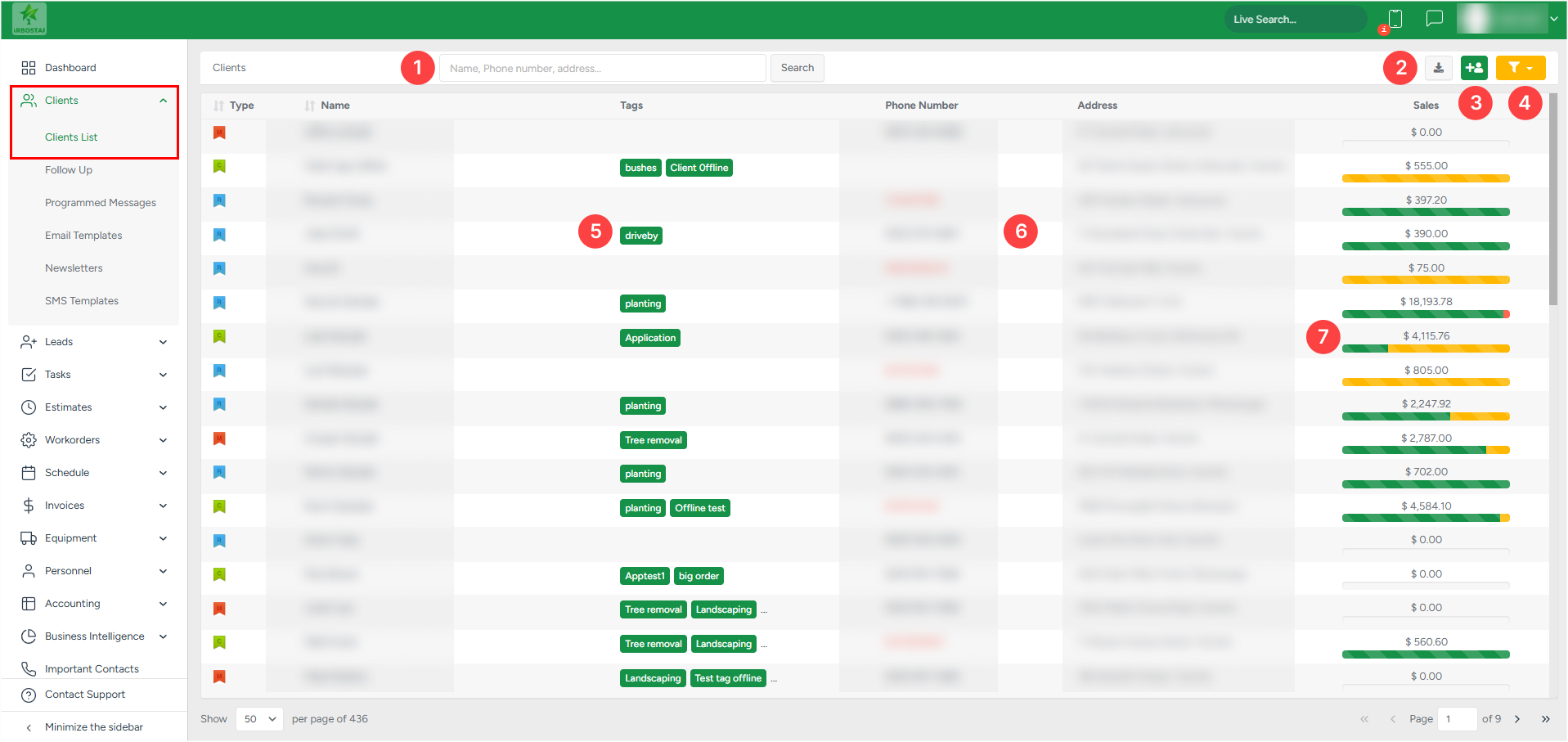
1. You can search for a specific client by entering their information: Name, Phone number, and Address, and clicking the Search button.

2. The Export To CSV button allows the exporting of the list (in .csv format) of all clients based on the pre-selected criteria. This option allows you to generate a list of all clients within ArboStar if they did not apply any filters.
The download option is available only for admin-type users.
3. Clicking the Add Client icon shows a modal window, where you can create a new client and subsequently add a lead.
You can find step-by-step instructions on adding a client in ArboStar by clicking this.
4. Clicking the yellow filter button allows you to filter the data in the list.
- Added From / Added To (Date Range): Filters clients or records based on when they were added to the system. Clear the selected date range and reset the filter to show all results by clicking on Reset Date.
- Tags: Quickly locate clients associated with a specific tag (e.g., VIP, Follow-up, Seasonal).
- Clients Type: Allows selection of client categories (e.g., Residential, Commercial, Municipal).
- Brands: Filters records by the brand selected.
- Filter By: Allows more granular control over which client is displayed.
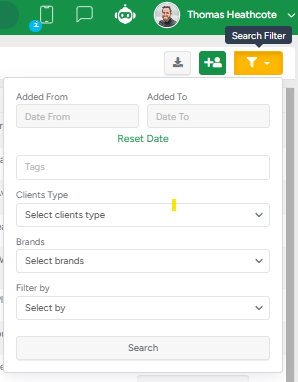
5. Clicking any tag, filters all data in the list and shows only entries with the tag that was clicked on;
6. Clicking any phone number, if the VoIP (IP telephony) is set, starts an outgoing call to this number;
7. The bar shows in color the ratio between estimates with the Confirmed, Pending, and Declined statuses.

The price above the bar displays how much the company expects to receive from all services in the estimates in the Confirmed status.
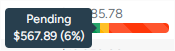
The Pending hint shows the price for all services in the estimates that are not in Confirmed or Declined status.
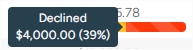
The Declined hint shows the price for all services in the estimates with the Declined status.
