The Groups submodule shows all the groups that the company's equipment is divided into. This submodule is useful if you want to keep track of the equipment types the company possesses.
To access the Groups section, navigate to Equipment → Groups. Here you are presented with the list of all the equipment groups currently in the system.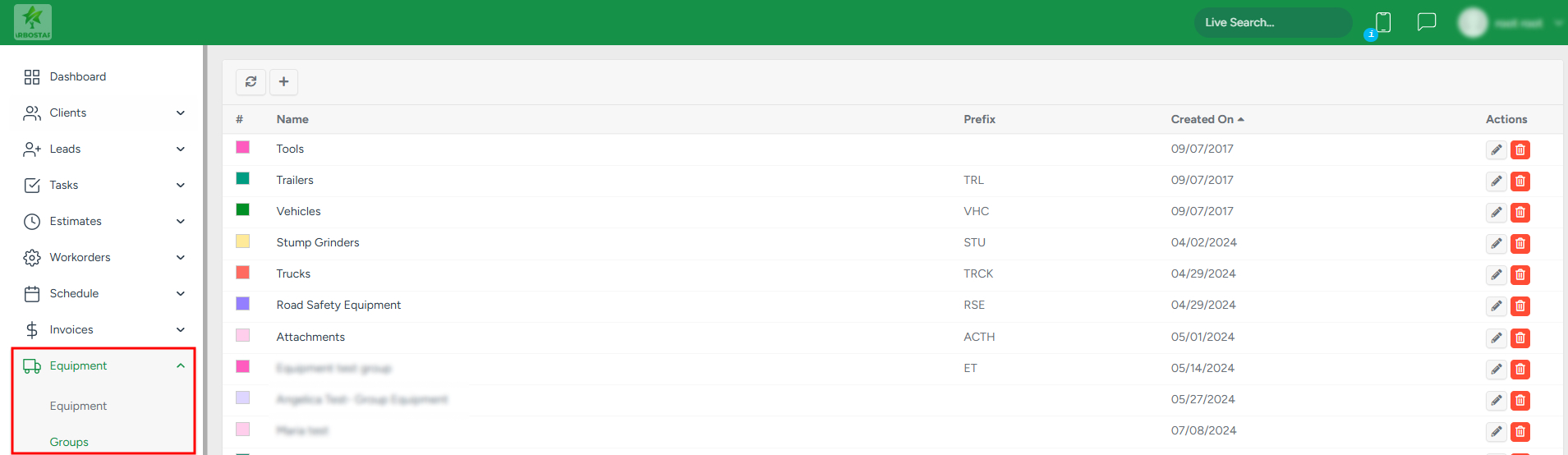
Сreating new equipment group
With the buttons in the top left corner:
- To create a new equipment group, click on the Plus sign and in the new window, fill in the information and click Save.
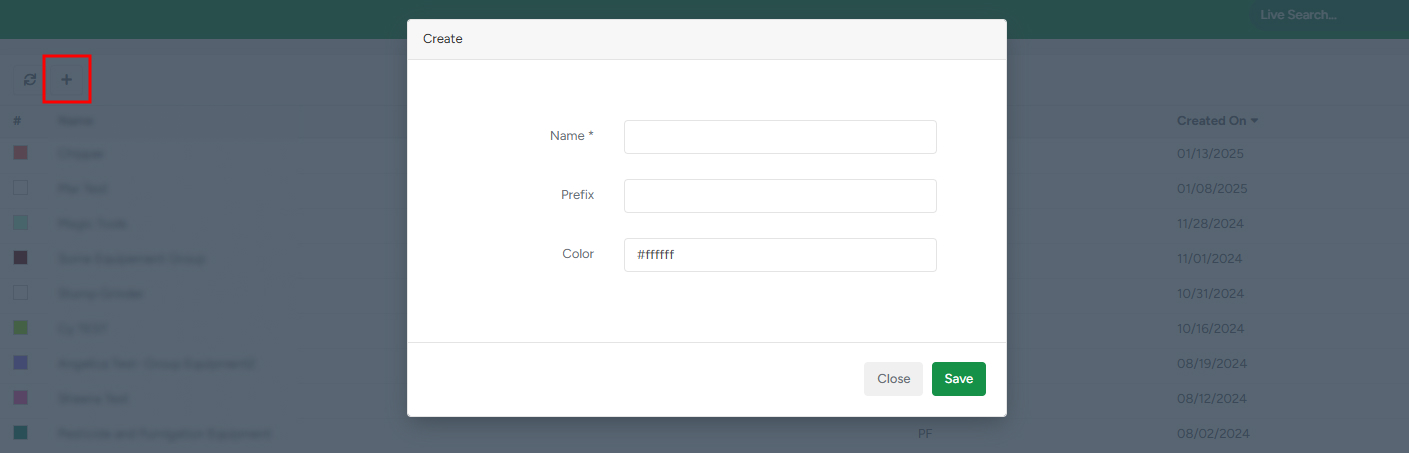
- To refresh the list, click on the Refresh icon at the top of the page.

Managing equipment groups
The currently existing equipment groups can be edited and deleted:

- To edit an existing equipment group, click on the Pencil icon and make the necessary changes in the pop-up window.
- To delete an existing equipment group, click on the Bin icon.
Accessing equipment in groups and filtering equipment
If you click on the equipment group name, you are forwarded to the list of all equipment that is in that group.


Here, you can filter the equipment list based on the equipment group if you need to access another equipment group. To filter the equipment list based on the required equipment group, choose the necessary group from the drop-down list.

You can also find the required equipment by name. To filter the equipment by name, fill in the name in the search bar and click Go!.
With the buttons in the top left corner:

- To refresh the list, click on the Refresh icon at the top of the page.
- To create new equipment, click on the Plus sign and in the new window, fill in the information and click Save.
Note that the fields with the * signs are mandatory.
Managing existing equipment
The existing equipment in the group can be edited, deleted, or marked as Sold.

- To edit an existing equipment, click on the Pencil icon and make the necessary changes in the pop-up window.
- To delete an existing equipment, click on the Bin icon.
- To mark an equipment as sold, click on the Sold icon and add the sales cost.

If you click on the equipment name, you will be forwarded to the equipment page. To learn more about the equipment page, click here.

