To set up IP telephony to process incoming calls you need to set up an incoming call processing scenario. An incoming call processing scenario is a sequential execution of a set of operations on a call until it connects with a specific person or to receive any information (appointment time, estimate details, etc). The scenario sets the logic for distributing incoming calls.
To configure the scenario correctly, you need to perform the following preparatory steps, which will greatly simplify further configuration:
Think over how you want to handle incoming calls:
whether you need to play a voice greeting to the caller;
what employees and in what order to call;
what should happen if no employee answered the call;
how to handle calls outside office hours, and so on.
Specify employees and groups who will receive calls.
Record and load all sound files that you will need when setting up operations.
Create activity schedules for handling calls during business and non-business hours.
Please, send us incoming call processing scenario details, including sound files, detailed scenario and graph (optional), to set up IP telephony
Example of the scenario
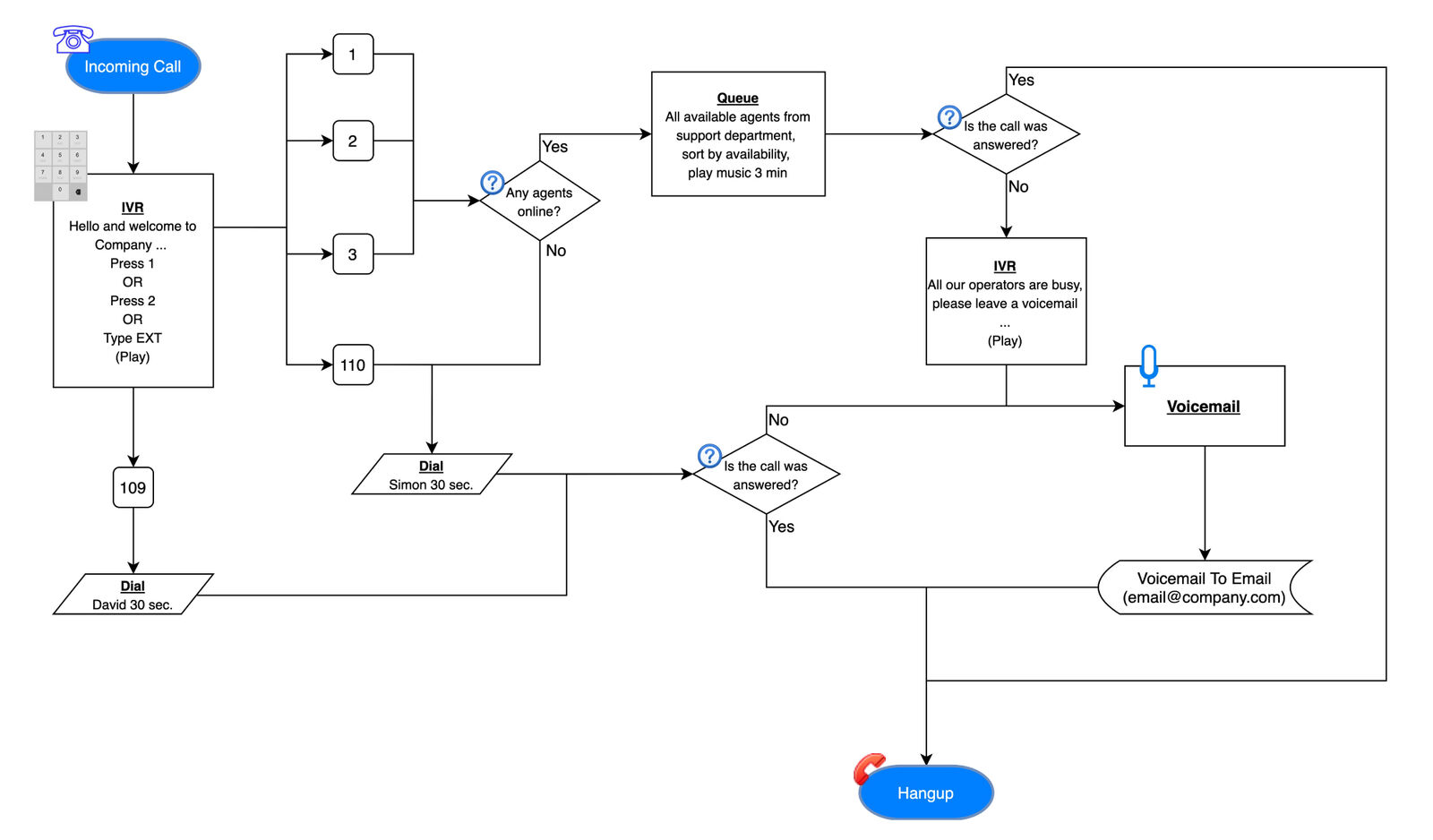
The image shows example of a graph for setting up a scenario. The client calls and gets a welcome message, which tells him that he can connect with different employees or groups of employees by clicking different numbers. For example, by clicking on 109, the client will be redirected to the connection with the David employee for 30 seconds. If the employee responds within 30 seconds, the client continues to communicate with him. If the employee does NOT answer in 30 seconds, the system redirects him to voicemail. A voice message will be sent to the company mail. If the customer in the first menu chose the numbers 1 or 2, he will be connected with an employee from the support department. While waiting for the employee, the client will hear music for 3 minutes, after which the system will suggest client to leave a voice message to the company's mail, if he was not connected to the employee.
