The Important Contacts module provides the list of employee numbers. It is designed for swift access to all contacts in one place for faster communication.
To access this module, please click on Important Contacts on the left-side panel 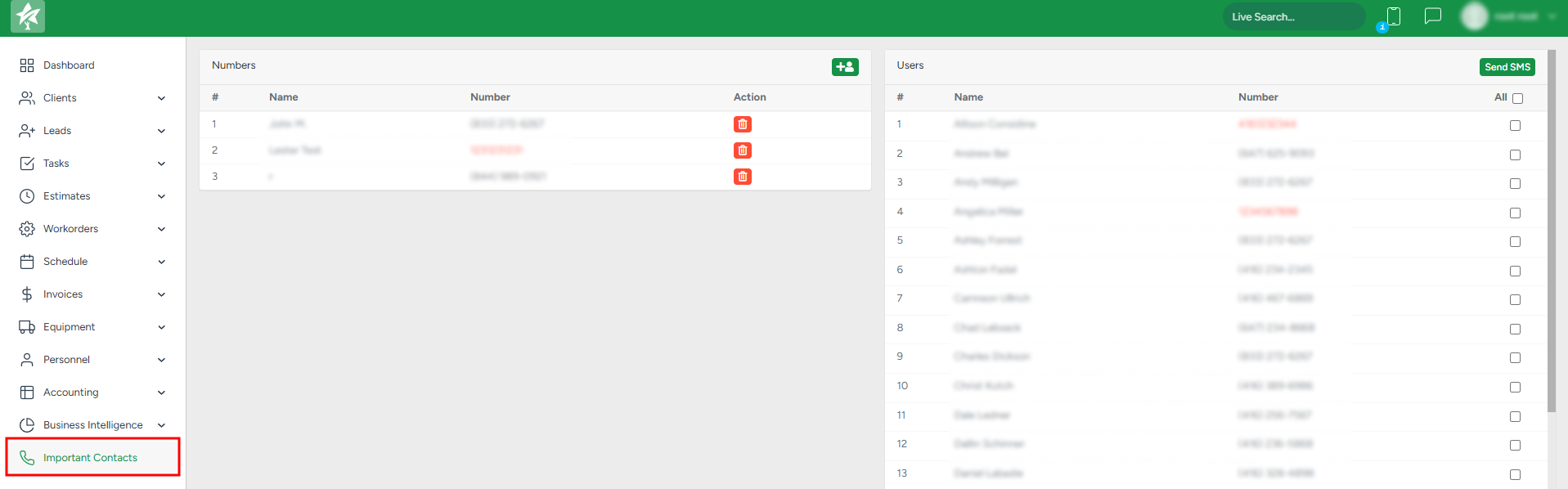
Sending an SMS
In the User section, the number of all the employees who use the system and have their numbers added to their profiles is available. You can send SMS to the employees on the list.
To send SMS, you can either:
- Click on the Send SMS button in the top right corner to access the pop-up window
- In the User List field, add users you want to send SMS to.
- In the Message section, fill out the text you want to send.
- Click Send to send the SMS.
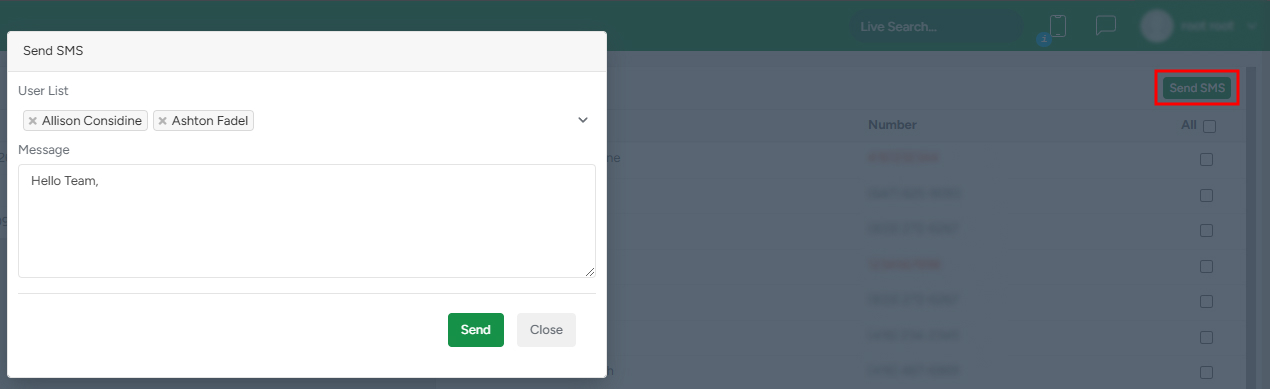
Another way to add users to the SMS list is to manually tick the users from the list and click on the Send SMS button. 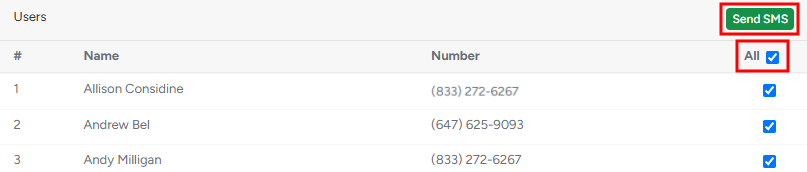
To send SMS to all users, tick the All checkbox. In the Message section, fill out the text and click Send.
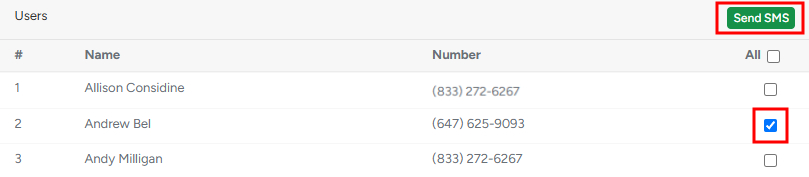
Managing added contacts
In the Numbers section, you can find the list of added contacts.
- To create a new contact, click on the Plus sign and in the pop-up window, add the user name with their number.
- To delete an existing contact, click on the Bin icon.

