The Equipment submodule includes all the equipment that the company currently owns, with the ability to add or remove equipment from the list. This section is useful if you want to keep track of the equipment the company possesses and what condition they are in.
- To access the Equipment submodule, navigate to Equipment → Equipment. Here you are presented with the list of all the equipment currently in the system.
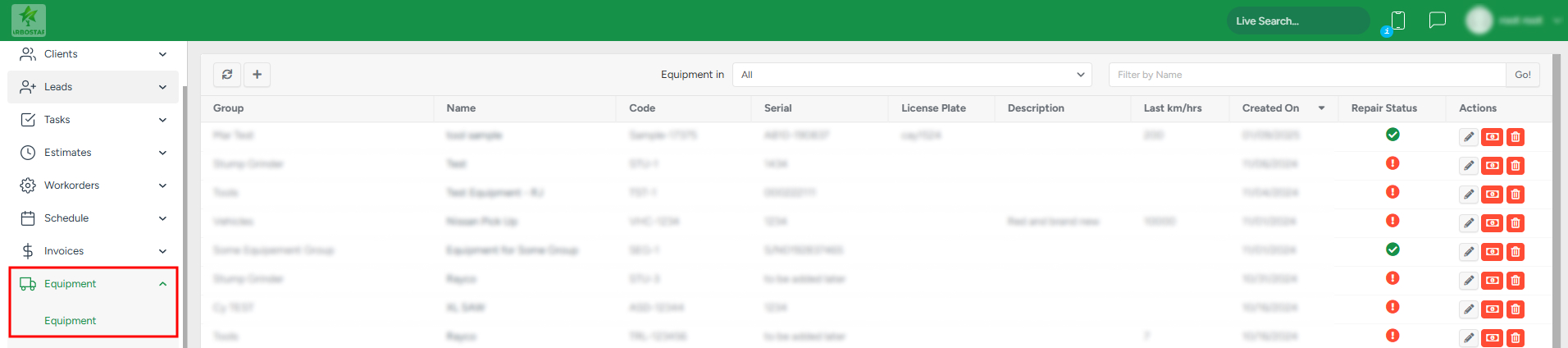
Filtering and sorting equipment
You can filter the equipment list based on the equipment groups. To filter the equipment list based on the required equipment group, choose the necessary group from the drop-down list.

You can also find the required equipment by name. To filter the equipment by name, fill in the name in the search bar and click Go!

The list can also be sorted based on the Group, Name, Code, Serial, Description, Created at, and Repair Status.
- To use one or more of these filters, click on the appropriate field name.

Creating a new Equipment
Use the buttons in the top left corner:
- To refresh the list, click Refresh.
- To create new equipment, click the Plus button, fill in the information in the new window, and click Save.

Note that the fields with the * signs are mandatory
Managing existing equipment
The existing equipment can be edited, deleted, or marked as Sold.
- To edit an existing equipment, click the Pencil and make the necessary changes in the pop-up window.
- To delete an existing equipment, click the Bin.
- To mark a piece of equipment as sold, click the Sold button and type the sales cost.

If you click on the equipment name, you will be forwarded to the equipment profile. To learn more about the equipment page, click here.
