How to add an email address
To reduce your emails getting into spam, we can help you configure your DNS in accordance with the requirements of our mail service, through which we send mail in the ArboStar system.
- To add an email address or a domain, go to Company Management, enter your email or domain address, and press Verify.
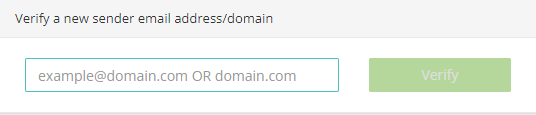
Once the email is added, you can access the sending options by clicking on the Gear button next to the email address.

ArboStar supports three major sending options.
- The first option works without email verification, but it uses the @arbostar.com domain as a sender. The client's reply will be sent to the original email address.
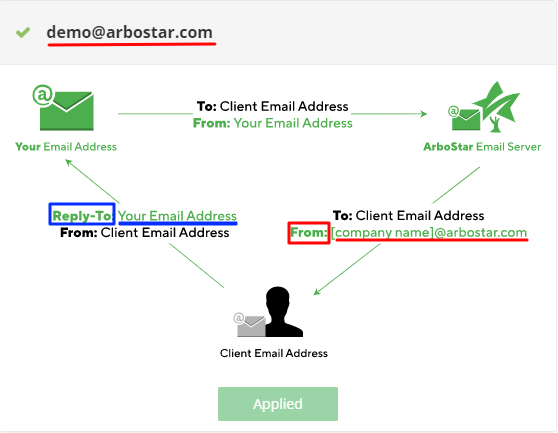
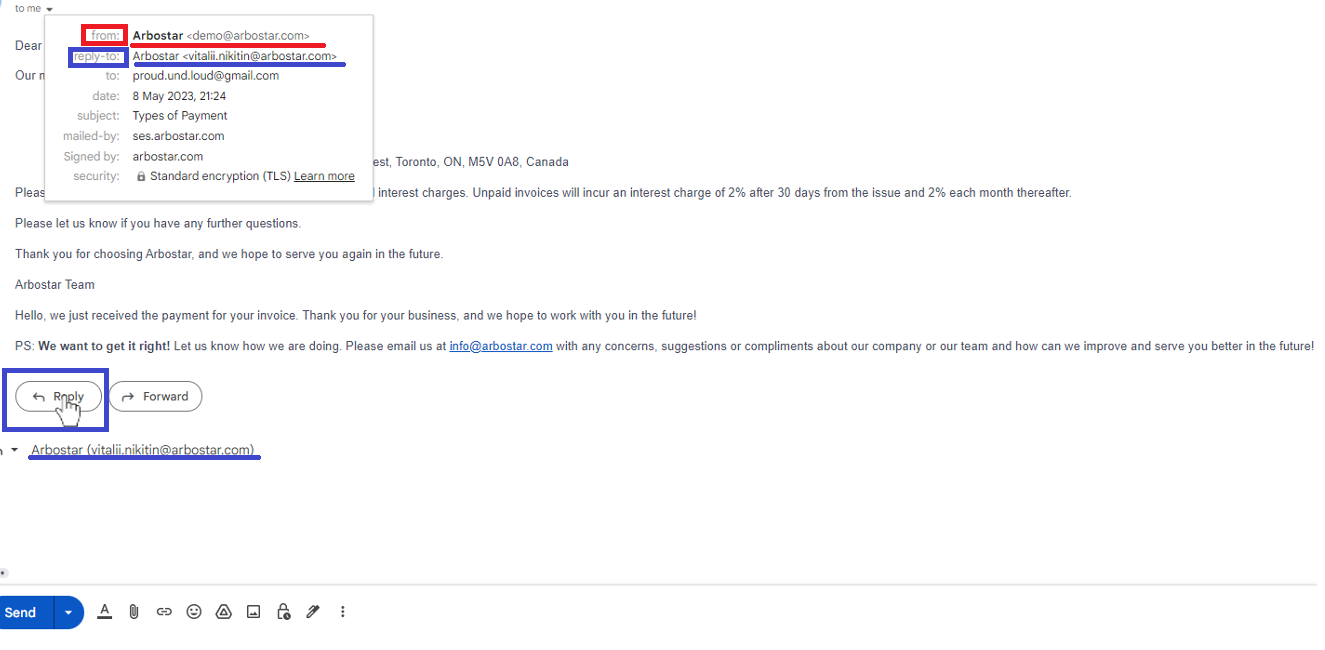
This option works as default in case neither email nor domain was verified.
- The second option requires email verification, but it keeps you as both a sender and a receiver. In order to verify an email, please click on the ArboStar ES and press the Verify button. After that, the system will submit a verification request to Amazon SES. Shortly, you should get an email with instructions. Please check your inbox to finish the verification process.
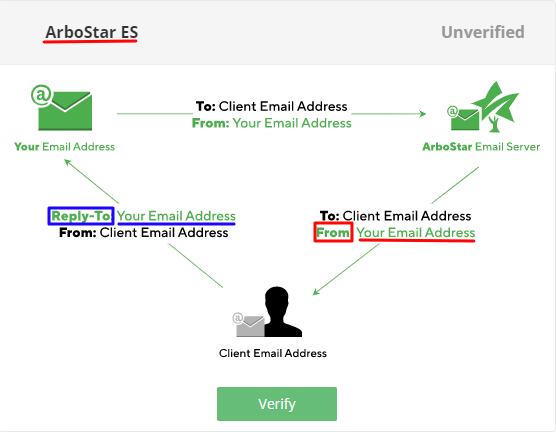
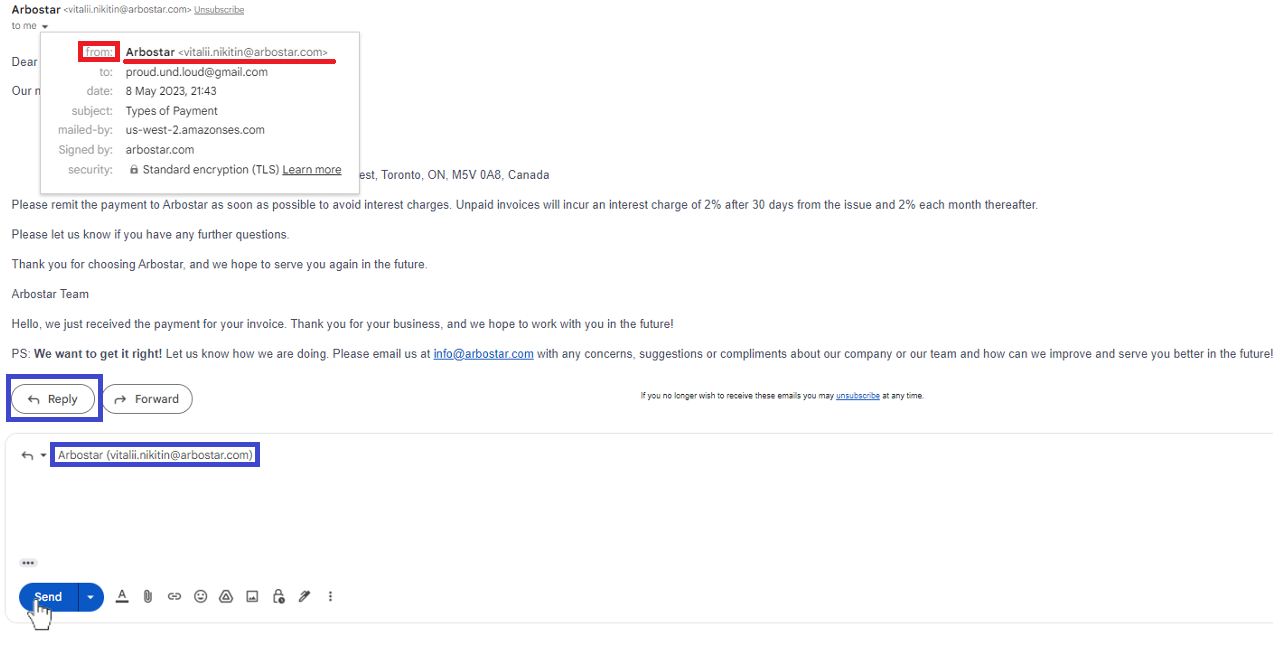
Please be advised that your request will be processed if you verify the address using the link sent to your email address by Amazon Web Services. The link will expire 24 hours after your initial confirmation request!
- The third option is called SMTP. It functions the same way as the second one but eliminates ArboStar Email Server from the correspondence, which minimizes the risk that your emails will end up in the client's spam folder. However, it requires additional information: the address of your domain's servers, the port number, and the password. This information, except the password, can be provided to you by your domain's registrar. On the other hand, the password should be set by you.
Please click on the Where to get the password? button or this LINK to be redirected to the article with detailed prompts.
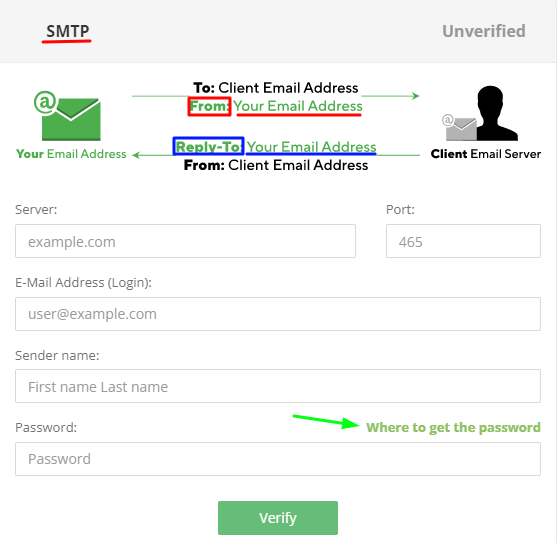
How to add a domain
Alternatively, you can add and verify the whole domain. By verifying your domain name, any business emails under the same domain name will be confirmed automatically, and you don't need to verify each email address separately. To add a new domain, please navigate to the Company Management → Verify a new sender email address/domain and enter the domain's address. 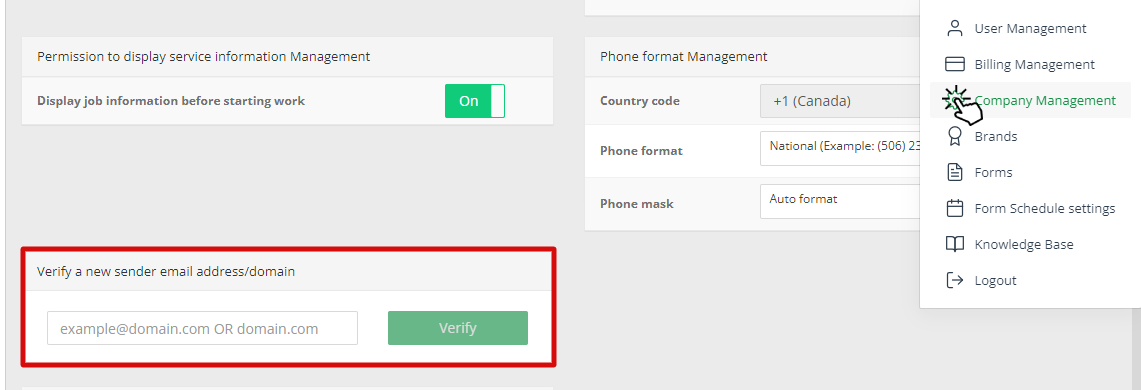
To verify the added domain, please find it in Amazon Identities Verification Info and click on the Gear icon.

The information below the instruction is unique to each company, and it must be added to your domain's DNS records. How you update the DNS settings depends on who provides your DNS service; if your DNS service is provided by a domain name registrar, please contact that registrar to update your DNS record. To enable DKIM signing for your domain, the records below must be entered in your DNS settings. Please note that NAME and VALUE can be easily copied to your clipboard.
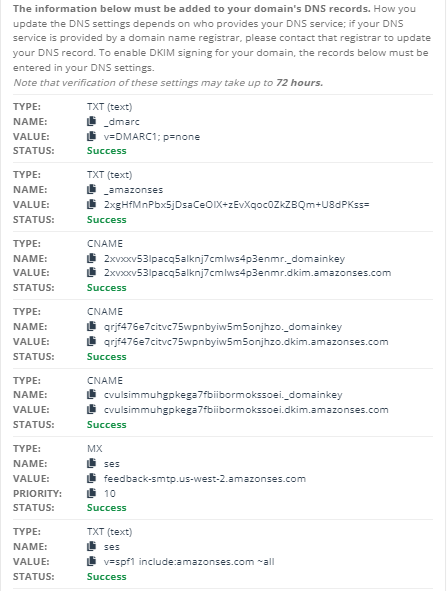
Please note that verification of these settings may take up to 72 hours.
