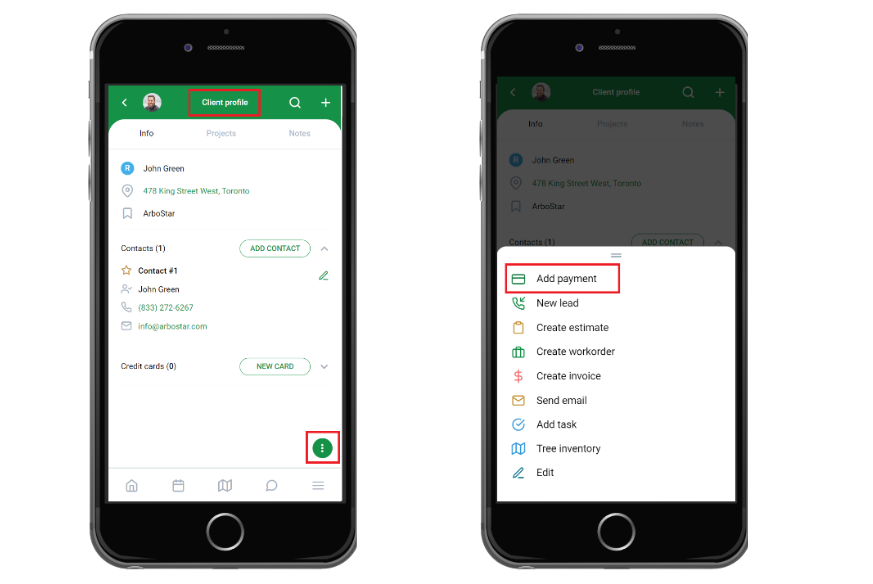How to Add Payment on the Mobile App
Payment can be added to the estimate on the mobile app in several ways.
One of the quickest ways to add a payment is to click on the "Plus" sign in the top right corner and choose the "Payment" option. In the new window, choose the client you would like to add a payment to.
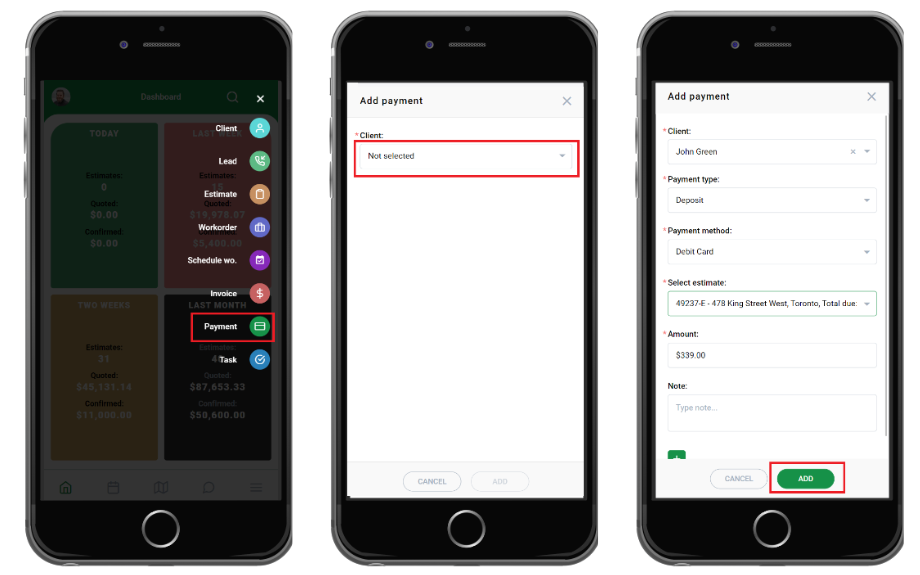
Note that when adding a payment, the total due amount of the estimate is automatically filled out in the “Amount” section. For partial payments, please edit the sum.
Added notes for payments are displayed in the project's payments tab.
The function is applicable everywhere on the app when adding a payment.
Make sure to fill out all the fields with the * mark.
Another way is to add a payment to the estimate is to navigate to the "Workorders" list from the side-bar menu, click on the dots next to the preferred WO and choose the "Add Payment" option.
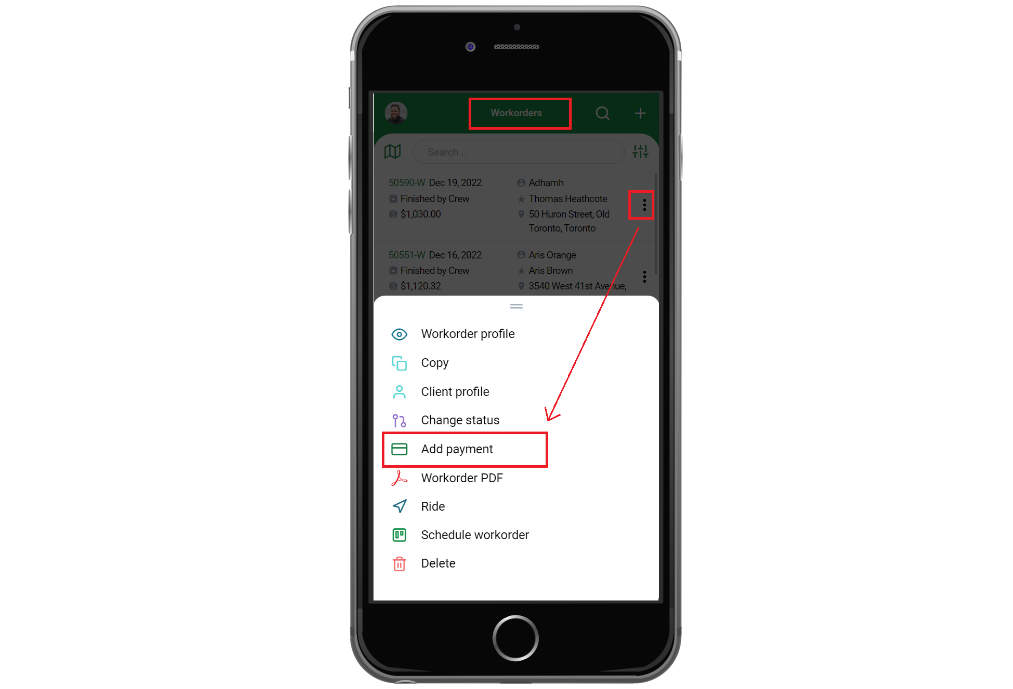
Another way to add a payment is to navigate to the estimate's page you would like to add a payment to.
Here you have 2 options:
- either click on the "Add Payment" button,
- or click on the dots in the bottom right corner and choose the "Add Payment" option.
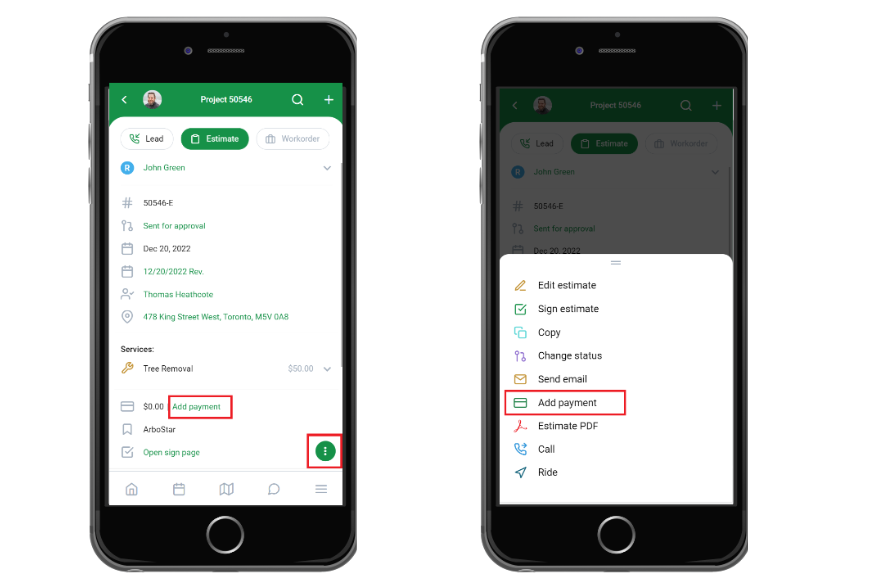
You can also add payment in a similar way on "Workorders" and "Invoices" pages.
You can also add a payment from a client's profile by clicking on the dots in the lower right corner of the screen and choosing "Add Payment" option.