How to Add Client on the Mobile App
On the Mobile App, adding a new Client can be initiated via Create menu by tapping the '+' icon.
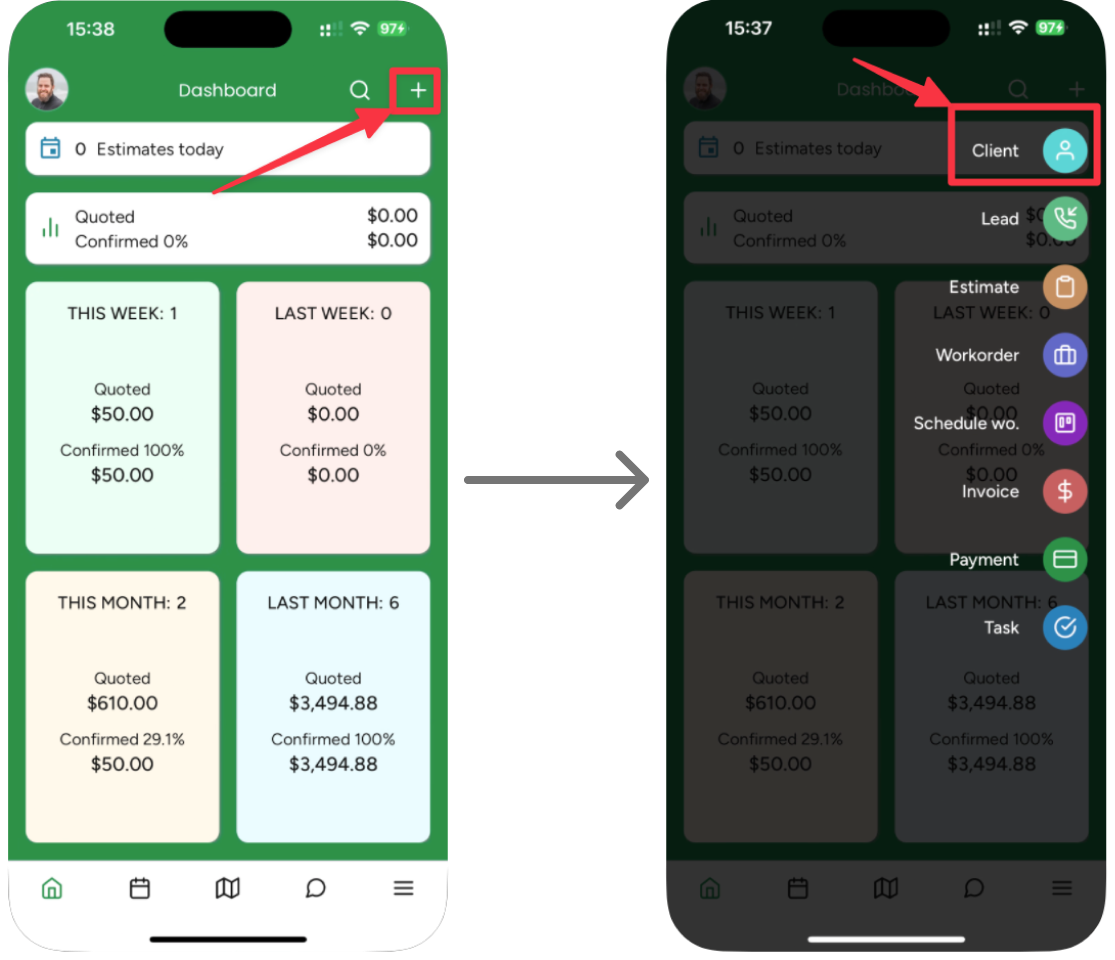
On the Create Menu, select Client, and the system will navigate you to the Create Client form:
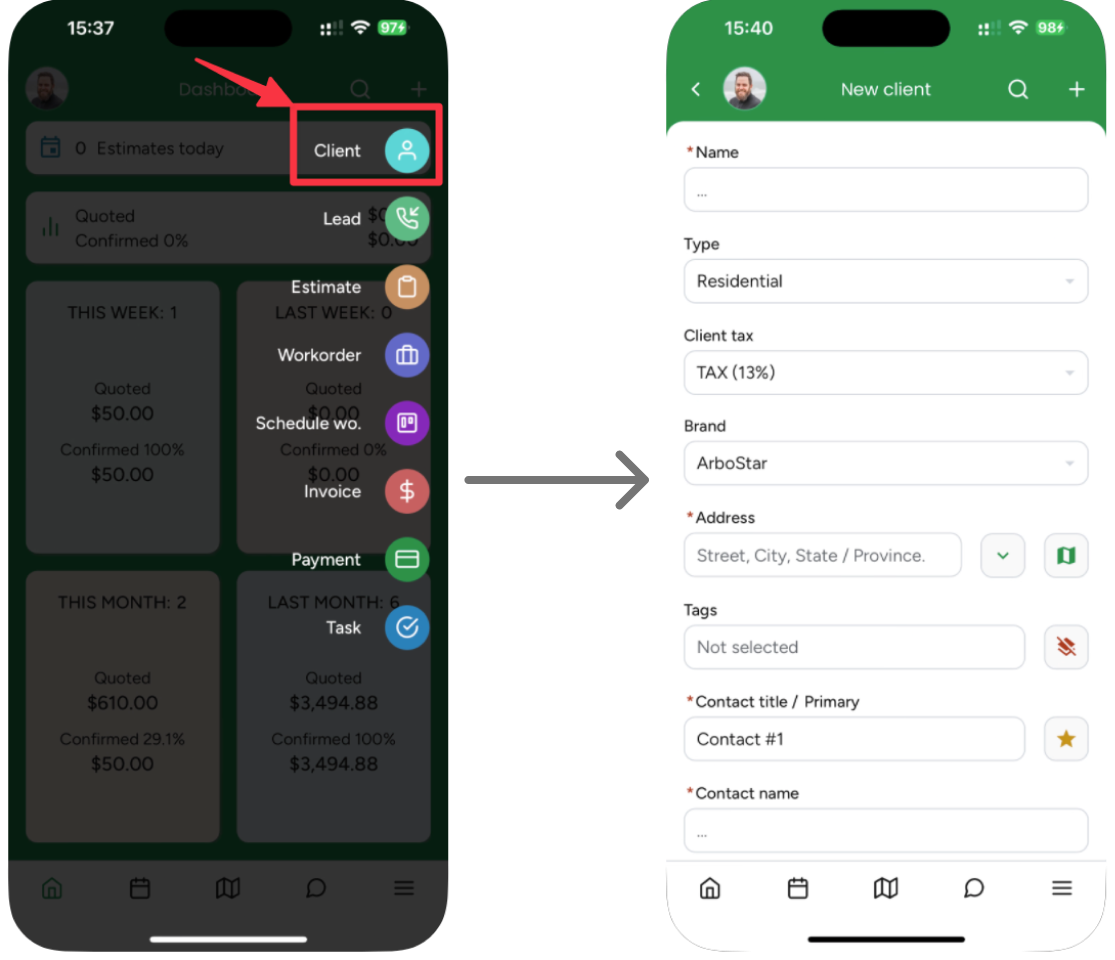
On the Create Client form, the mandatory fields are marked with *
In the Address section, the location data can be indicated manually as well as selected from the suggested addresses list. The list of suggested addresses appears when at least one character/number is typed.

To fill out the address manually, open the manual address form by tapping the dedicated button right to the 'Address' field.
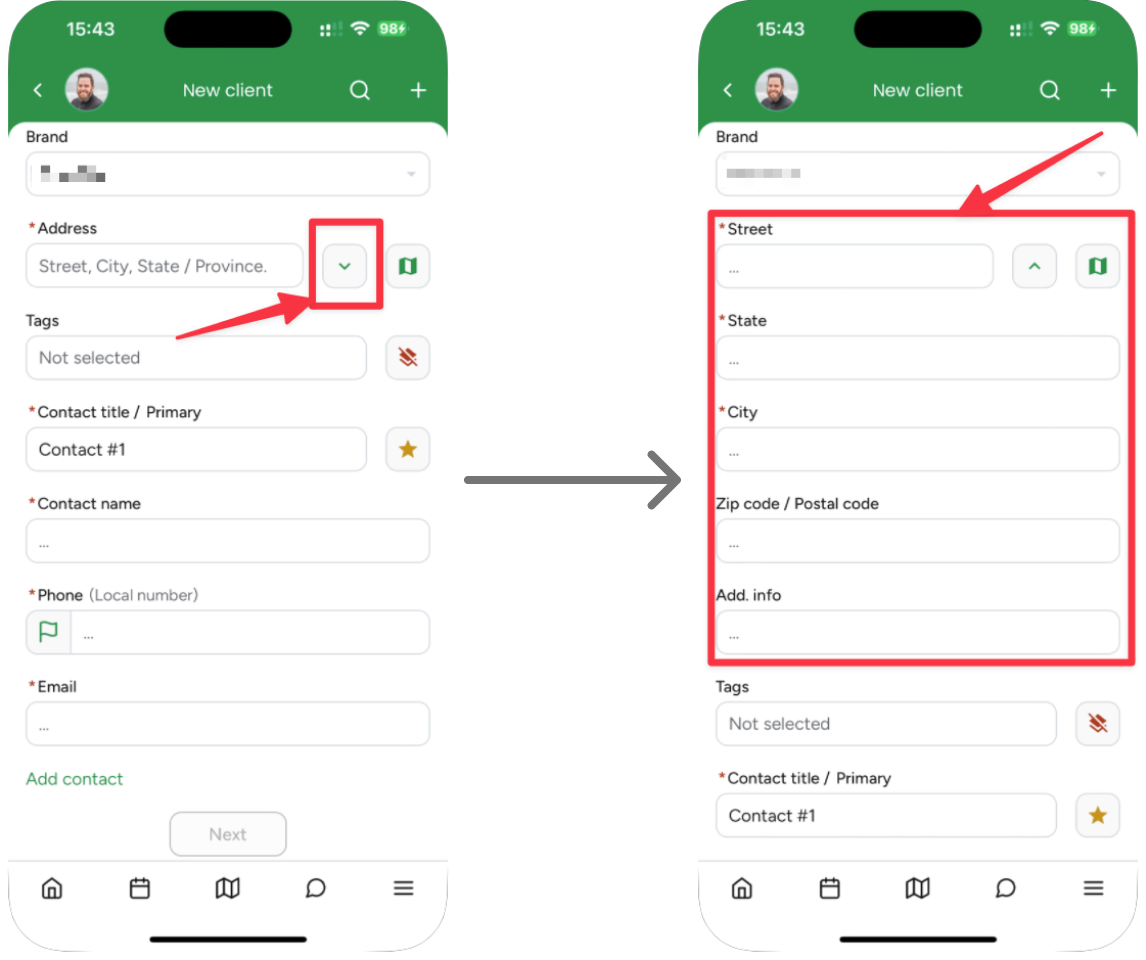
Apart from the mandatory fields (State/Province, City, Zip code/Postal code), there is an optional 'Add. info' field, where any additional location data could be indicated, such as a street intersection, etc. that is not part of the address suggested by autofill. After saving the data, the additional address information will be displayed as part of the Client's address throughout the App.
Although the manual address indication is expanded, the autocomplete functionality is still available via collapsing the manual address form.
While adding the Address information, the system allows providing the precise location by using the Find On Map feature, which can be opened by tapping the dedicated icon. This allows pinning the location by latitude and longitude, finding the indicated address on the map, and selecting the location by selecting the current location of the device. Each selection on the map will automatically adjust the Address data in the dedicated field.
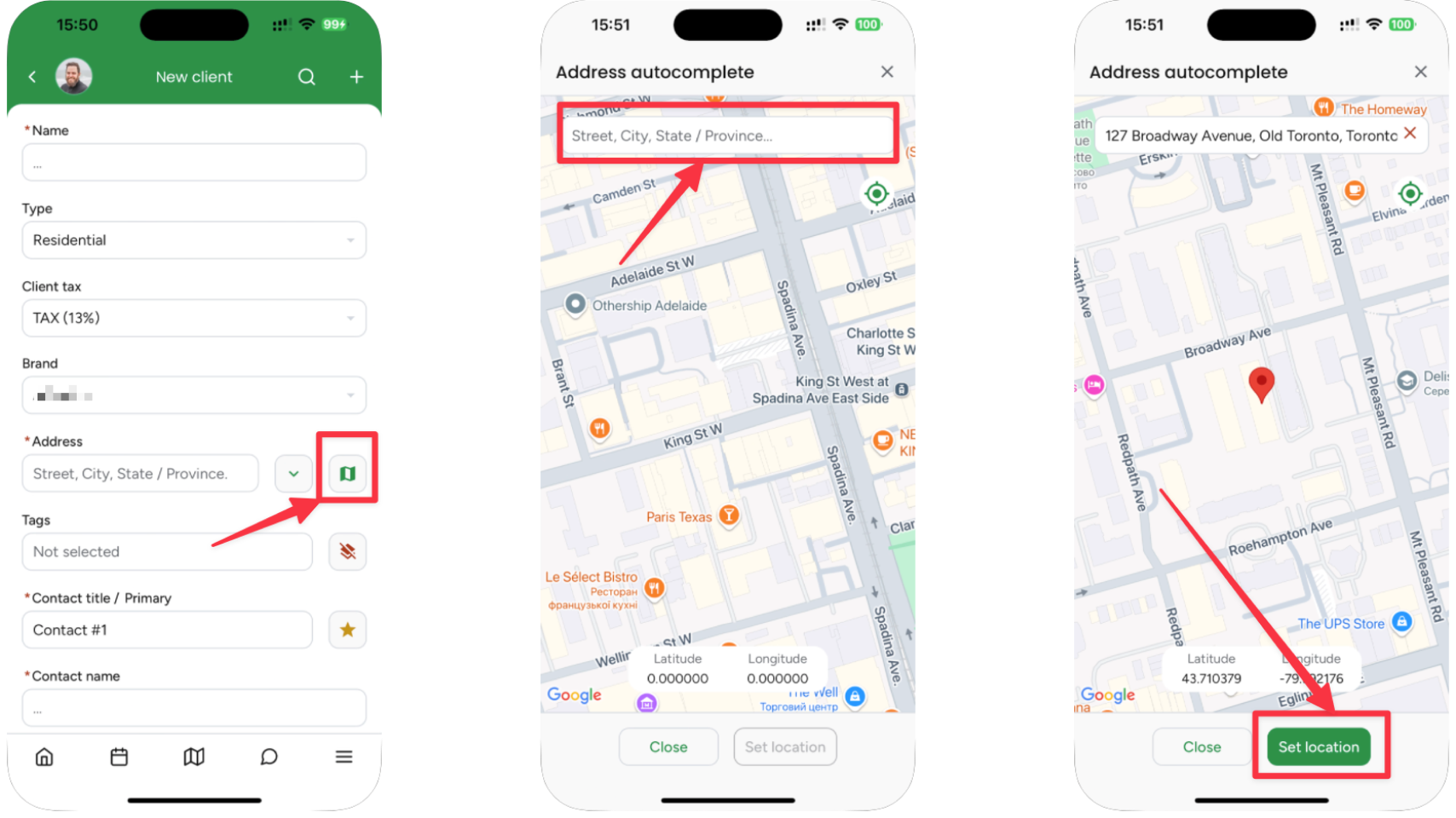
When all the mandatory fields are filled out with valid data, the system allows going to the next step of adding the first Lead to the newly created Client. To save the new Client in the system, fill out the mandatory fields (depending on the default settings in Company Management), scroll to the end of the form where the Next button will be available. Tapping the Next button will create a new Client with their first Lead.
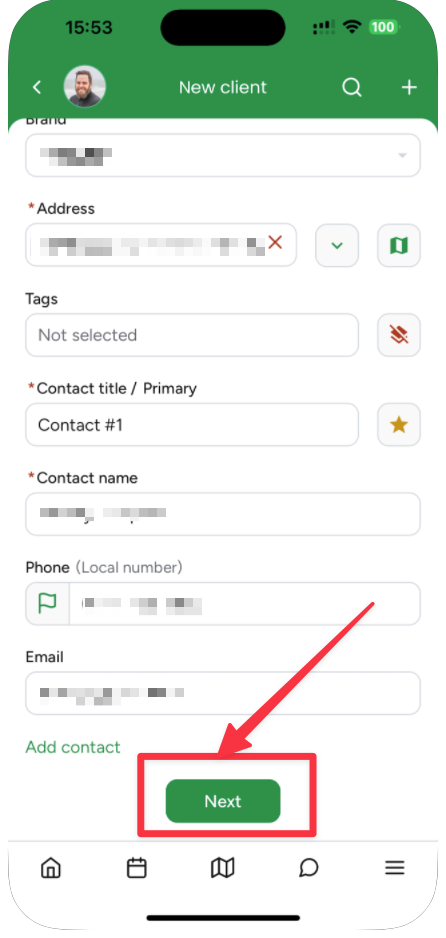
Adding a new Lead is described in detail in the Add New Lead Article.
Note: On the Mobile App, if you need to create a Client without adding the Lead, the system provides an option to remove the newly added Lead on the Client Profile afterwards.
