Uploading images to services
Pictures can be added to a particular service or the overall project. To start the process, you need to open the desired estimate using the Web or App version of the system.
On Web:
- To upload a picture to a service or product, click the Plus button in the Edit Estimate mode.
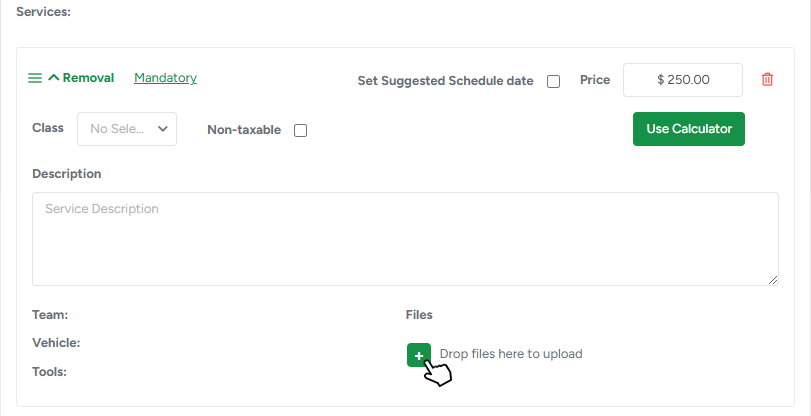
On App:
- Press 3 dots to enter the Edit Estimate mode.

- Now, choose the service and click on the Plus button
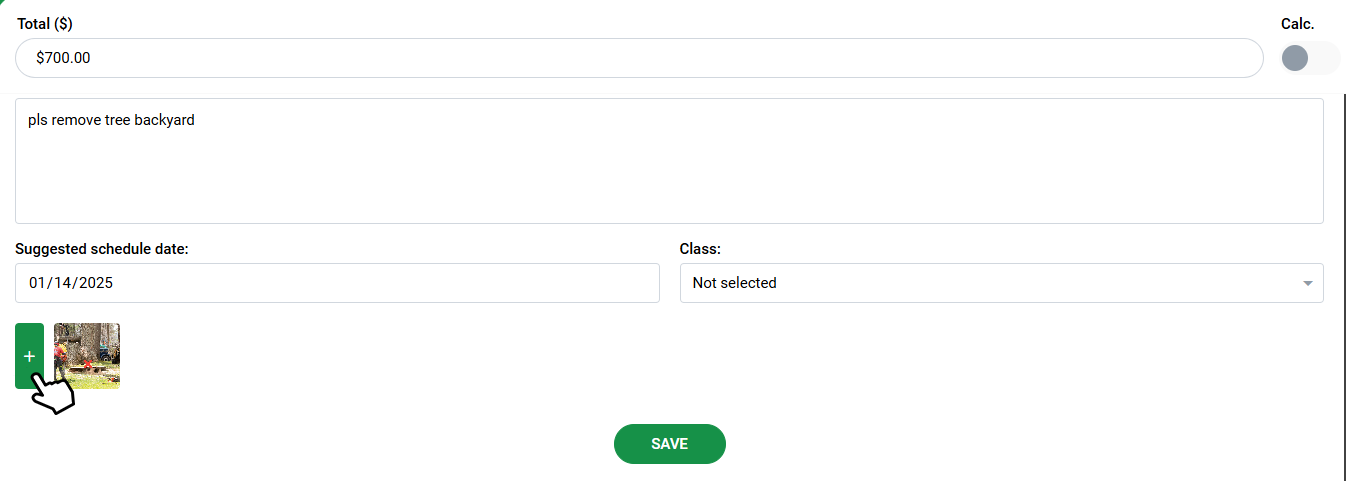
Uploading other files to projects
Sometimes, there is a need to add an extra document to the Estimate, such as a company insurance form, estimator's ISA certificate, etc. Unlike images for services, files can be uploaded at any stage of the project. This feature is also available both on the Web and App versions of ArboStar.
- To upload a file to the project navigate to the Files section of the project profile and press the Plus button.
On Web:
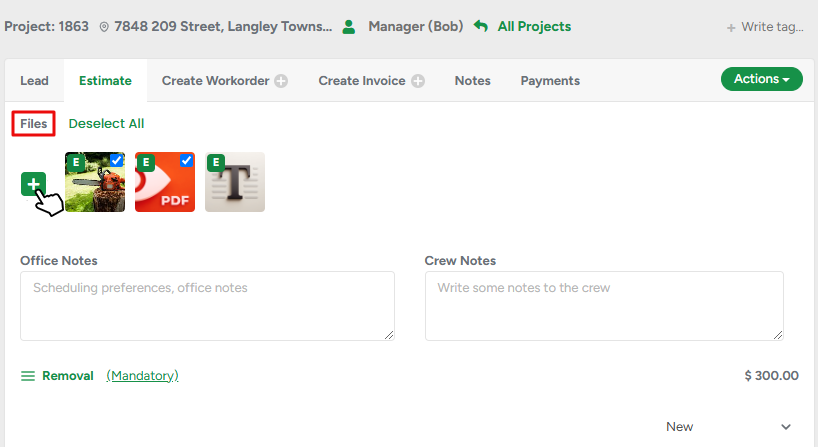
On App:

All the uploaded files can be attached to the Estimate and Invoice PDFs
In-build File Library
Any files that you need in your projects can now be stored in our File Library, located in the Company Management settings.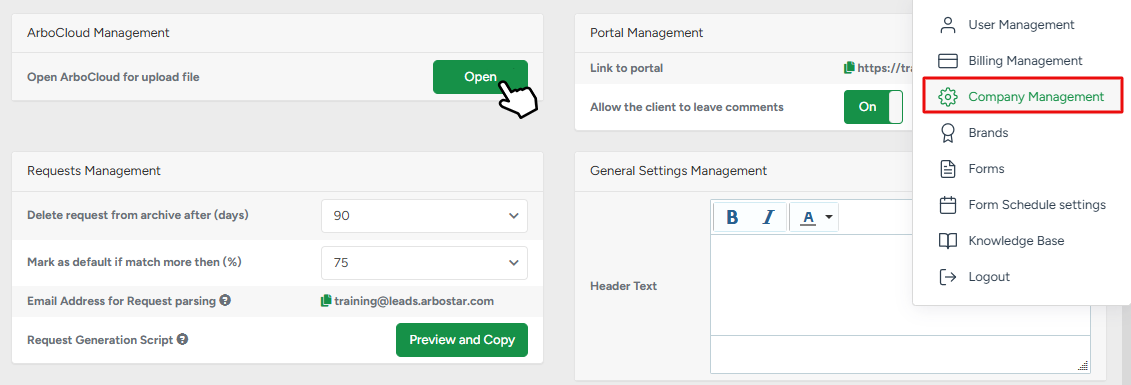
The uploaded files can be accessed by pressing the Select from ArboCloud option on the project profile from any device. 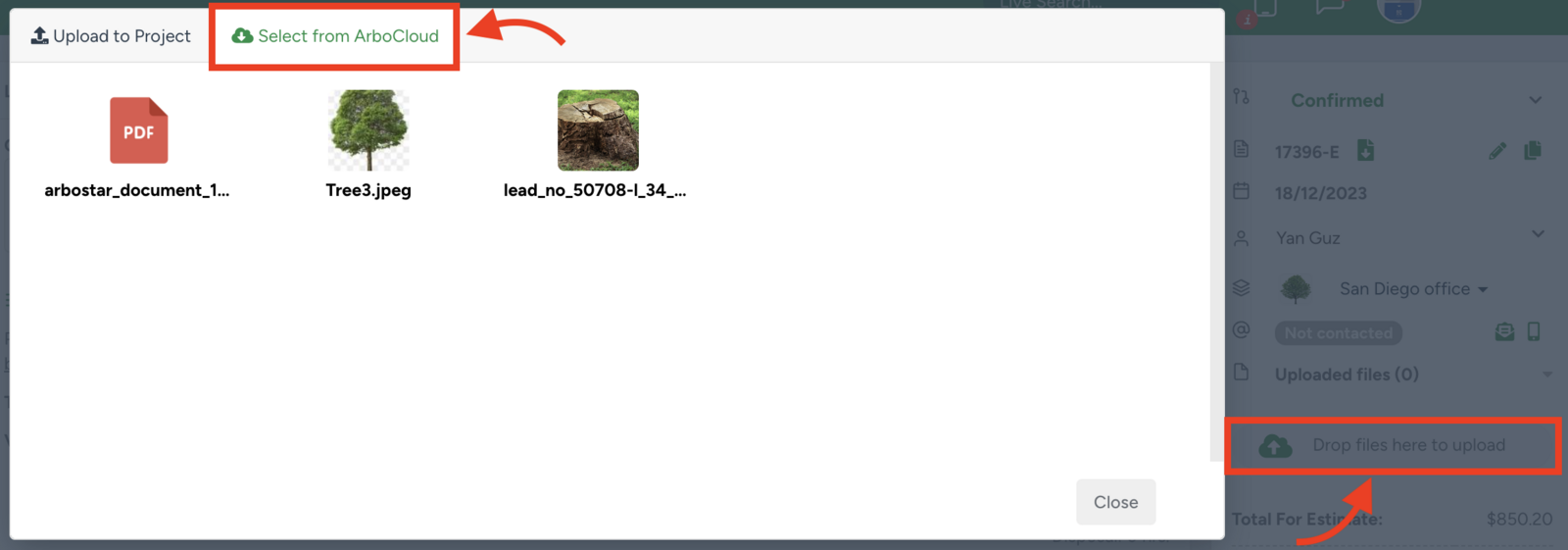
Please note that only text and image files can be uploaded to projects.
