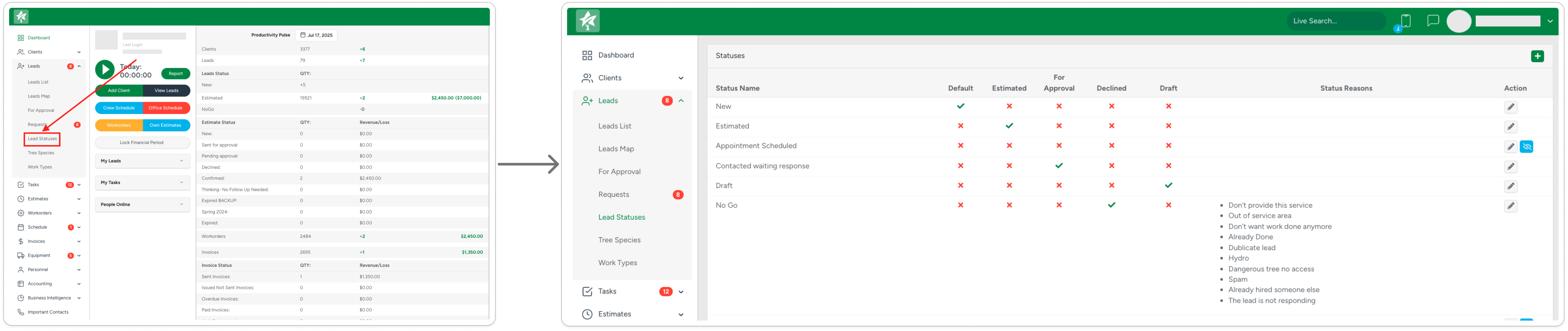Overview
To access the Lead Statuses functionality, navigate to Leads → Lead Statuses submodule:
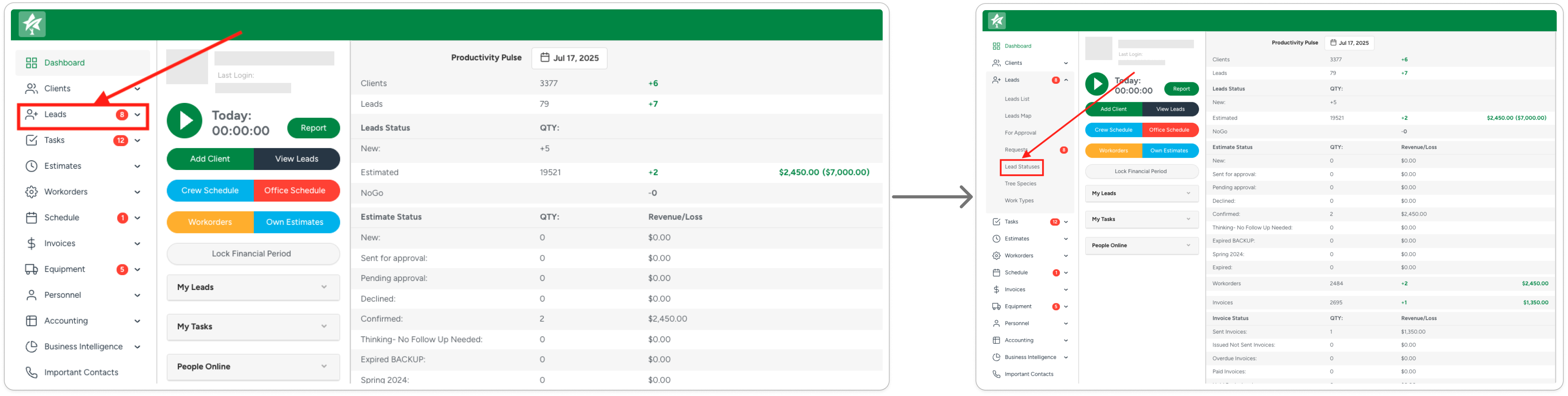
By opening the Lead Statuses submodule, the system will display the list of existing Lead Statuses, the rules applied to Statuses, Reasons, and options to edit the Status information or its visibility.
Statuses
The Lead Statuses have two types depending on the management possibilities:
1. Default Lead Statuses:
- New – Created automatically and applied when a new Lead is created.
For Approval – This is assigned to confirmed requests submitted through the website, provided web integration is enabled in ArboStar.
No Go – Applied when an Estimate is deleted. It can also be manually selected, in which case the system will prompt you to provide a reason.
The No Go Status can also be selected manually with an option to provide a Reason of setting such Status.
- Draft – Used when an Estimate has been added but not yet saved. The Leads with Draft Status remain pending and are not yet finalized or confirmed to move on.
- Estimated – Appears automatically once an Estimate has been created and saved for the Lead.
Each Lead Status can be renamed for convenience and specifics of the workflow.
2. Custom Statuses:
- The system allows adding a custom status manually for additional workflow steps.
Managing Lead Statuses
Adding New Lead Status
To add a new Lead Status, click the “+” icon in the top-right corner, enter the Status name, and save it.

Edit Lead Status
To edit an existing Status, click the edit icon next to it.

Change Visibility
You can hide any Custom Status by clicking the Visibility icon.

Note that default Statuses can not be hidden.
Before disabling a Lead Status, ensure that all Leads assigned to it are moved to an Active Status. Otherwise, you will not be able to filter those Leads on the Lead List, as only active Statuses are available for filtering.