This extension is designed for managing VoIP calls and voicemails. It allows users to make and receive calls, manage call statuses, and listen to voicemails directly within the interface. The tool also provides real-time monitoring of agents and call activity, improving communication efficiency.
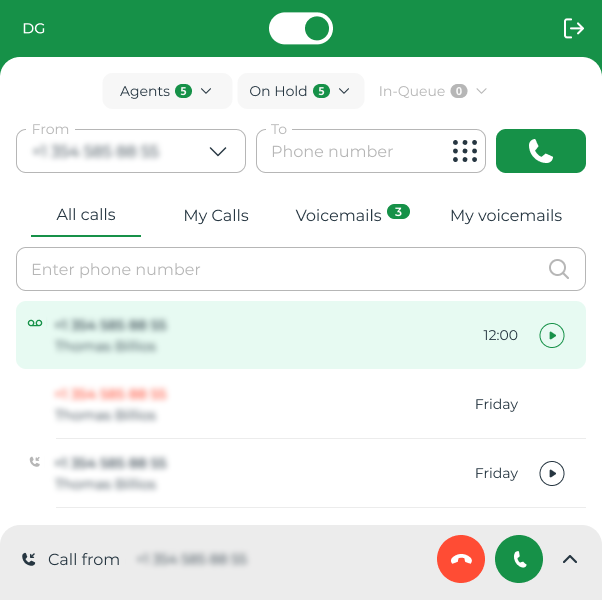
Installation
To use VoIP in your browser, you need to install the Google Chrome Extension: ArboStar Browser Phone.
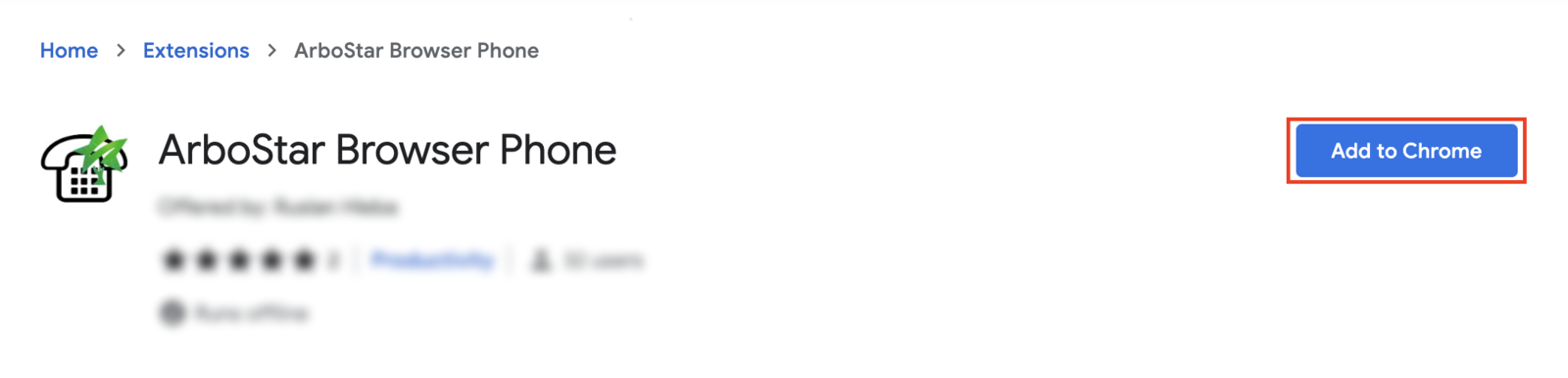
Follow the provided link and log in using your ArboStar credentials: company ID, personal login, and password.
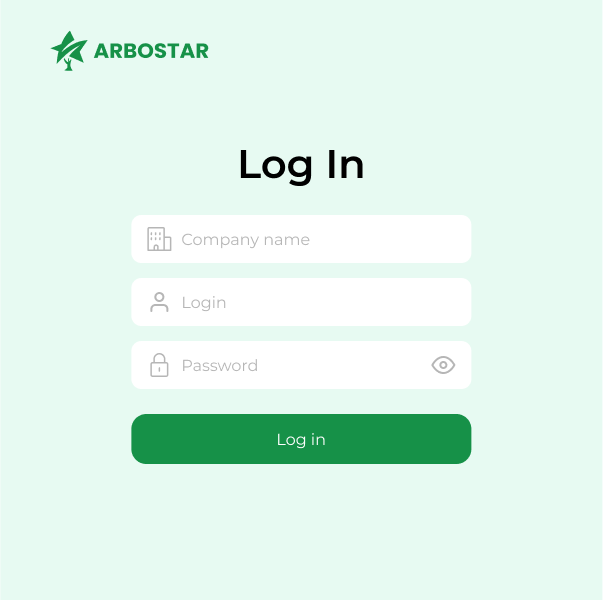
Interface
Top Panel

The top panel has a toggle switch to enable or disable call handling. There's also a "Log Out" option on the right. Below this, you’ll see a status bar showing the number of active agents, calls on hold, and those in the queue.
Agents: See which agents are online and available to take calls. You can also call an agent directly, but you will not be able to place this call on hold or redial.
On Hold: View clients and waiting time who are currently on hold. You can click on the caller and take the call.
In Queue: This shows which clients are waiting in the queue. However, you can’t take these calls yourself.
Call Categories

All Calls: Displays all received, missed calls and voicemails within the company.
My Calls: Shows received and missed calls addressed specifically to you.
Voicemails: Lists all voicemails from clients.
My Voicemails: Displays voicemails that were directed specifically to you.
Call List
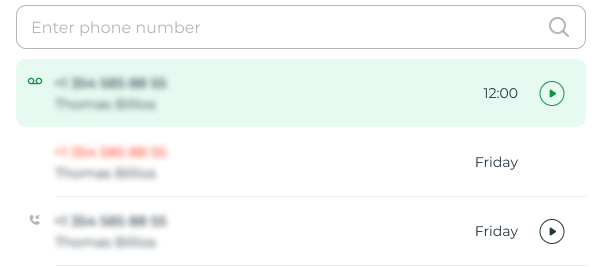
Recent calls are displayed with phone numbers and caller names. Calls are marked with icons indicating their status, such as active, missed, or voicemail. Caller name can be displayed if the caller is matches with client profile in the ArboStar system.
A search field is available for finding calls by phone number.
Each call has a play button to listen to the recording or voicemail, shows the recording length, and allows you to "Mark as unread" so other agents will see it as new.
If the agent's email address is verified in the ArboStar system, they will receive a notification email with a link to the new voicemail.

Making a Call

From: On the left, select the source number (if you have more than one).
To: On the right, enter the phone number you want to call and press the call button. You can also open a keypad to dial.
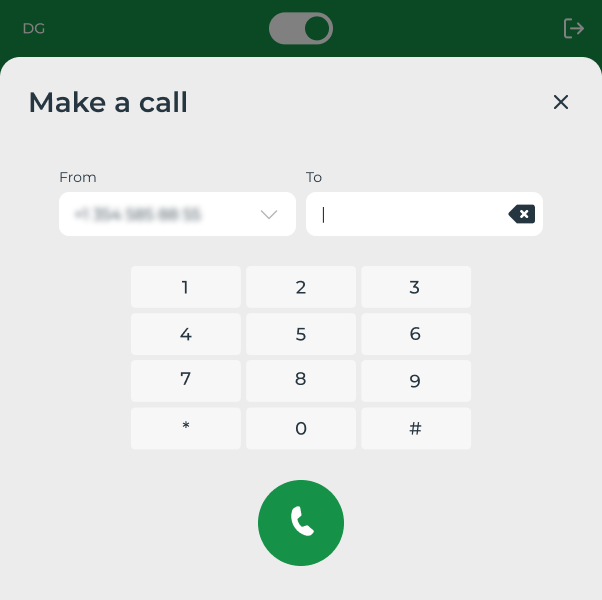
Receiving a Call
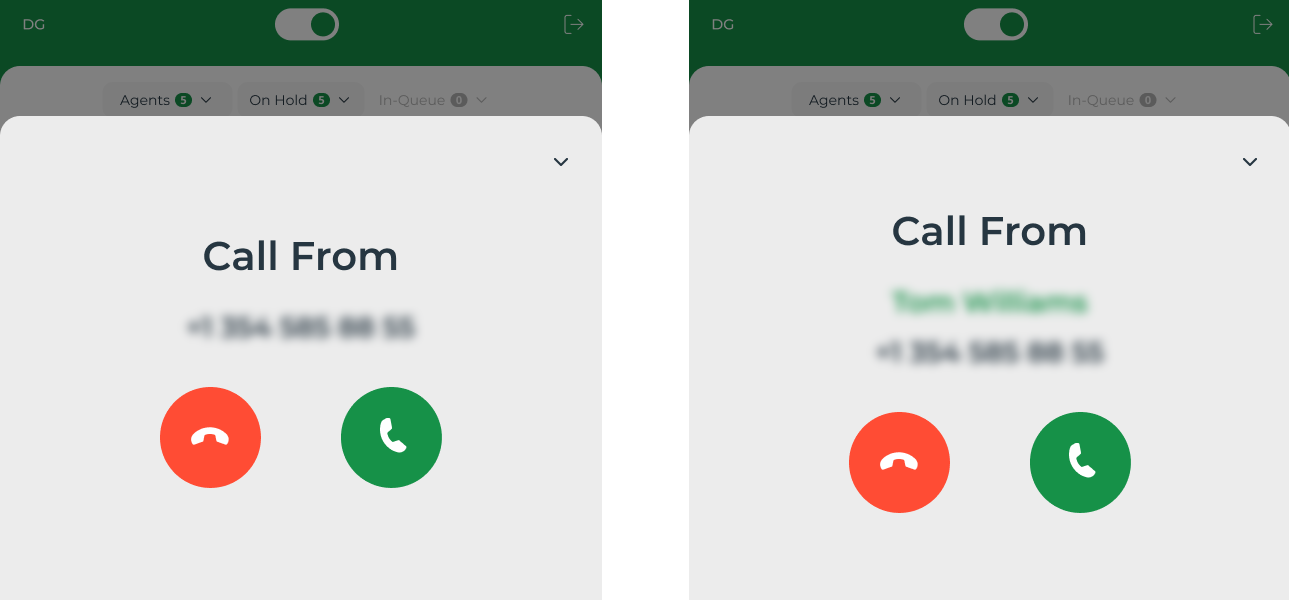
When a call comes in, the extension icon will notify you of this. Open the extension to see the caller's number and name if it matches a client profile in the system.
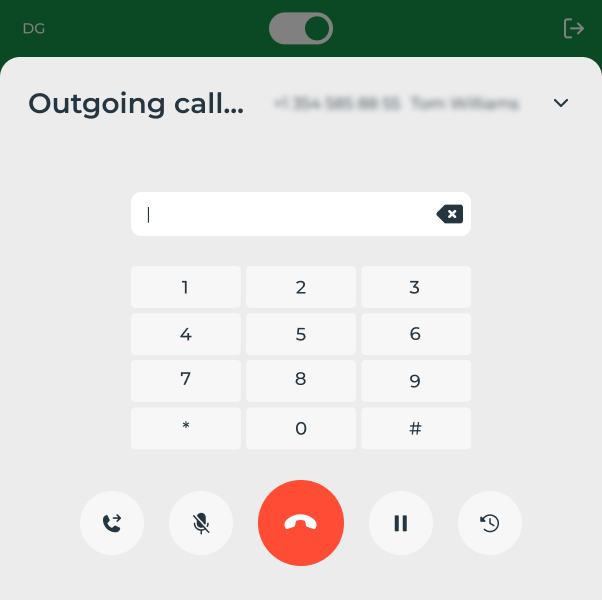
Once the call is answered, you can:
Redial (on the left) — redial the current call to another agent or any user with an enabled Contact List switcher in User Management of the ArboStar system.

Mute microphone — for silencing your microphone during the call.
End call (red button in the center) — to terminate the call.
Pause — to place the call on hold.
History (on the right) — to display call history with the current caller.
