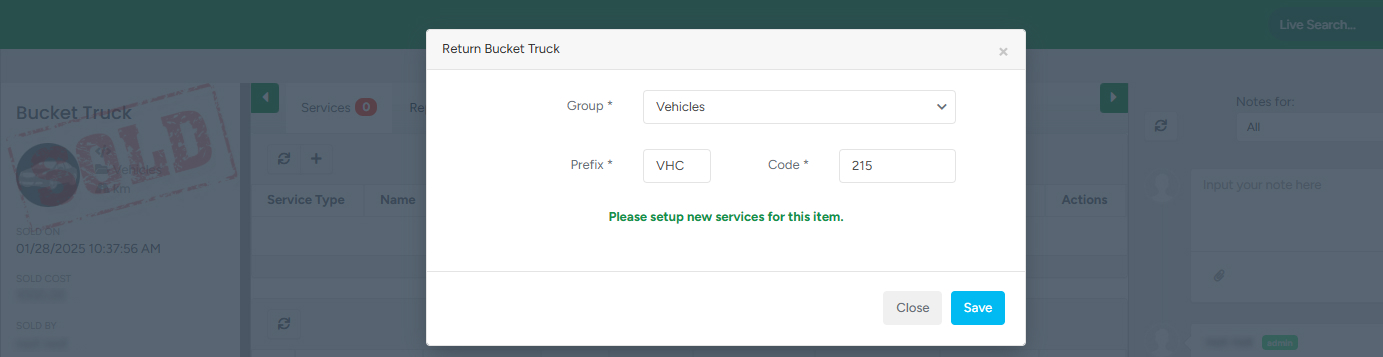In the “Sold Equipment” submodule you can find the list of equipment that has been sold. This submodule is useful if you want to keep track of the sold equipment and see if any of the sold equipment is missing. You can edit as well as add sold equipment.
To access the “Sold Equipment” submodule, navigate to the “Equipment” → “Sold Equipment”. Here you can see the sold equipment list.
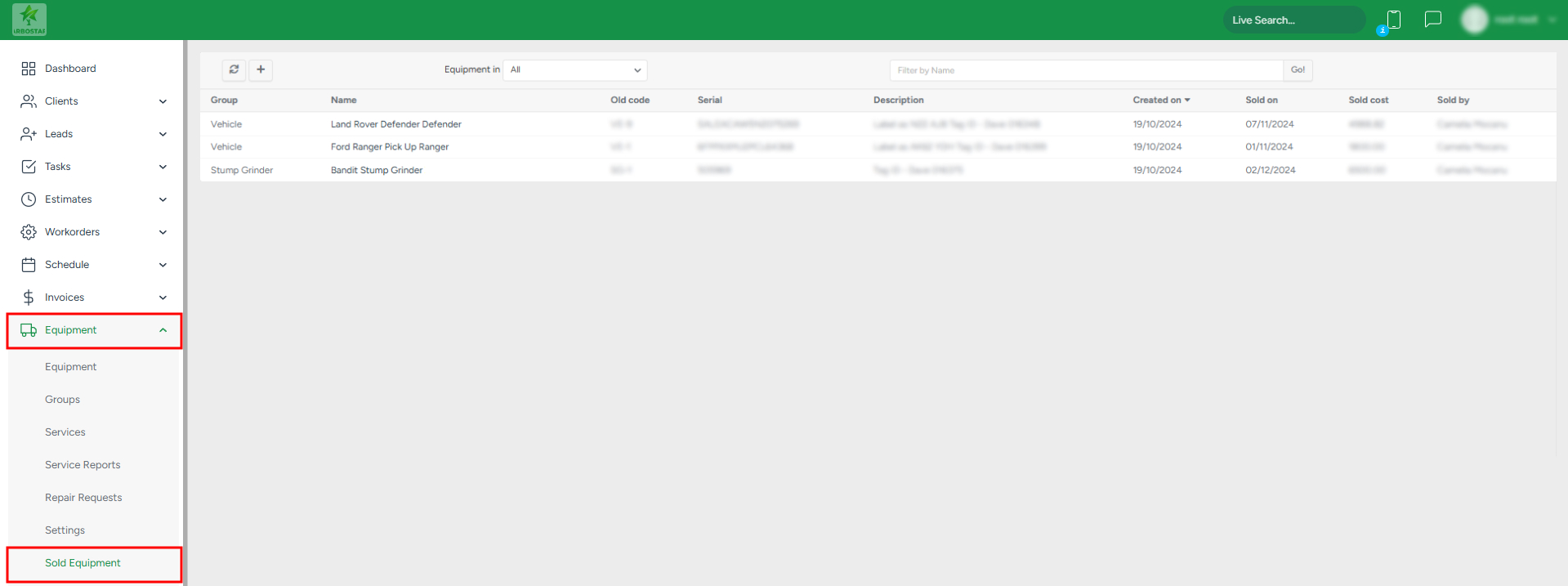
Filtering sold equipment list
The sold equipment list can be filtered by equipment group or by equipment name.
- To filter the list based on the equipment group, choose the required group from the "Equipment in" list.
- To find the equipment by the equipment name, fill out the equipment name in the "Filter by Name" bar and click "Go".
- To refresh the page, click on the "Refresh" icon.

Сreating a new equipment
To add a new equipment, click on the "Plus" sign, in the pop-up window fill in the equipment information and click "Save".
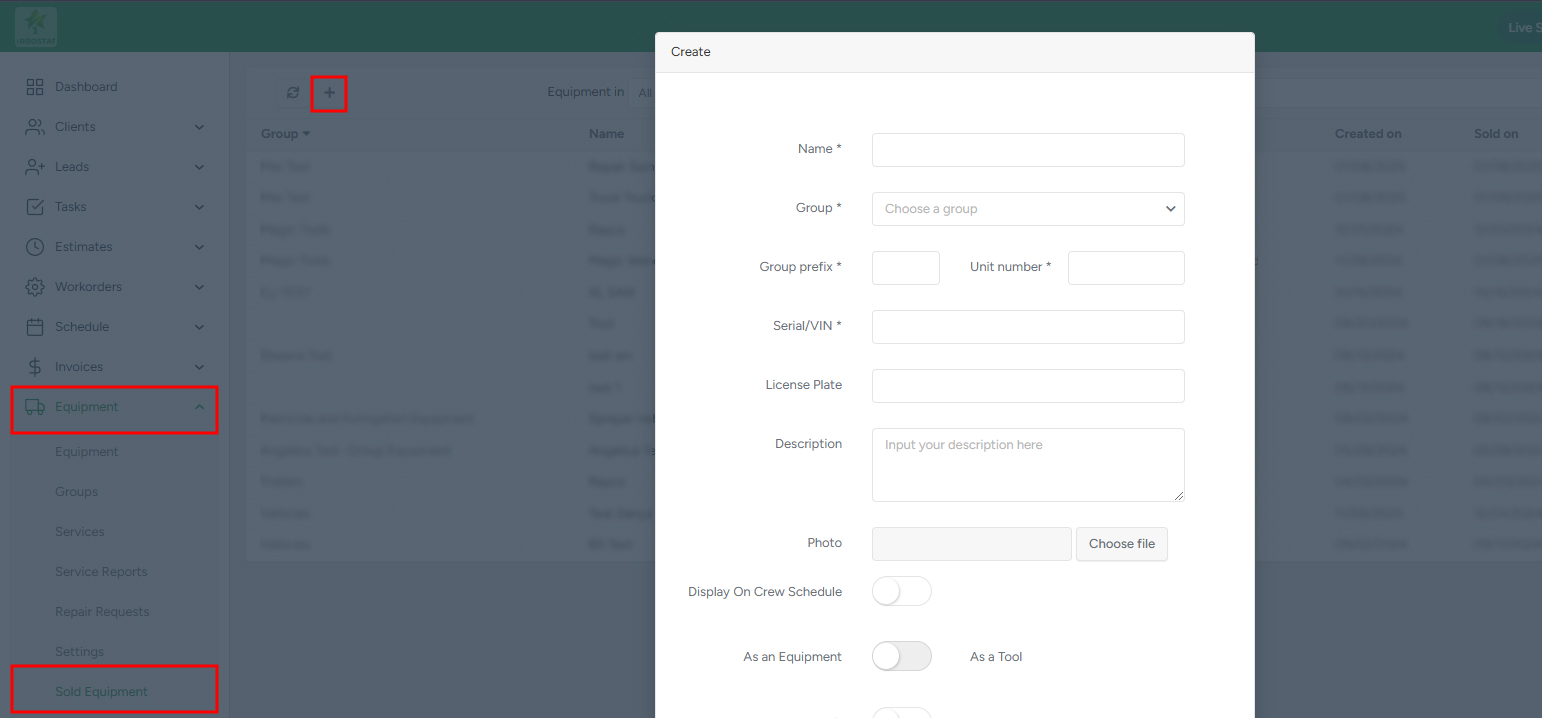
Accessing and restoring sold equipment
If you click on the equipment name, you will be forwarded to the equipment page.

On the equipment’s page it would be marked as “Sold”.

If the equipment has been bought back or for any other reason, if you need to change the status from “Sold”, click on the “Return” button in the bottom right corner of the screen.
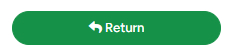
In the pop-up window setup new services for this equipment by either:
- confirming the old data,
- or choosing new equipment group from the list as well as filling out new “Prefix” and “Code”.