The Employee Roles section helps you to create crews and set hourly rates for crews. It is another thread to automate your estimates and make them more precise.
To access the "Employee Roles" section, navigate to Personnel → HR → Employee Roles. Here, you can view existing employee roles and rates - this is the direct cost of your employees that is used for the job cost calculator.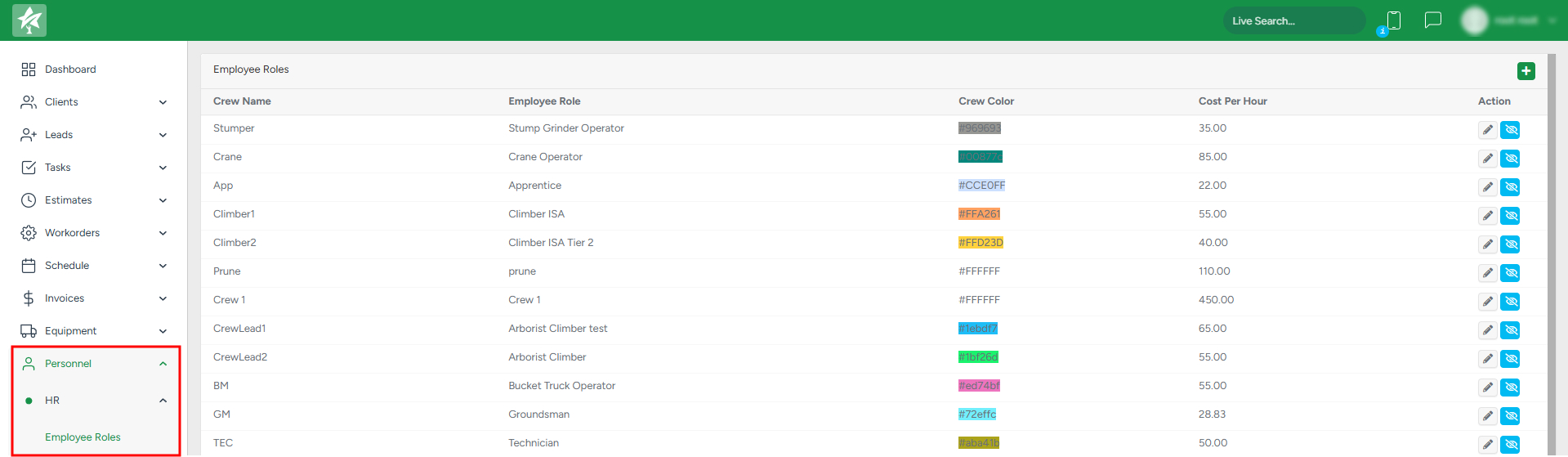
Managing existing roles
The roles can be edited, disabled/enabled, and added.
- To edit, click on the Pencil icon.
- To disable/enable it, click on the Eye icon.

Adding a new crew
To create a new crew, click on the Plus sign and in the new pop-up window, fill out the information.
- The short version of the crew name will be displayed on the estimate creation page. Make sure that this name is easy for your team to decode.
- Add the Cost per Hour rate to set the hourly rate for the crew that will be used for the automatic calculation of an estimate.
- The chosen crew color will be used on the Crew Schedule page.
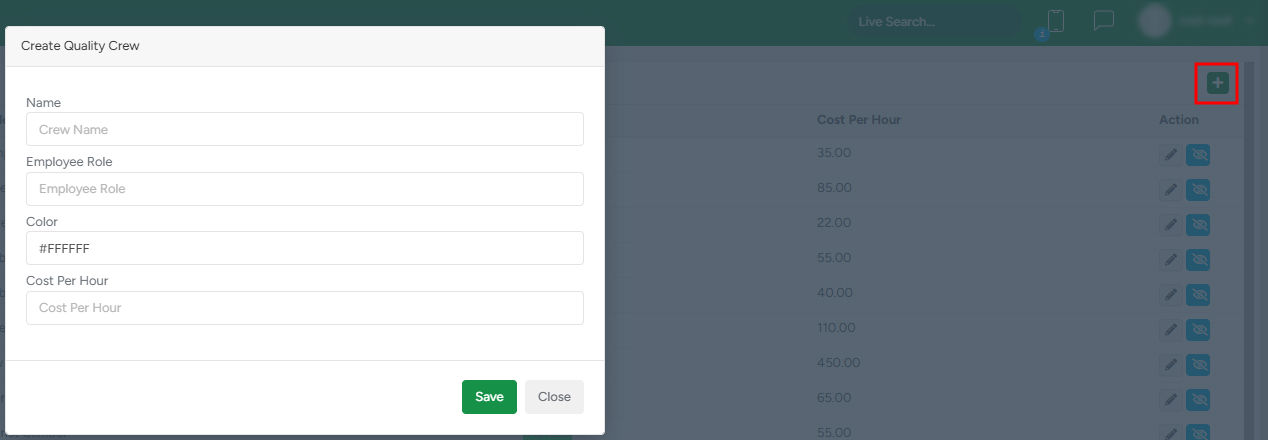
To learn more about how the estimate cost is calculated, click here.
