Tree Inventory filters
After adding markers to the tree inventory, to create an estimate from the map you’ll need to use the filter. To use it, click on the “filter” icon, select the priority, work, and tree type and filter the list.
After the filter is applied, the marker that does not fit the requirements gets more transparent.
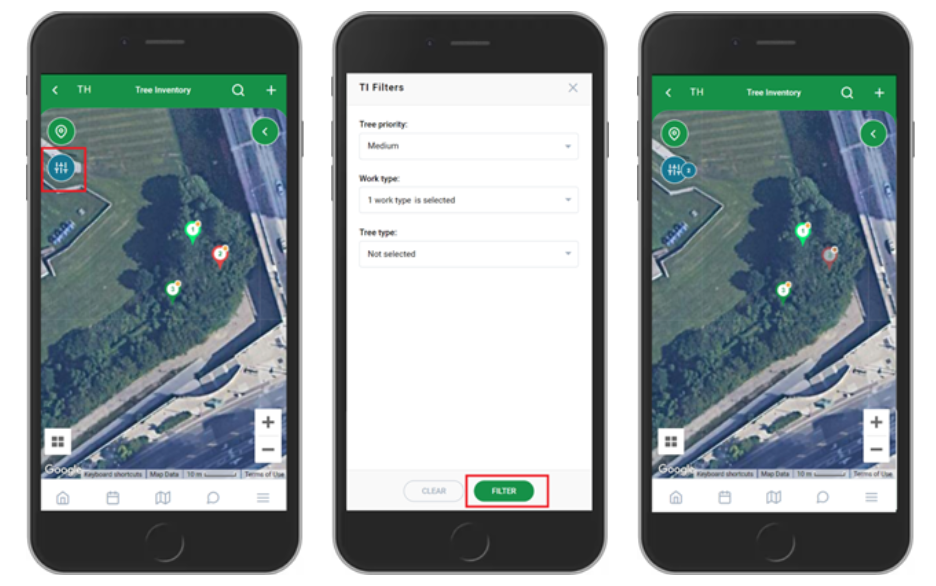
You can choose only 1 tree priority.
Note: if you don’t filter the markers on the map, all will be added to the estimate.
Search History
Now search history is available in the “Search” section.
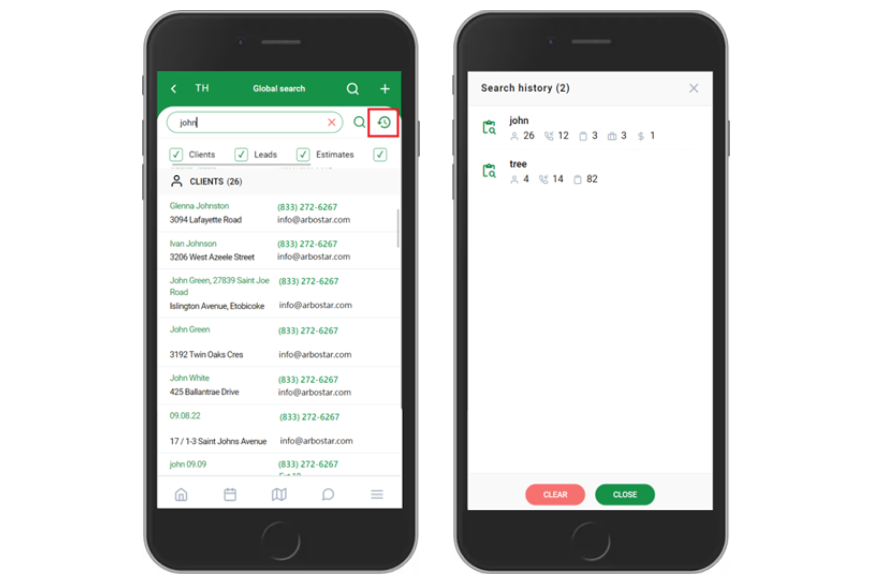
Revision Date
If the estimate has been edited after creation, the latest revision date is available on the client’s profile in the estimate section.
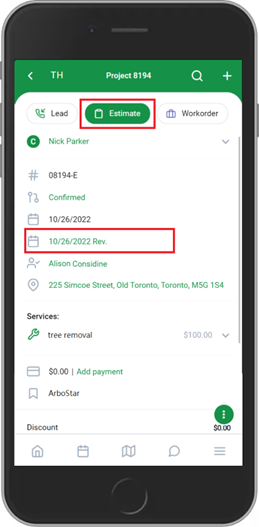
Canceled tasks in the Agenda
If the task has been canceled, it will show in a separate “Canceled” tab in Agenda.
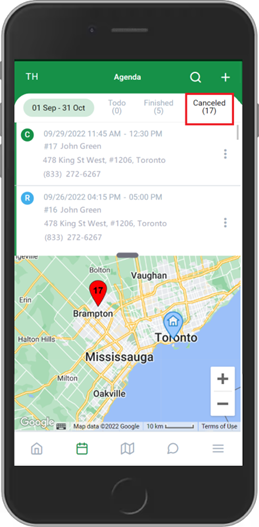
Project Links from messenger are opened in the App
When sending a Lead/Estimate/Workorder/Invoice/WO appointment link via the app’s messenger, the link opens in the app, not the web.
