Forms Schedule
In this major update, we added new functionality to forms. Now you have flexibility in adjusting the form's settings to serve their needs better. In order to reach the new functionality, please click on the “client’s profile” and choose “Form Schedule settings” from the drop-down menu.
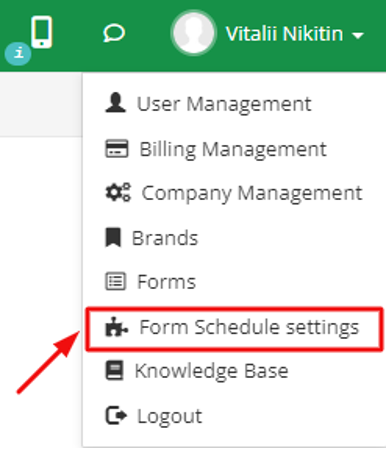
In the following menu, you can see the forms that are already in use by the system and in what cases. We develop the ‘triggers’ system to teach our software when exactly the form should pop up and once the trigger’s conditions are met the corresponding form will show up automatically. As of now, the following triggers are available: Start Mobile App, Clock In, Clock Out, Estimate Created, General, Start Job, and Finish Job.
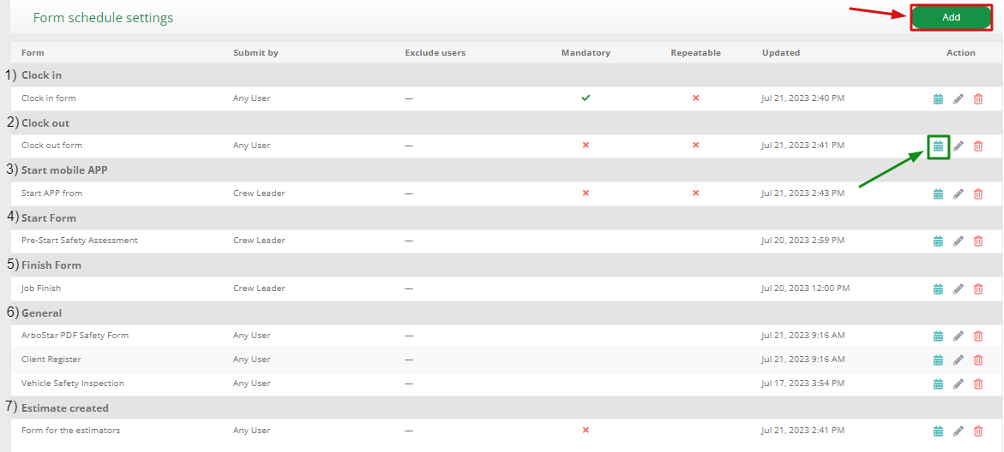
The current status of the settings such as: submitted by, exclude users, mandatorily, and recurrency is displayed in the same menu. In order to add a new scheduling setting, please press the “Add” button.
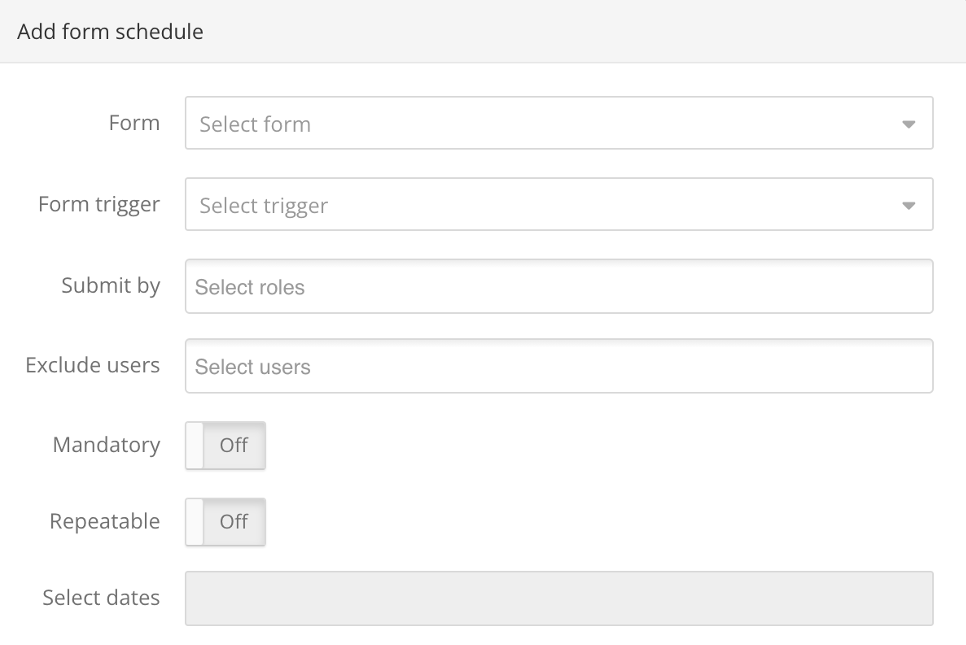
By clicking on the small calendar icon the user will be transferred to the “Submission Calendar”.
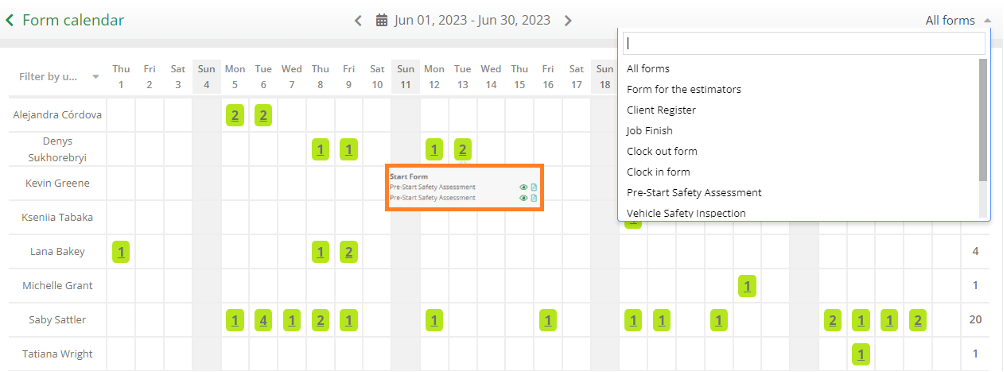
The submissions can be filtered by date, type of form, and employee. By hovering the mouse over the numbers on the calendar the office worker will be able to see what forms were submitted by the user.
Depending on the settings the form will pop up in the APP automatically once the trigger’s conditions are met. The form can be skipped and in that case, the small digit next to the sub-module will indicate the number of unfilled forms to the employee.
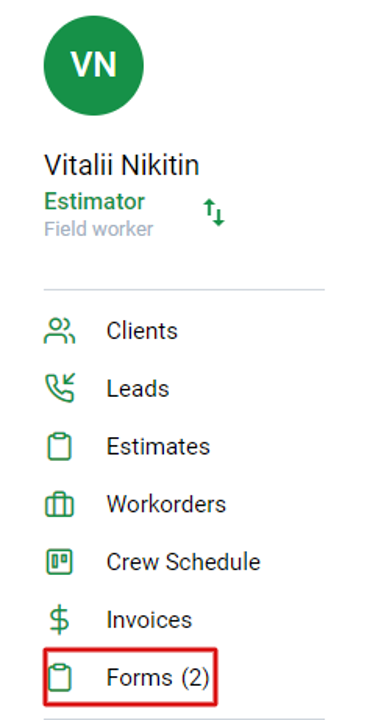
On the other hand, it is possible to make a form mandatory for fulfillment. In that case, the system will block further access to the application until the corresponding form is signed.
Payroll Overtime by week/period
We added new functionality to the Payroll overview settings. Now the drop-down menu has three items that will make the overtime calculation process more flexible and precise.
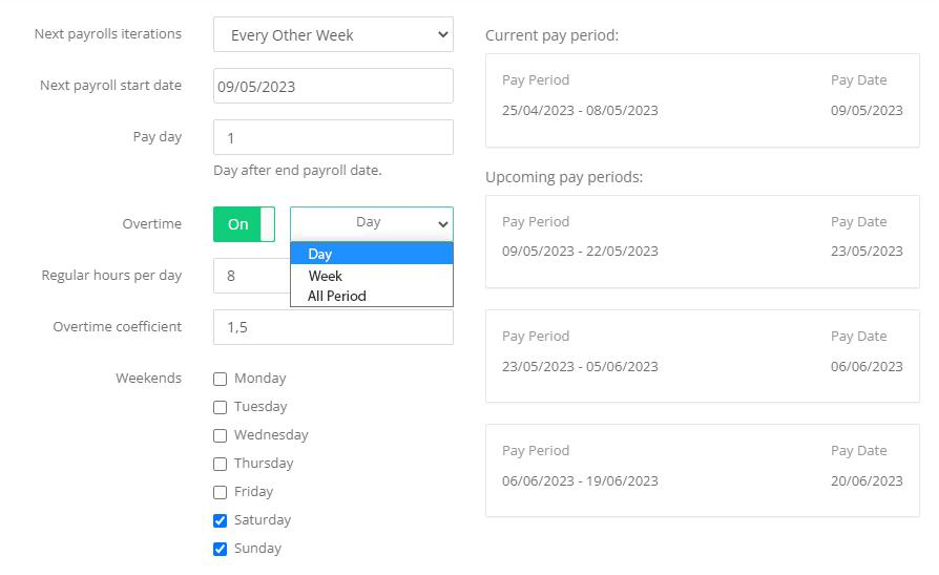
“Day” - the system counts overtime by day, this is a default option. “Week” - calculation by weeks, the calendar week is used (this function is not available if the monthly period is selected). “All Period” - calculate the entire billing period selected in the "Current billing period".
Please note, the new calculation settings will affect the next payroll period.
Crew schedule: pop-up window update
We have redesigned the pop-up window with the event’s additional information, with the intention to create a more intuitive and user-friendly experience. Now all the relevant information about the current event is accessible through one menu. Please choose the event and click the right mouse button in order to summon the pop-up window.
- The status of the work order can be easily changed by choosing the option from the drop-down menu.
- The work order PDF button is now located next to the status bar and always contains the project’s number.
- Fields such as “Damage”, “Complain”, and “Job price” are now located on the same pop-up window. Please note, once the information is filled out it saves automatically.
- Buttons “Send SMS” and “Send Email” kept their original functionality. You can now find them at the button left corner of the window.
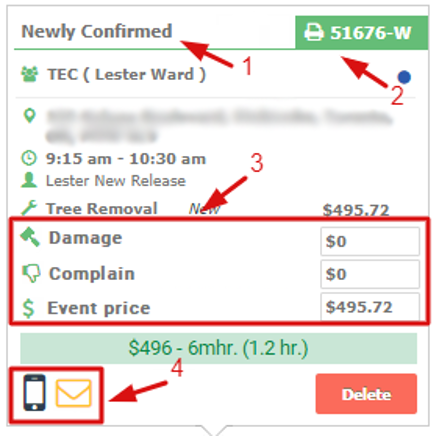
Schedule Reports update
The logic behind the schedule reports has been changed. This allows our clients to manage multiple job aspects from the same modal menu. The functionality is accessible from the new “Schedule reports” sub-module.
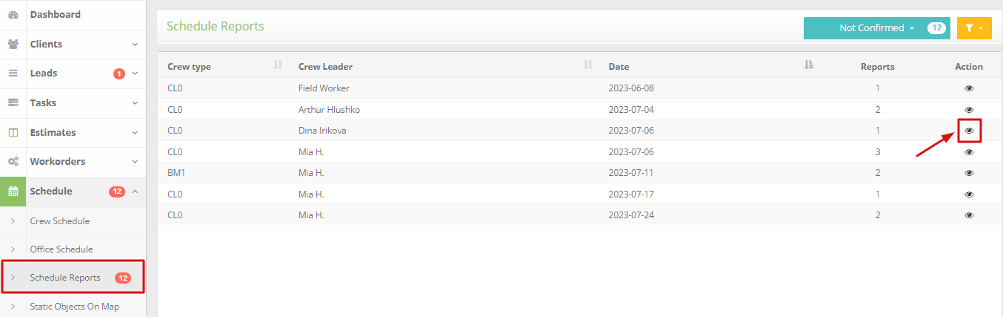
All job reports will automatically appear in this sub-module and our advanced filters can easily help to find the correct one by giving the user plenty of sorting options. Once the needed report is found it is possible to see the assigned team for the job, confirm the reports, adjust the clock-in and clock-out time for the user, and even create new forms, all of it from a single menu.
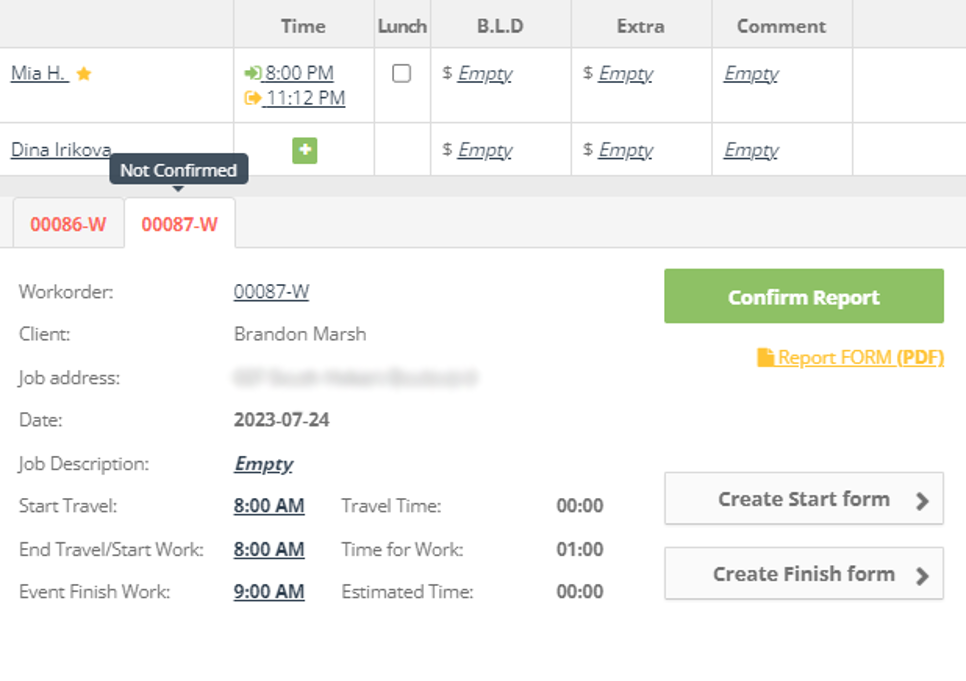
Please note that only workorders that have been already scheduled will appear in a filter list
