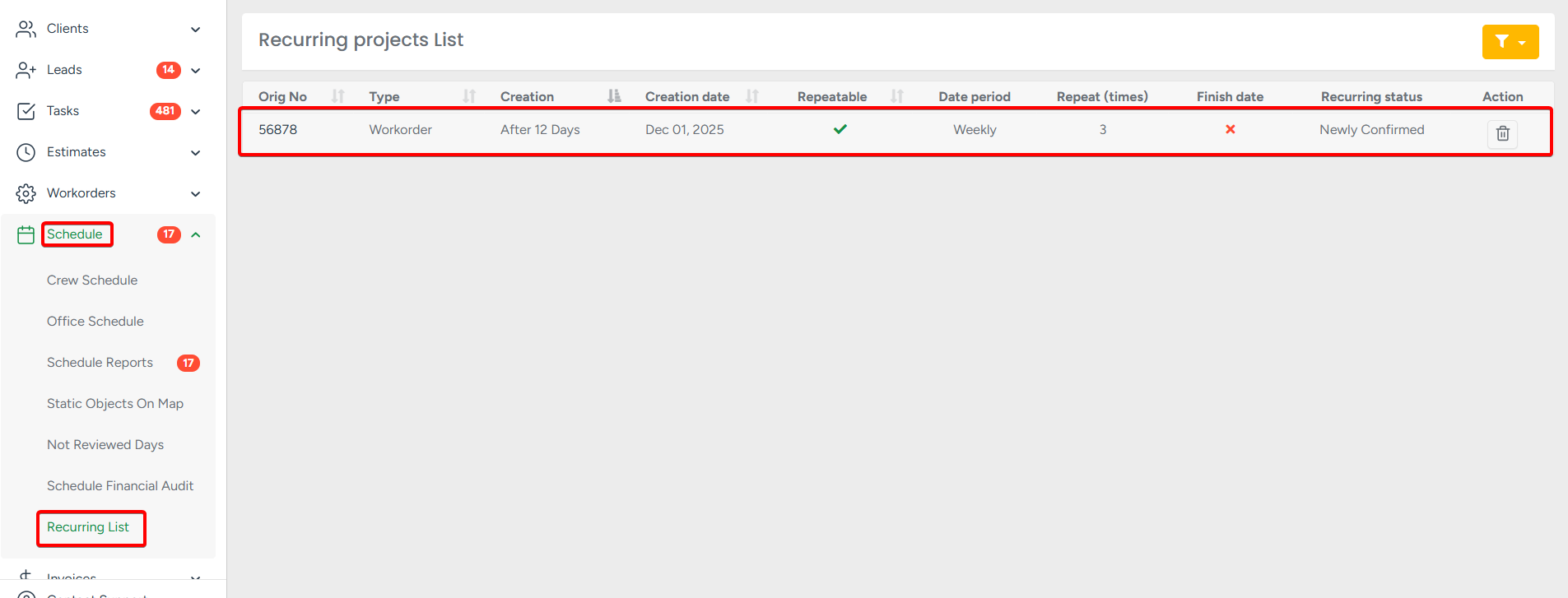Before we jump into the main topic, a remark has to be made:
Arbostar supports the option to copy services from one estimate to another. Please use Bulk Copy feature for this purpose.
- To copy an estimate, open the Client's profile and select the project. Then select the Copy option from the list or use the shortcut.
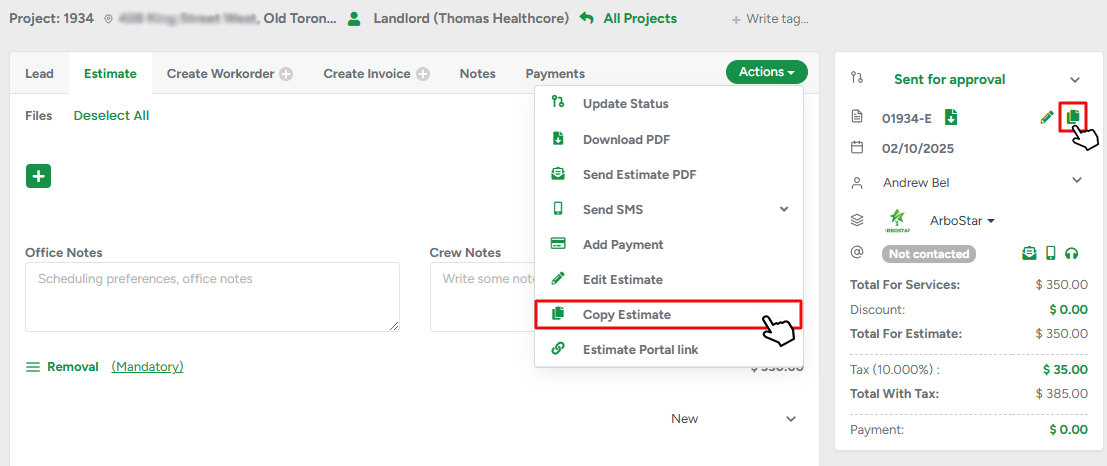
- After that, you can create a single copy and choose its status or set a recurring list. To program the recurring copies, select their statuses and set the repeatability period. The prompt at the bottom will always notify you about the copies' numbers and creation dates.
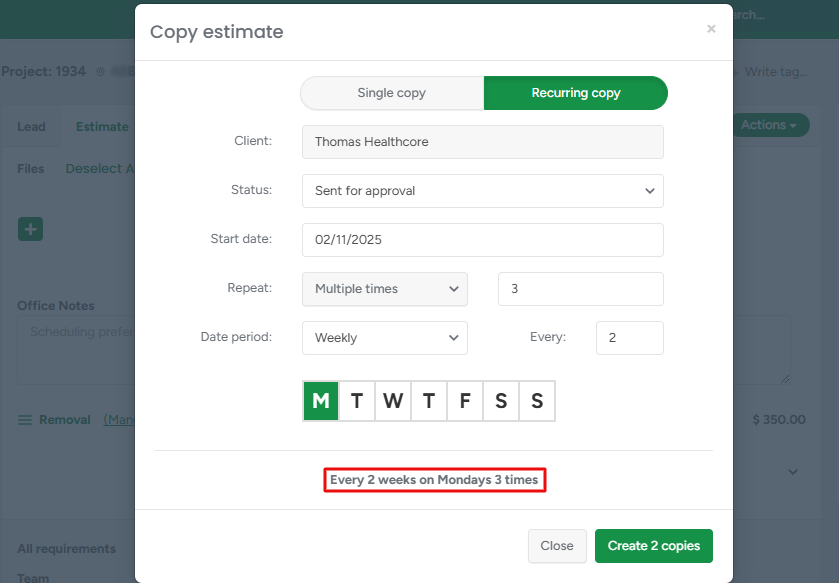
The copy of the project can be made for any other client. Click the Client field to start typing the name.
- Now, let's open the copied estimate. The first thing you can notice is that the picture appeared. It wasn't presented in the original estimate, we added it.
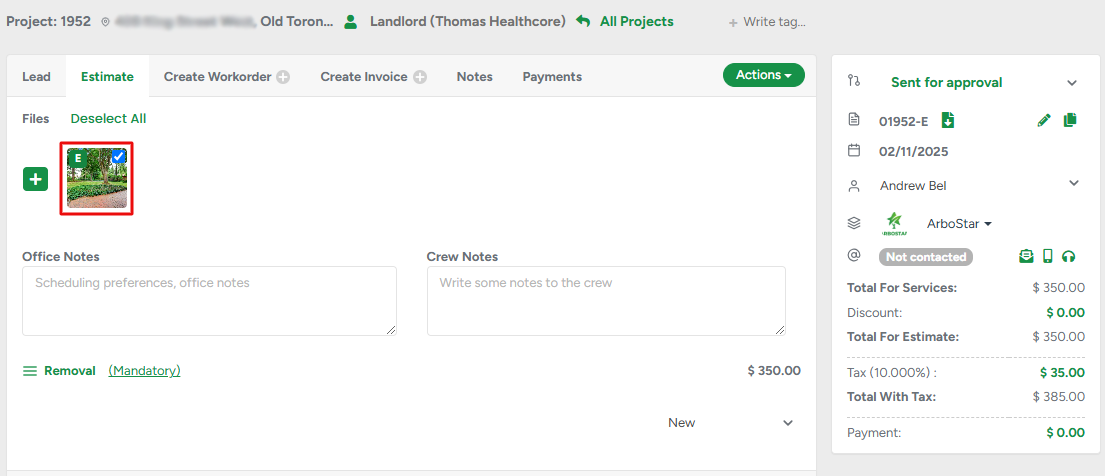
To learn how to add pictures to the estimate please read this article: How to add pictures to an estimate
- All relevant information of the original estimate is transferred to the copy and located in the Notes section.
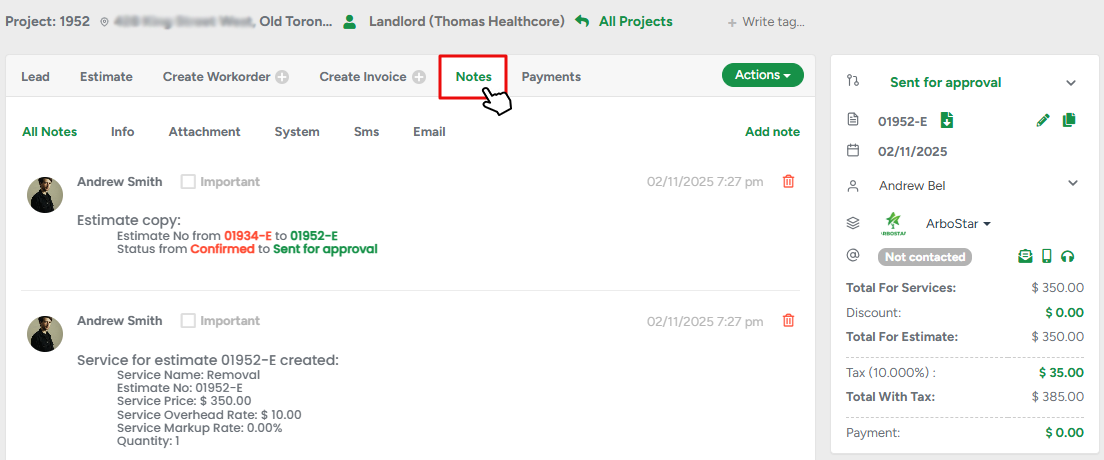
In the same way, a workorder or invoice can be copied as well. Please note that estimates/workorders/invoices with statuses Confirmed/Finished/Paid (correspondendly) cannot be created as they automatically move the project to the next stage.
The copying procedure can also be performed through mobile version of the application.
- To better track recurring copies, navigate to Schedule - Recurring list.
This page displays the original project and the settings for recurring copying.