Updated Filter on the Leads Map
The new update offers an advanced filter with a new interface on the “Leads Map” module. To access the filter, please click on the icon in the top right corner of the screen.

In the “Show on the Map filter” section you can choose if you want to see "Leads", “Tasks”, "Vehicles" and/or “GPS Tracking” pins on the map.
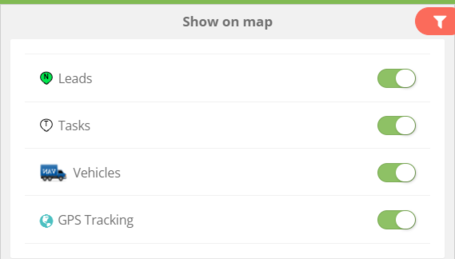
In the “Lead Map Filter” section you can filter the pins on the map based on their priority, users, services, products and/or bundles.
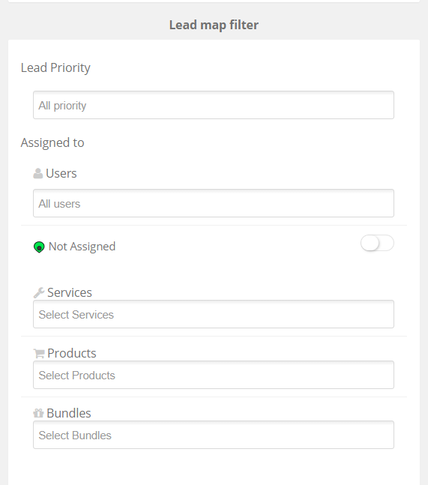
If you choose to use “Services”, “Products” and “Bundles” filters together, on the map it will show only the leads that include all the chosen services/products/bundles, while if you use only one of the “Services”/ “Products” / “Bundles” filters but include more than one unit, on the map it will show all the leads that have at least one match.
Email/Programmed Messages Templates Variables
In the email and programmed messages email templates now it is possible to add the variables to the template by clicking on the “[var]” button and choosing the necessary one from the list of variables.
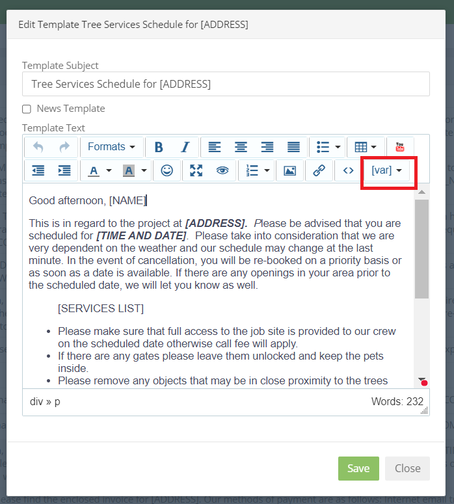
Updates in the Tree Inventory Map Module
In the tree inventory module now it is possible to upload a picture that you can use instead of a map.
To upload a picture, when creating a new tree inventory, click on the “Upload Overlay” and add the picture you would like to create pins on.
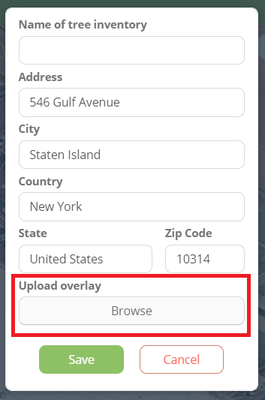
The uploaded map can be used similarly to the map.
You can add a picture to already existing tree inventories. To add, please choose the already existing tree inventory from the list, click on the “Edit” icon and add the picture in the “Upload Overlay” field.
Now it is also possible to create tree inventory for an already existing lead.
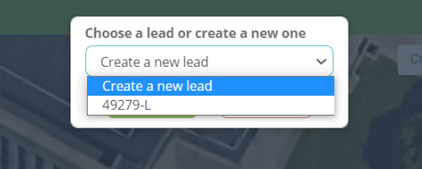
With the new update, from the “Tree Inventory” page it is possible to create only leads.
After choosing the lead from the existing ones or creating a new lead, you will be forwarded to the “Create an Estimate” page. The estimation page now includes the “Cost” and “Stump” fields for the trees, which can be edited.

When creating an estimate from the tree inventory page, the PDF file now includes proposed work in the form of a table, explanation of abbreviations and a map.
The tree inventory is also added to the Workorder PDF.
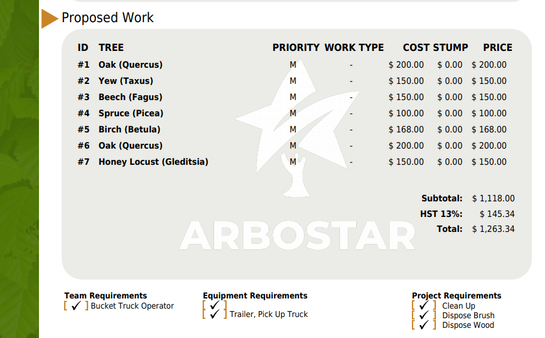
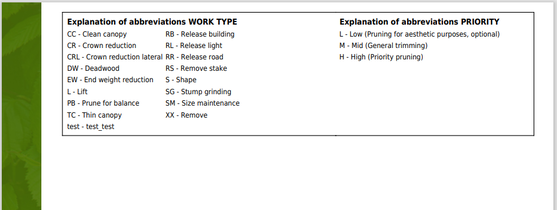
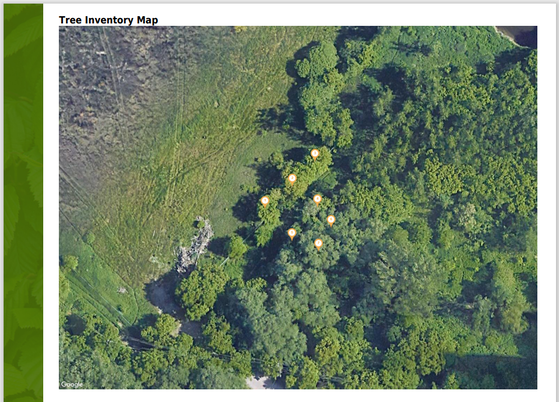
Changes in the Crew Schedule
With the new update, on the “Crew Schedule” page the design of the several items has been changed.
- The “Pen” icon is removed from the created events on the schedule.
- The design of the markers on the map has been changed.
- Only “Office Notes”, “Crew Notes” and “Confirmed How” are available in the “Workorder Details” section.
- “Client Note” toggle is added and by switching it on you can access the list of the client notes.
- When making edits in the “Office Notes” and “Crew Notes” section, “Save” button appears.
- The bubbles next to the schedule now show how many days the workorder has been in the system.
- UI/UX design changes.
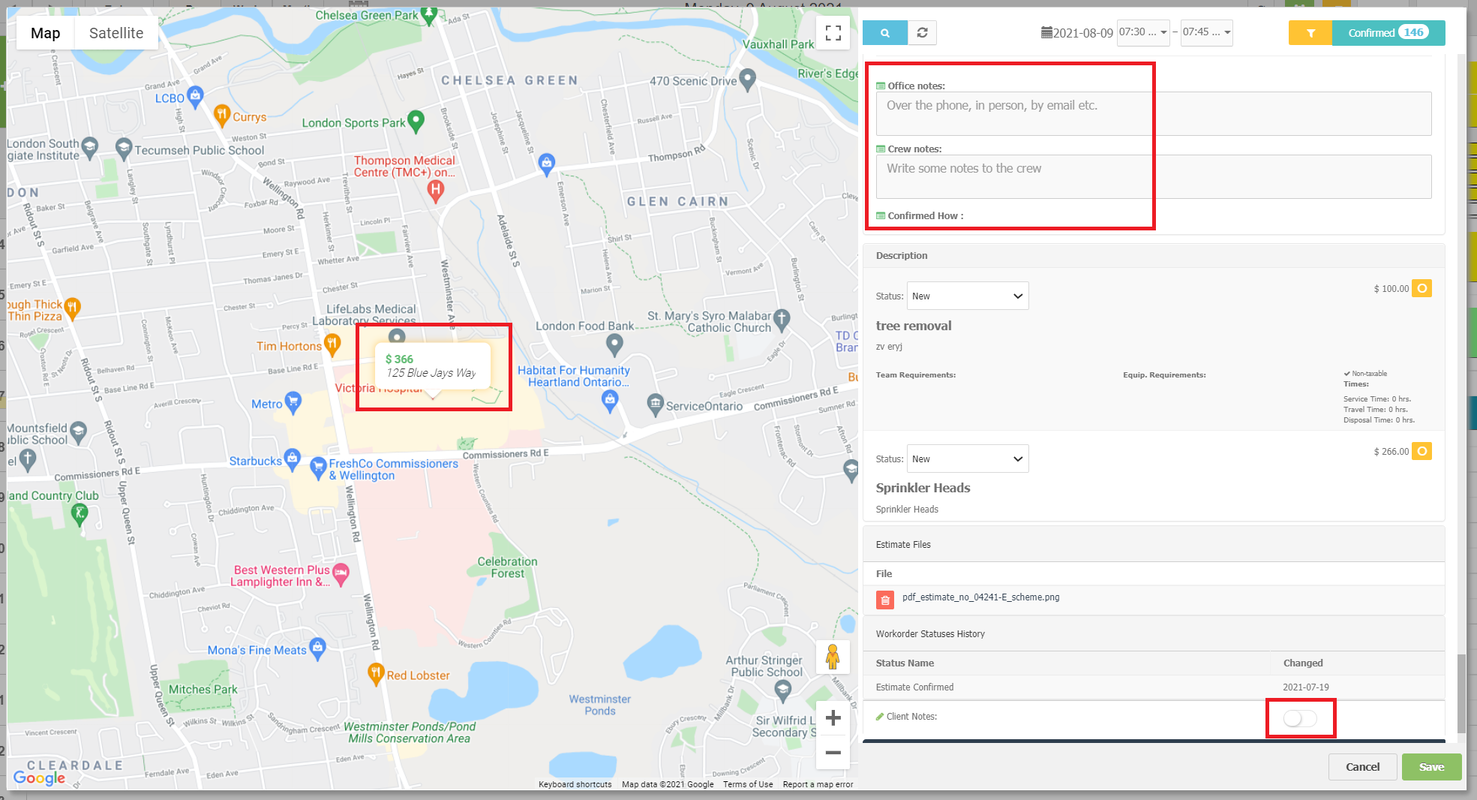
Payment Total Due Amount Autofill on the Web
When adding a payment on a client’s profile and clicking on the “Add Payment” button, the total due amount of the estimate is now automatically filled out in the “Amount” section.
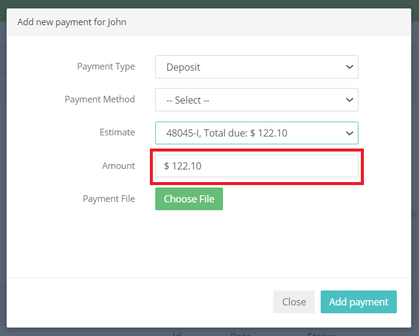
Changes in the Workorder Events
“Expenses” window in the “Workorder Events” section on the client’s WO page has undergone changes including the “Description” field in Expenses List being added.
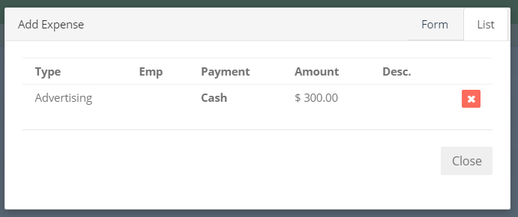
Estimates Sorting
With the new update, when creating an estimate with different services, products and bundles, the sequence in the PDF file stays the same as when creating/editing the estimate.
You can change the sequence on the estimate page by drag and dropping.
Button Log out from All Other Devices
In the “User Management” module when navigating to a user’s profile a new button "Terminate all other sessions" is added, by clicking on which the user will be logged out of all sessions besides the one being used.
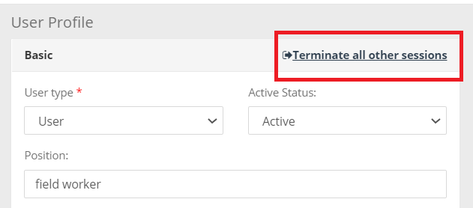
Reference Settings Arrangement
With the new update it is possible to arrange the client reference list in accordance with your needs.
To arrange the list, please navigate to the “Company Management” section, from the “References” section click on the preferred reference and drag it to the preferred sequence.
