Date Range on Agenda
Now it is possible to choose a time range on the calendar instead of an exact date.
To choose a time range, please click on the calendar and choose the beginning and the end dates from the calendar.
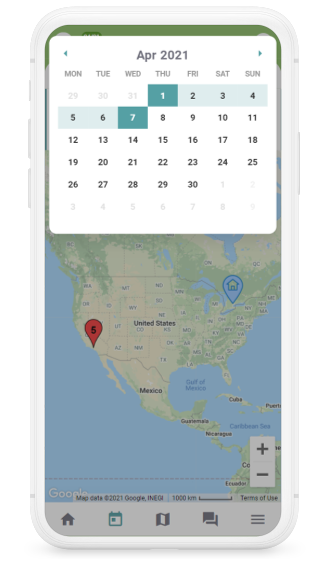
PDF Preview on the Mobile App
On the “Create Estimate” page on the mobile app, it is now possible to preview the estimate PDF.
To preview the estimate PDF, please click on the “Preview” button at the bottom of the screen.
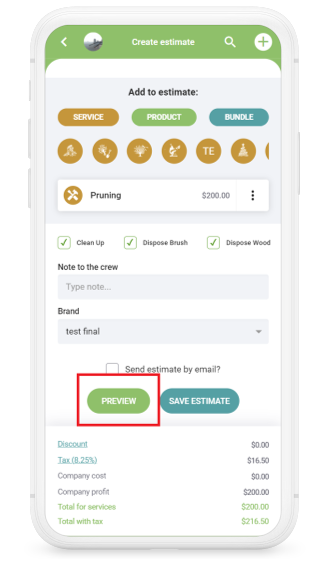
Tags Management on the Mobile App
With the “Tags” feature you can add tags to clients making it easier to discover them and filter the data points. Tags are available both on the mobile app and the web.
Tags can be added on the “Add Client” page. To add the tags, please fill them out in the “Tags” section.
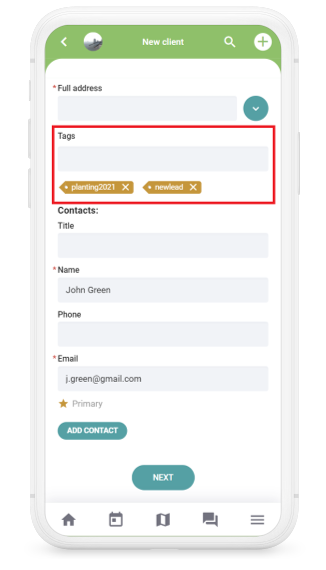
The tags are available on the “Client Profile” page.
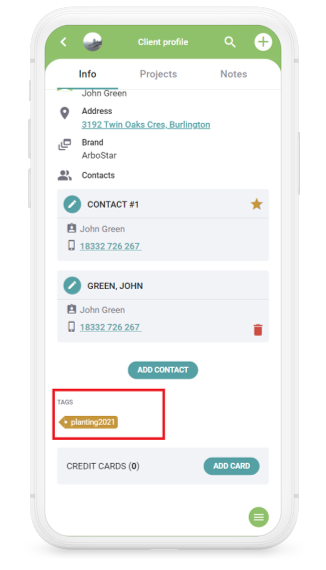
To add a new tag to the client, on the “Client Profile” page please click on the green button on the right bottom corner of the screen, choose “Edit” and on the “Edit client” page add the tags in the “Tags” section.
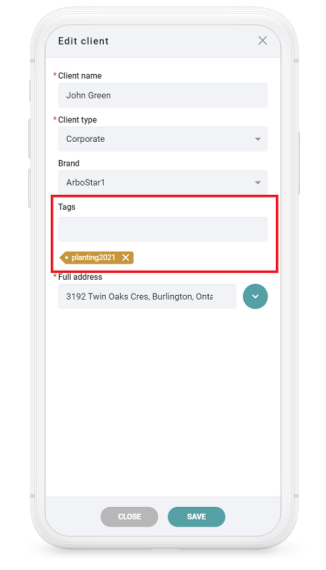
On the “Clients List” page, the clients list can be filtered based on the tags. To filter, please click on the “Filter” button, on the “Advanced Filters” page fill out the tags in the “Tags” section and click “Apply”.
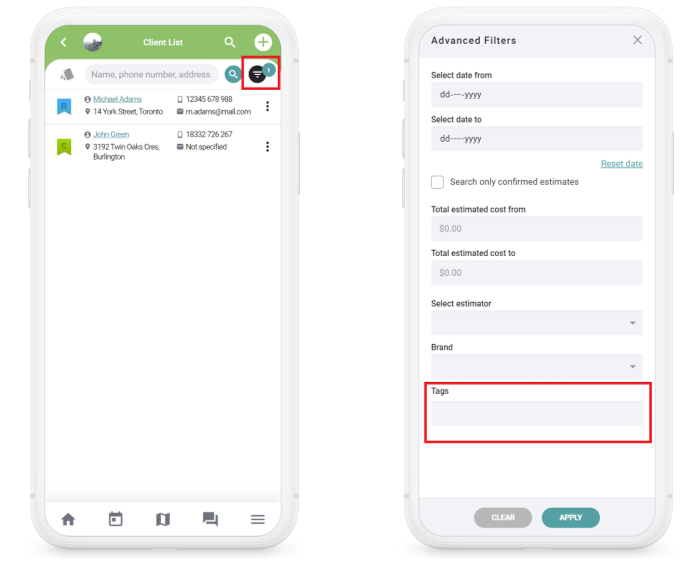
On the “Client List” page, to show the tags of the clients, please tap on the button in the upper left corner next to the search bar.
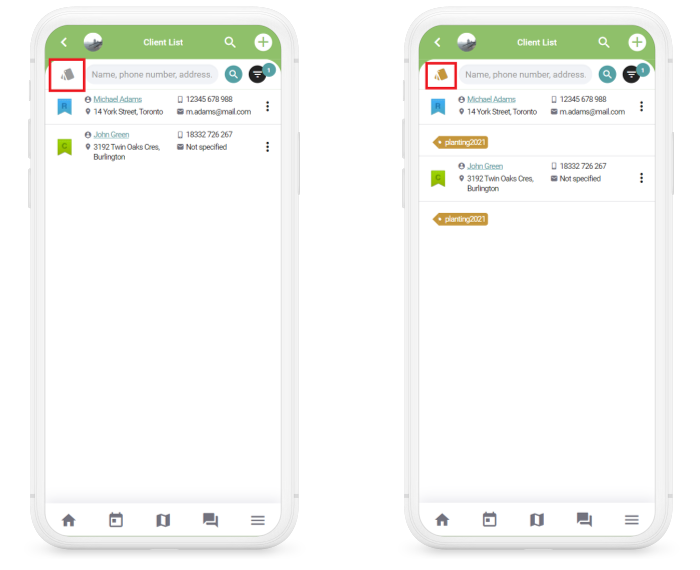
Drafts Management on the Mobile App
When creating an estimate on the mobile app and not saving it, the draft of the estimate is automatically saved.
The estimates drafts can be accessed on the “Estimates List” page. To access the drafts, please click on the “Drafts” button.
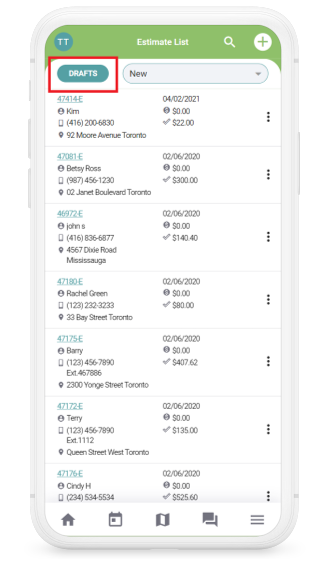
The saved estimate draft on the mobile app automatically synchronizes with the same estimate on the web.
It is a 2-way synchronization. The estimate drafts on the web synchronize with the mobile app as well.
New Functions of the Client Profile
New functions are now available on the client’s profile. You can add payment, create a new lead, estimate, task or edit the client information.
To access the functions please click on the green button at the bottom right corner of the screen and choose the necessary one from the list.
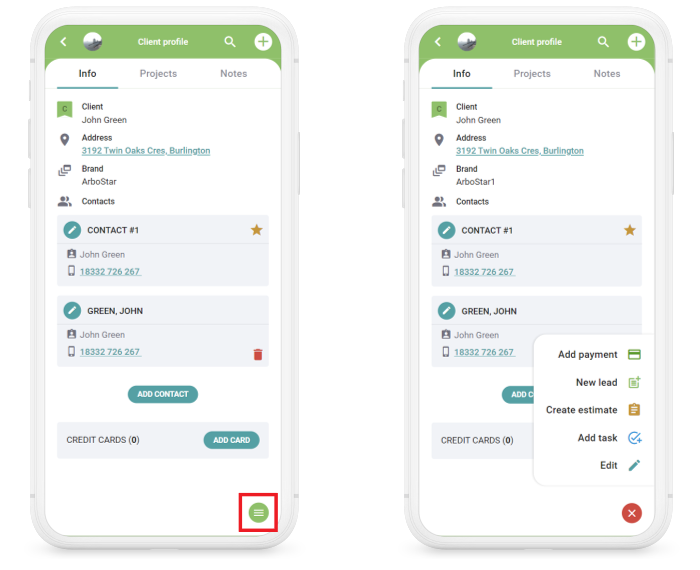
Zoom into Pictures and PDF Files
It is now possible to zoom into pictures and PDF files the same way as zooming into a picture/file on your device.
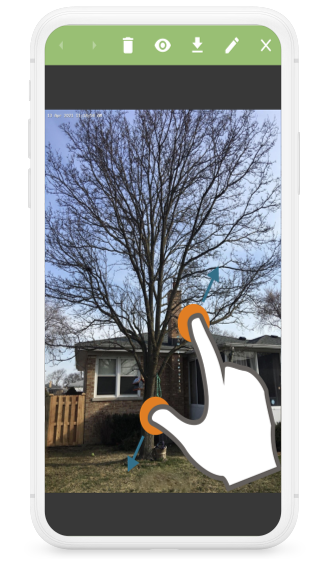
Updated Menu Design in Client/Lead/Estimates Lists
The client, lead and estimates lists have now an updated menu design.
