Updated filters on the Lead Map
Now, like on the web, in the “Lead Map” filters section “Priority”, “Lead Services”, “Lead Products” and “Lead Bundles” filters are available on the mobile app.
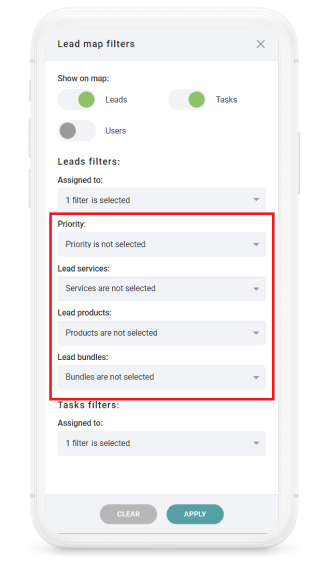
Added “Lead Map” Button
In the client’s lead profile, next to the lead address “Lead Map” button is added.
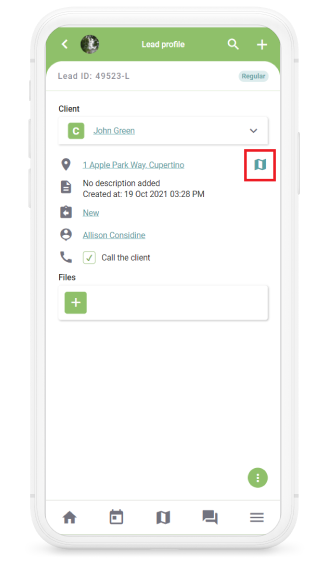
If you click on the “Lead Map” button, you will be forwarded to the “Lead Map” page, at exactly in the lead’s location.
Lead Map - Lead List Navigation
Now it is possible to access the lead map also from the “Lead List”. To access, in the “Lead List” please click on the “Map” icon in the top left corner.
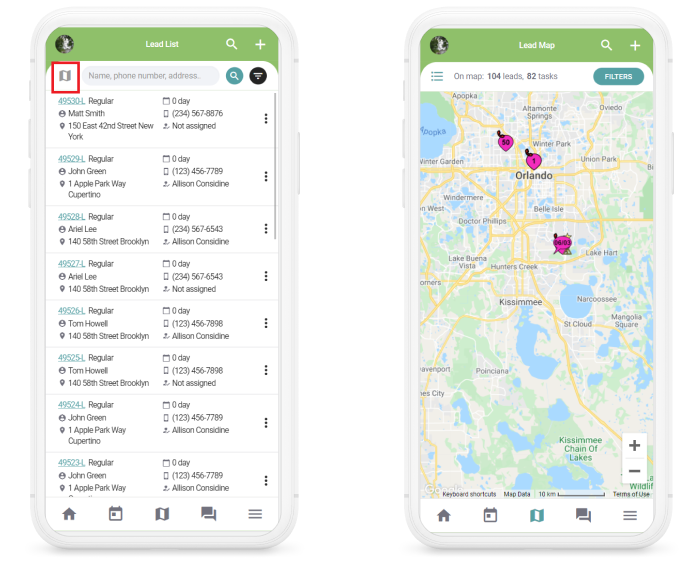
In the “Lead Map” if you click on the icon in the top left corner, you will be forwarded to the “Lead List” module.
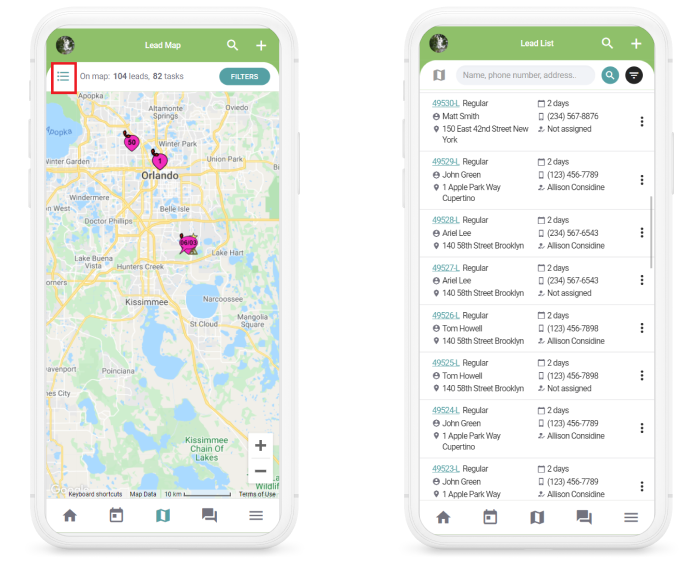
Possibility to Edit Text in Service Description and in Chats
With the new update it is possible to make service description and chat texts bold, italic and underlined. You can either manually make the text bold / italic / underlined or can do it automatically.
To do it manually, please use the following instructions:
- If you want to make the text bold, please input the preferred text in between "star" signs, for instance "apple tree" would turn into apple tree.
- If you want to make the text italic, please input the preferred text in between ~ signs, for instance "~apple tree~" would turn into apple tree.
- If you want to make the text underlined, please input the preferred text in between "_" signs, for instance "apple tree" would turn into apple tree.
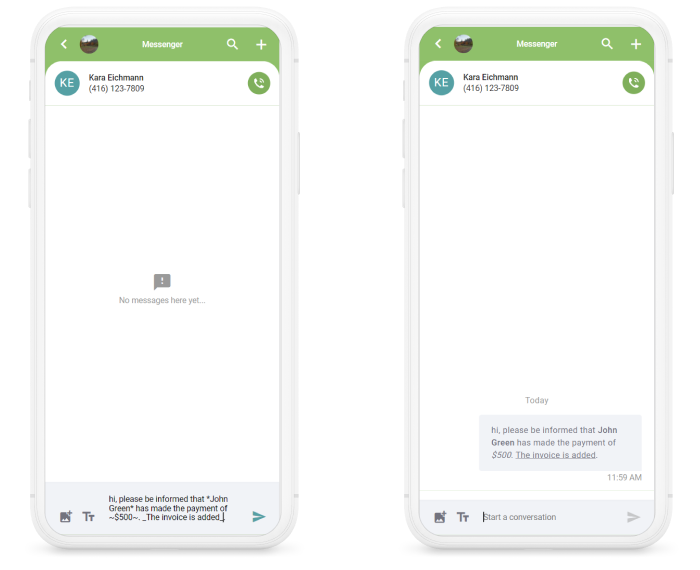
the text needs to be in between the signs.
To get the preferred text bold / italic / underlined automatically, please click on the “Tt” icon. The newly opened icons can be used for the following purposes:
- B - bold ("apple tree" → apple tree)
- I - italic cursive ("~apple tree~" → apple tree)
- U- underlined
("apple tree" → apple tree)
To use the preferred style, tap on the preferred icon and type the text in between the signs.
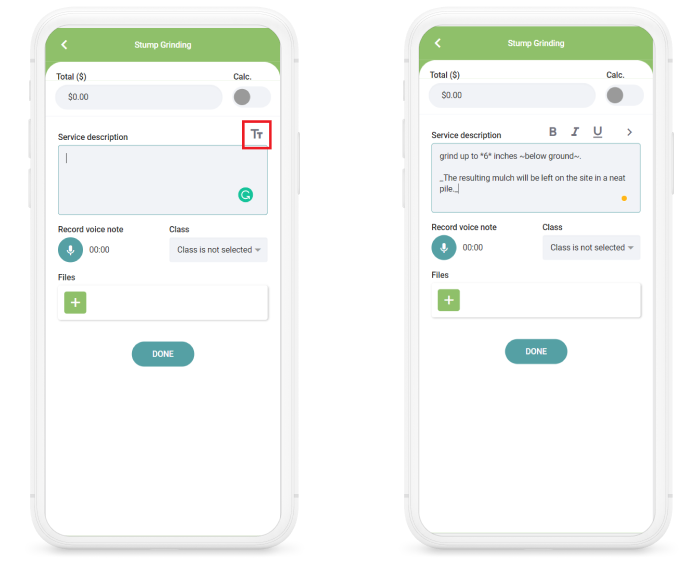
Once the estimate is saved, on the estimate profile the “Service” text will show as planned.
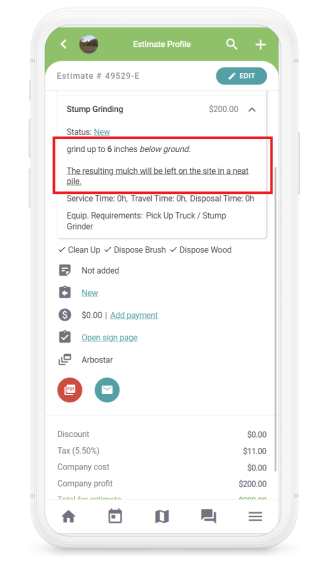
|| Option to edit the text in service description and in chats is also available on the web on the client profile and PDF documents.
Filters in the Estimate List
Before, in the estimate list there was only a “Status” filter. Now the filters are more informative and accurate.
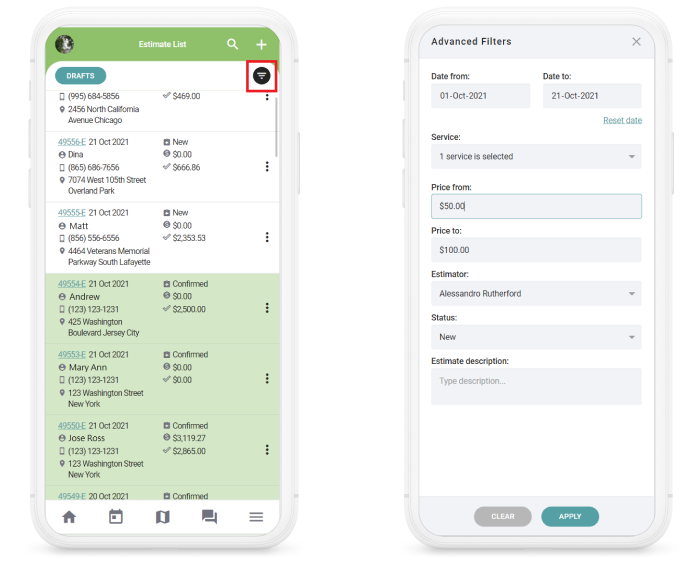
Ability to Change the Suggested Price
With the new update it is possible to change the suggested price, after which the markup and MHR change adjusting to the changed suggested price.
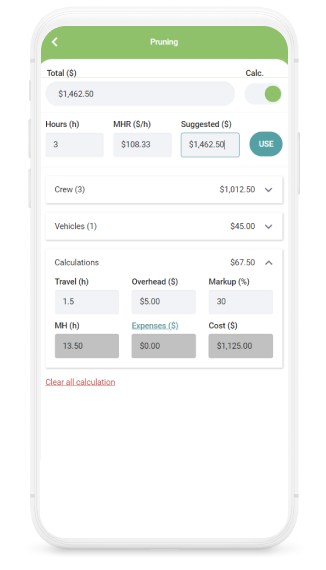
Repair Request
With the new update it is now possible to to send a repair request from the mobile app, like from the web.
To add a repair request, from the side-bar menu tap on the “Incident Form/Repair Request”.
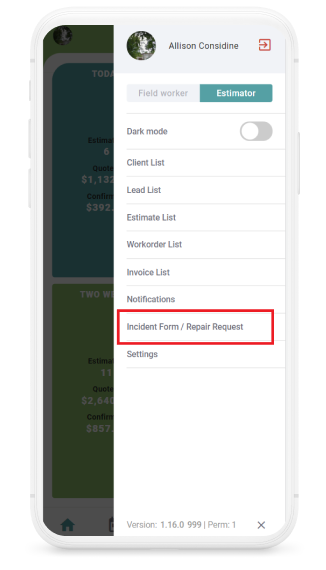
In the “Incident Form/Repair Request” page choose “Repair Request” window from the top right corner. After choosing and filling out all the necessary fields, click on the “Save Form”.
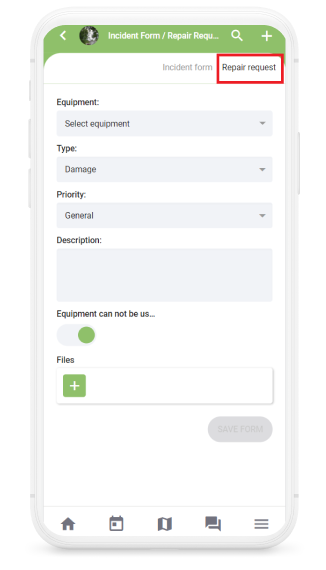
Improved Client Search
With the new update the clients in the “Select Client” are displayed faster. Also, client addresses are added under client names for convenience.
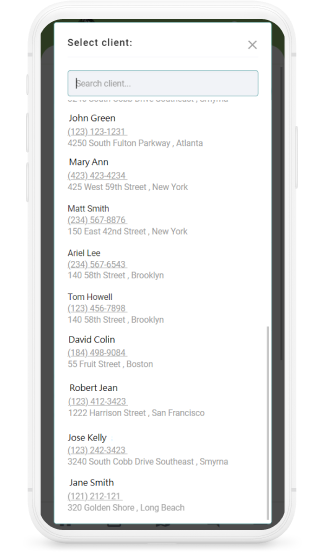
GPS Improvements
With the new update the GPS better tracks the movement draining less battery.
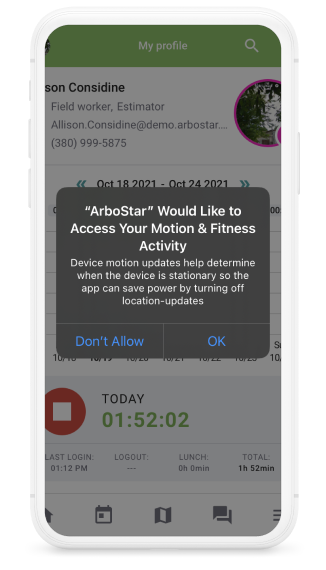
There are also dialogue windows providing a better user experience.
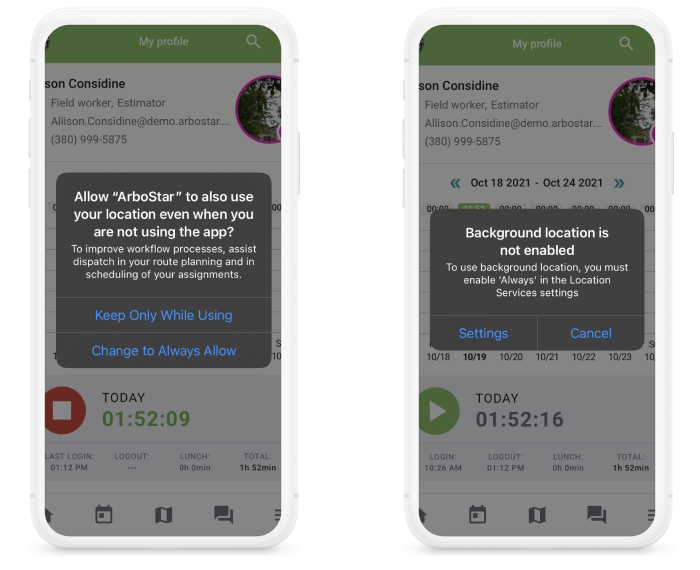
Possibility to Send Estimates and Invoices to Multiple Emails
The new update enables you to send estimates and invoices to multiple email addresses.
To send the estimate or invoice email to several email addresses, please separate email addresses by a comma, space or the “enter” button.
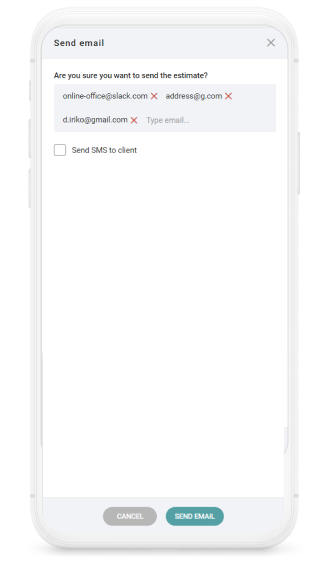
Possibility to Send estimates and invoices as SMS
For the companies who have activated the SMS module, when sending an estimate and invoice email, they can also send SMS from the mobile app. To send SMS, please tick the “Send SMS to client” box.
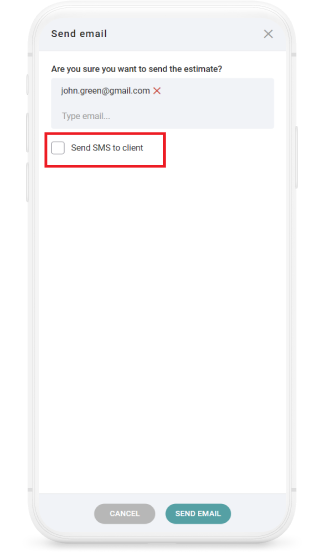
The function works ONLY for companies whose SMS module is active.
Tracking of the Sent Emails in the Notes Section
The new update enables users to track the sent emails in the “Notes” section.
You can track information such as when the email was sent, received, when the client opened the email, etc. The system also records information of when clients click on links such as payment link, E-Sign, etc.
Offline Scheme Issue Bug Fix
Before, if during project scheme loading there were internet disruptions, the estimate broke down, making it impossible to create it. Now, in case of connection disruptions, the estimate won’t be impacted.
