The client's profile provides access to a complete list of all activities related to that client.
Once you open the client's profile, navigate to the Notes tab to access this.
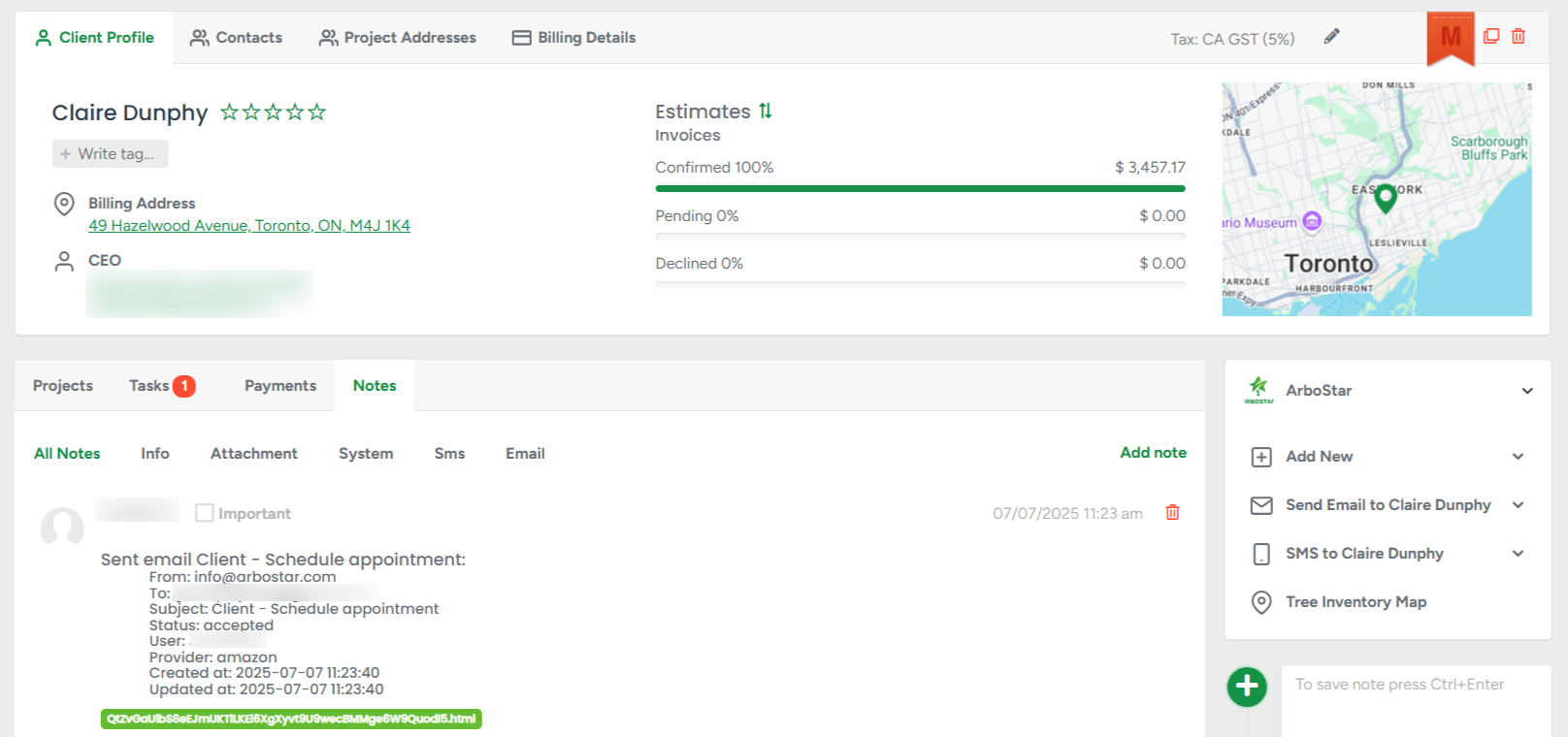
You can manually add notes and upload files to the client's profile to help track other activities.
To add a note, click Add Note, enter the information in the text box, and click the icon in the bottom left corner to publish it. To attach a file, click the file icon—you can also upload a file without entering any text.
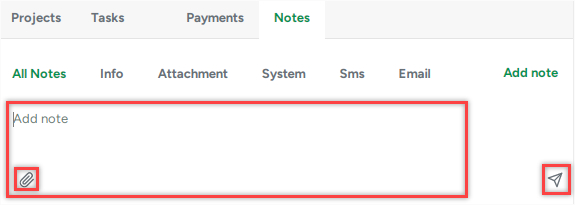
If the note is important, tick the Important box. If you want to delete the note, click on the bin icon.
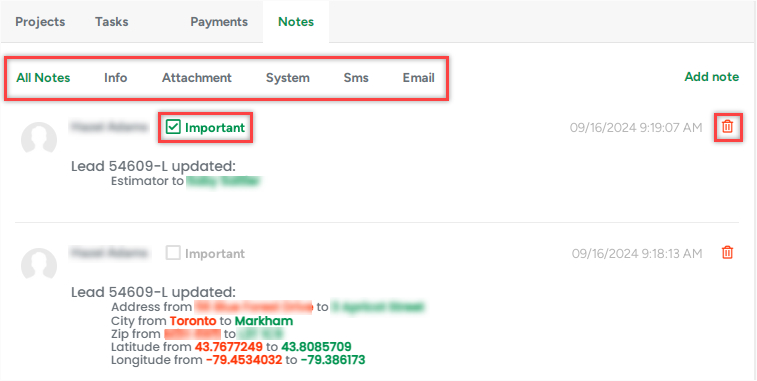
- The All Notes tab displays all types of notes in chronological order.
- The Info tab displays notes that were added through the Add Note text box.
- The Attachment tab shows all notes that include an attached file, such as an Estimate PDF or Invoice PDF.
You can access the file by clicking it.
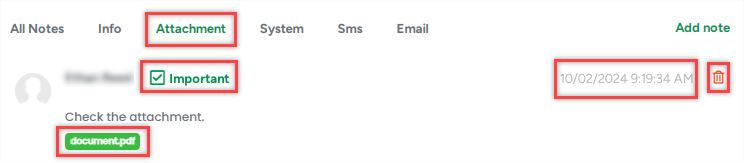
- The System tab displays all activities related to the client's Leads, Estimates, Work Orders (WOs), and Invoices.
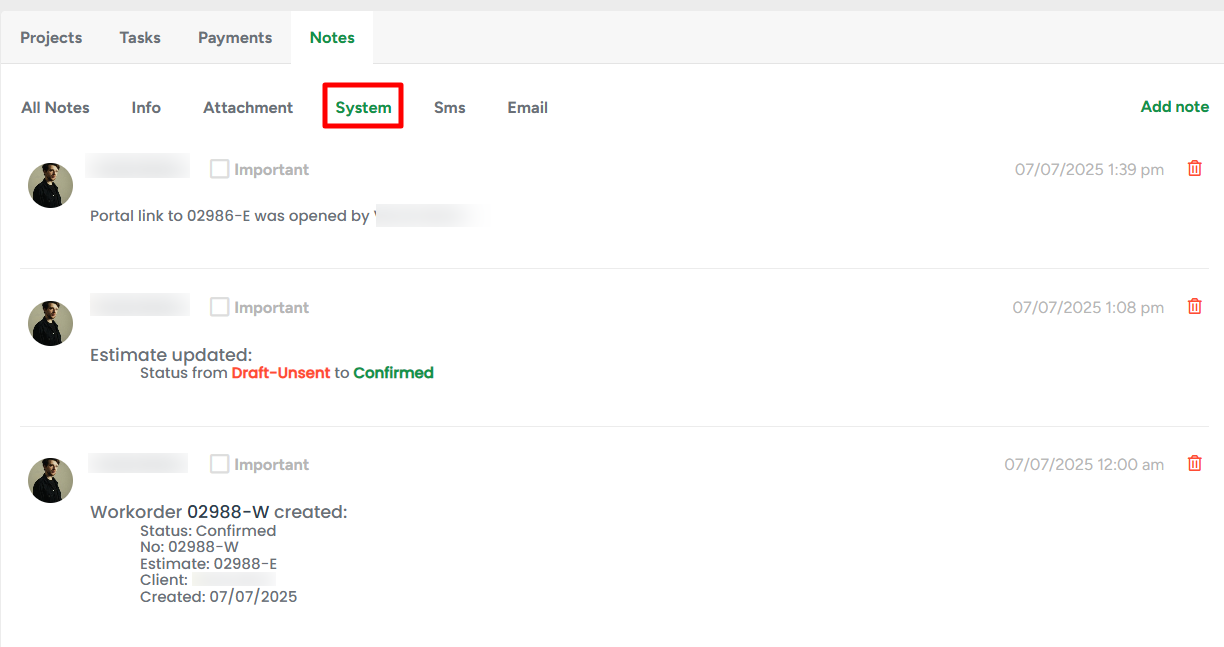
- The SMS tab shows all sent and received messages. It includes the phone number the SMS was sent to or received from, along with the message content.
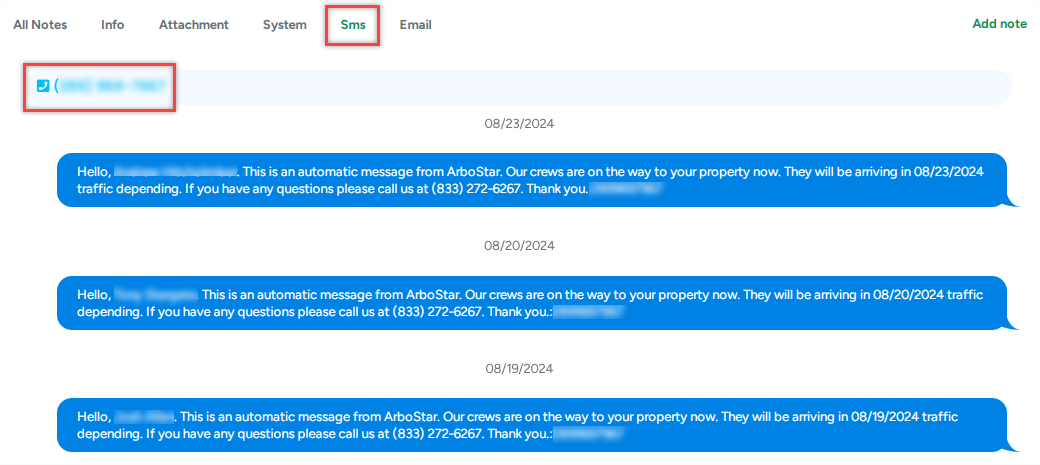
- The Email tab displays all emails sent to the client, along with detailed information such as the time the email was sent, delivered, opened, and more.
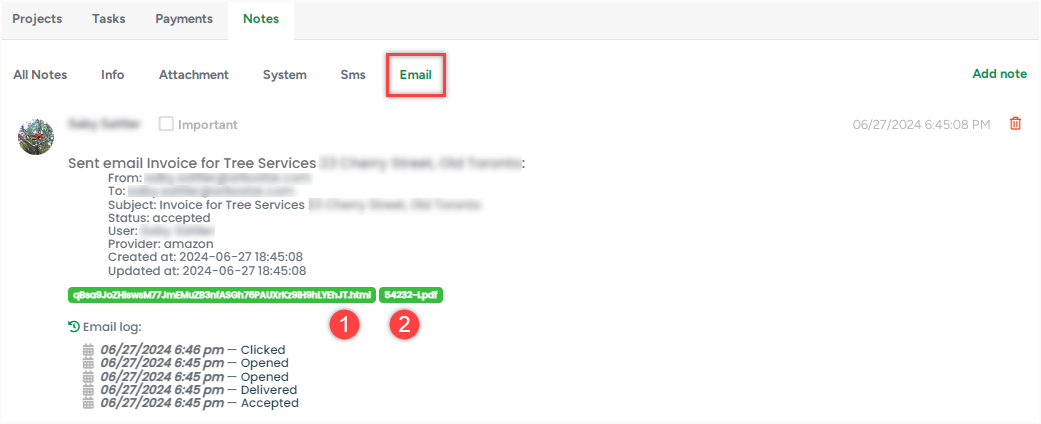
To view the content of the sent email, click on the .html file.
To open the attached PDF from the email, click on the PDF file.
Tracking Sent Emails
Once an email is sent through the ArboStar system, you can track its progress in the Email Log section.
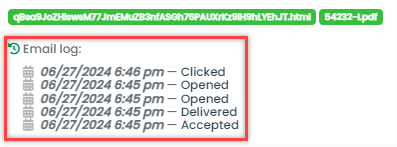
All data for sent emails can also be found in the Email Statistics section of the Business Intelligence module. Click here to learn more.
