Pre-job safety assessment form is a necessary form to be filled out before the start of the work. The form opens when the team lead taps on the Start Work button.
Pre-job safety assessment and Finish work report forms
The form is available only to the team lead; however, if other team members need to sign the form, it is possible to choose the user from the drop-down menu, add their responsibility, and signature.
After the form is filled out and the signature is added, to start the work, click the Submit button.
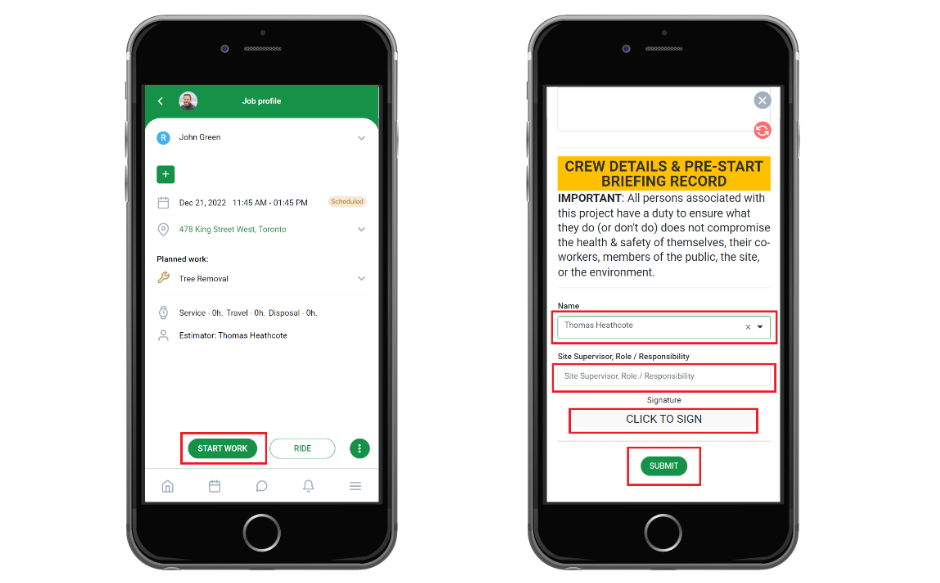
After the form is submitted, the system starts to count the time.
After the work is completed, if the team lead clicks on the Finish Work button, the team lead is required to fill out the report to finish work.
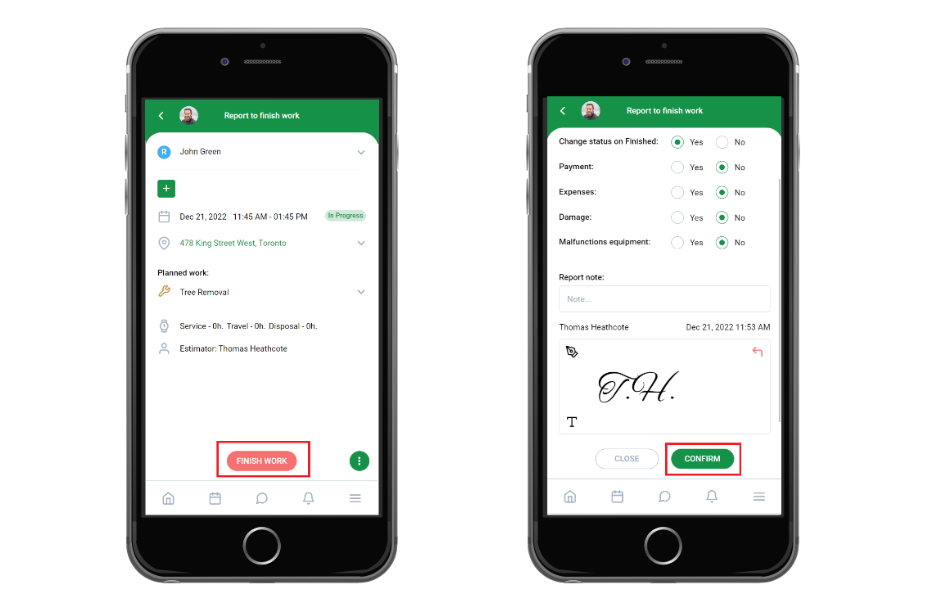
After the work is finished, both the Pre-job safety assessment PDF and the Report PDF are available on the job profile.
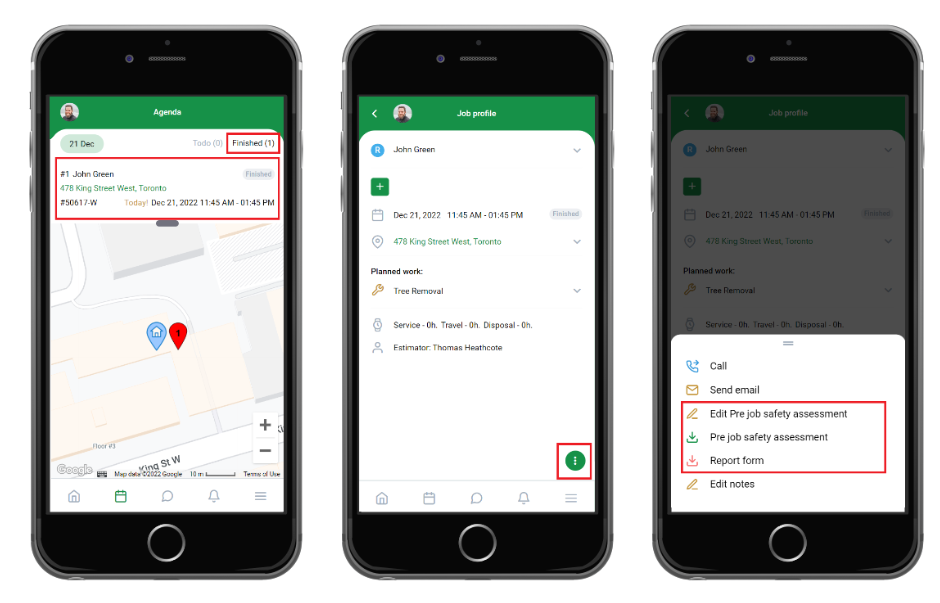
When Field workers have no Internet connection, they still are be able to start a Job offline. To do so, open the Jobs that are going to be performed offline to save them to the App's cache. When they get a stable Internet connection, the information will be automatically synchronized with their system.
Note that all team members can view the Safety PDF form on the Job profile after the Crew Leader confirms this form.
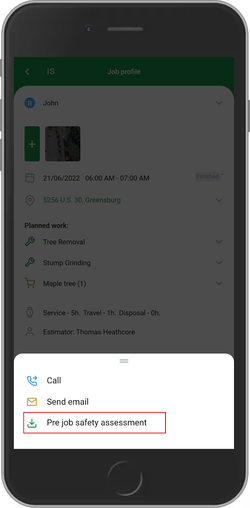
After submitting the Safety Form, the Crew Leader can edit the Form until the Workorder Report is approved on the Web. Forms for Jobs that are in progress and are finished can be edited.
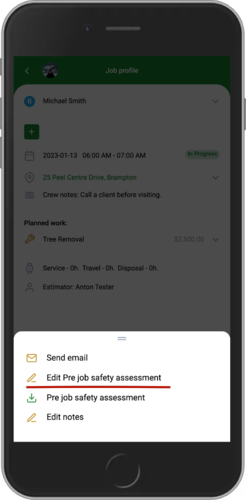
Disabling the Pre-job safety assessment form
If the job start form for a specific Workorder is not mandatory, it can be disabled. This will save some time for the crew leader on-site.
To disable from the web:

To disable it from the mobile app, from the WO page untick the checkbox of the “Require forms”, and you will be able to start your Job without filling in the Safety Form.
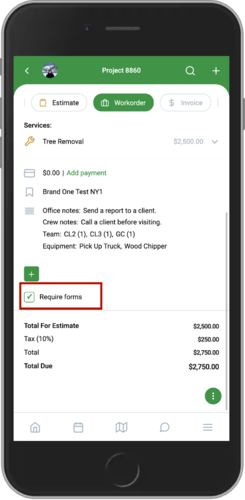
Accessing the Pre-job safety assessment and Finish work report forms
The report is available on the client’s WO page in the ArboStar software.
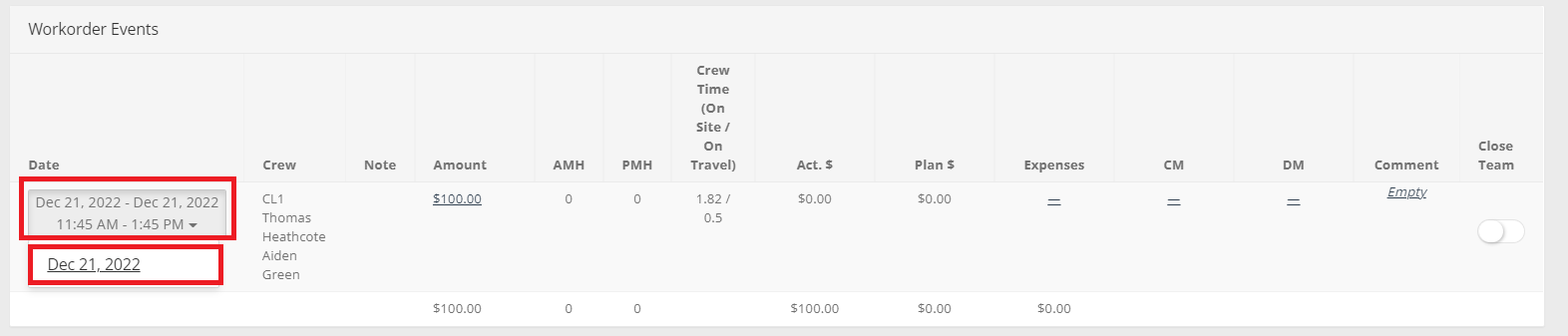
If you click on the WO event, you can access the detailed report of the event. If any changes are needed, it is possible to make them on the Report page.
If everything is filled out correctly, click on the Confirm Report to have the report confirmed.
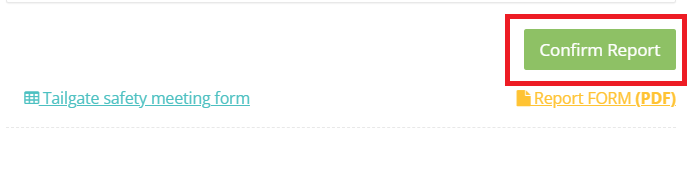
Incident and Repair Request forms
Incident Form and Repair Request are available separately in the app to be filled out by both field workers and estimators.
- You can access the forms from the right-side menu.
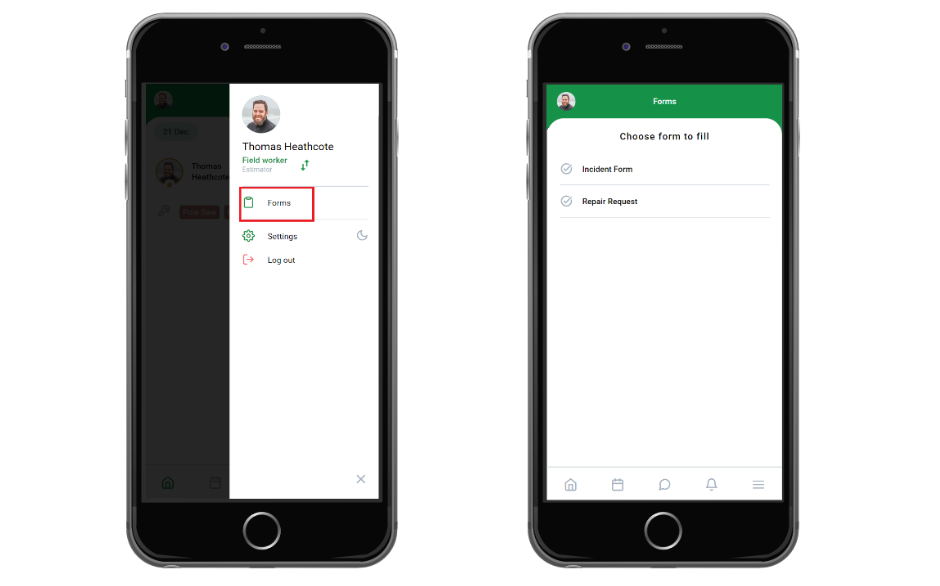
All the fields with the * sign are mandatory. Other fields are optional.
To access the filled-out forms on the web:
- Incident Forms are available in Business Intelligence → Workorders → Near Miss/Incidents.
- Repair Requests are available in Equipment → Equipment Requests.
Key Things to Know About Forms
System-triggered forms: Some forms won’t let you proceed to the next page until required fields are completed.
Auto-populated data: System-triggered forms may include fields that are automatically filled based on where the form was triggered.
Role restrictions: Certain forms can only be accessed or submitted by specific roles (e.g., crew leader, driver).
General forms: Available to everyone in the app through Menu → Forms.
Submissions and notifications: Form submissions may trigger notifications to the admin or office manager.
Form records in the calendar:
Only forms submitted via the app are recorded in the Form Schedule Calendar (accessible in the web version).
If an admin or support user fills out a form in the web version, it won’t appear in the Form Schedule Calendar - the system recognizes it as an admin/test submission.
To keep records of web submissions, admins can enable form submission notifications in web form settings.
Form management: Creating and editing forms can only be done by admins or support users in the web version.
Forms can be edited and customized on the web. To learn more about forms, please click here.
