Add and Filter Client Tags
The Tags feature allows you to easily categorize and organize your clients, making them easier to find and manage. Tags act like labels that can be used to filter and group clients based on specific criteria such as location, service type, priority, or any custom label that fits your workflow.
You can add tags when creating a new client or editing an existing one. Simply go to the Add Client or Edit Client page and fill in the Tags section with the desired labels.
Once tags are added, you can use them as filters on both the web platform and the mobile app to quickly search for and display only the clients matching the selected tags. This is especially helpful when managing large client lists or when you want to target a specific group for follow-ups, campaigns, or reporting.
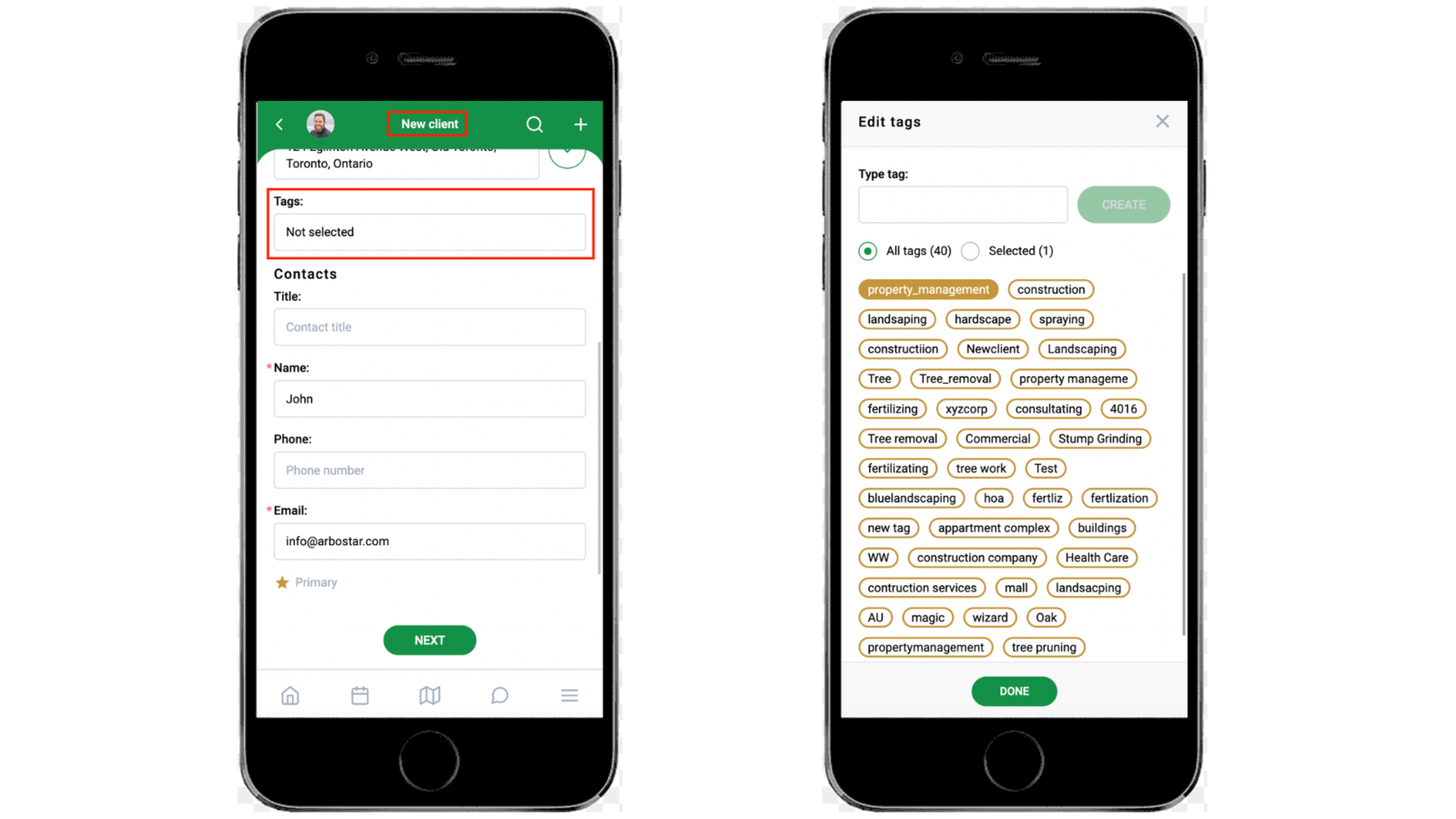
Tags are available on the Client's Profiles. To add a new tag to the client, on the “Client Profile” page, click on the button in the bottom right corner of the screen, choose Edit, and on the Edit client page, add the tags in the Tags section.
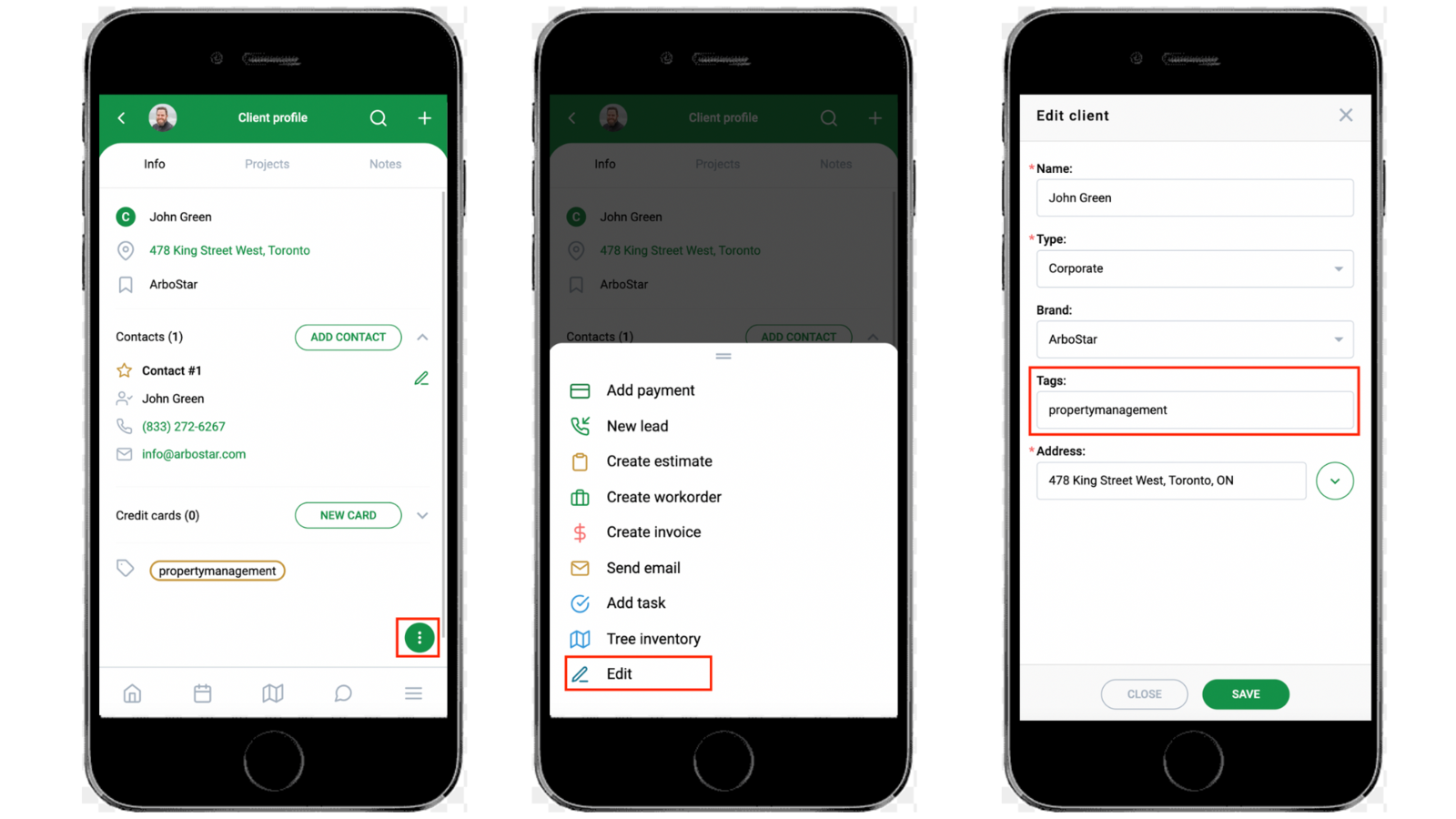
In the Clients section, the clients list can be filtered based on the tags. To filter, click on the Filter icon, choose the tags, and click Done.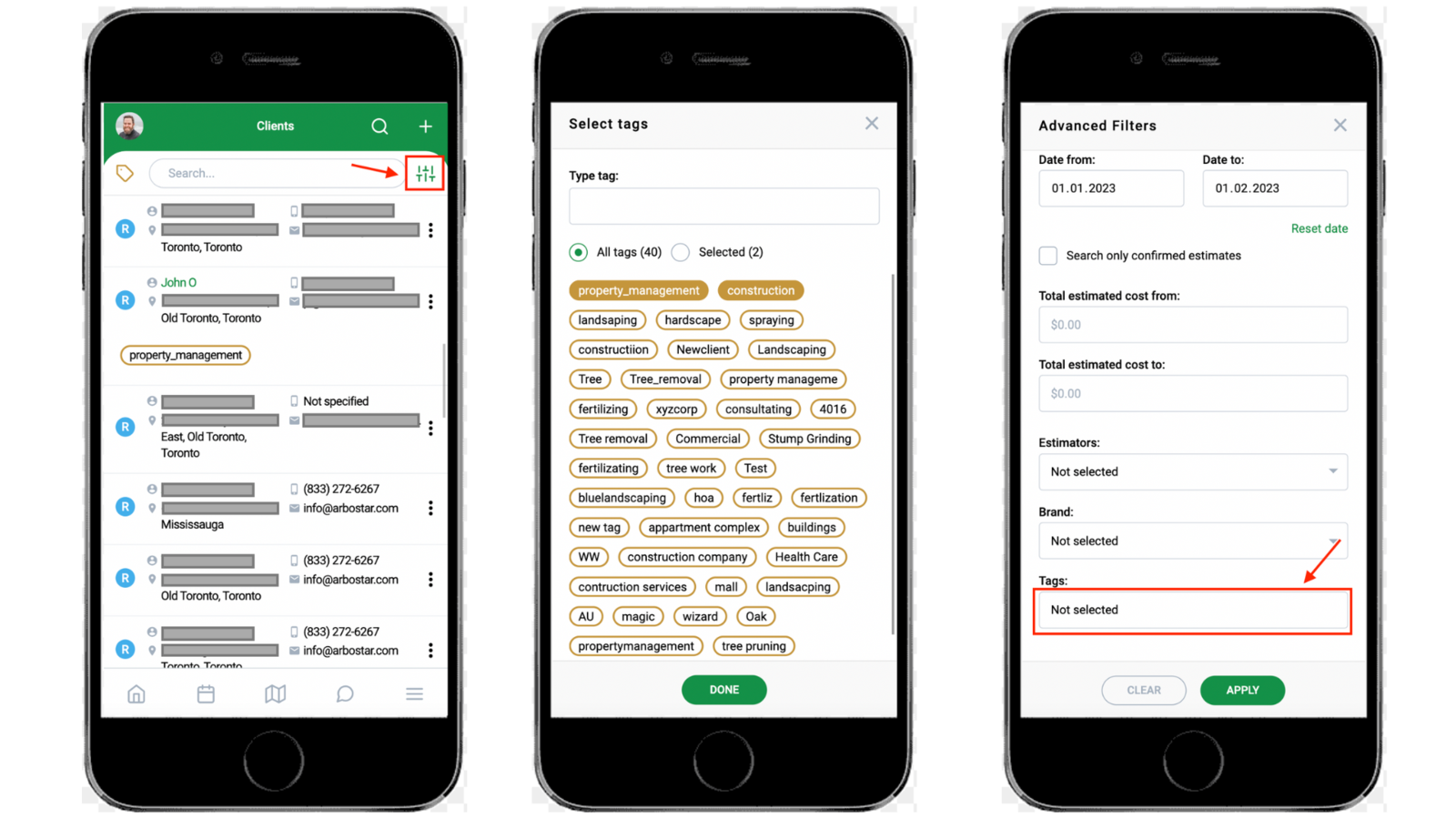
On the Clients section, to show the tags of the clients, tap on the button in the upper left corner next to the search bar.
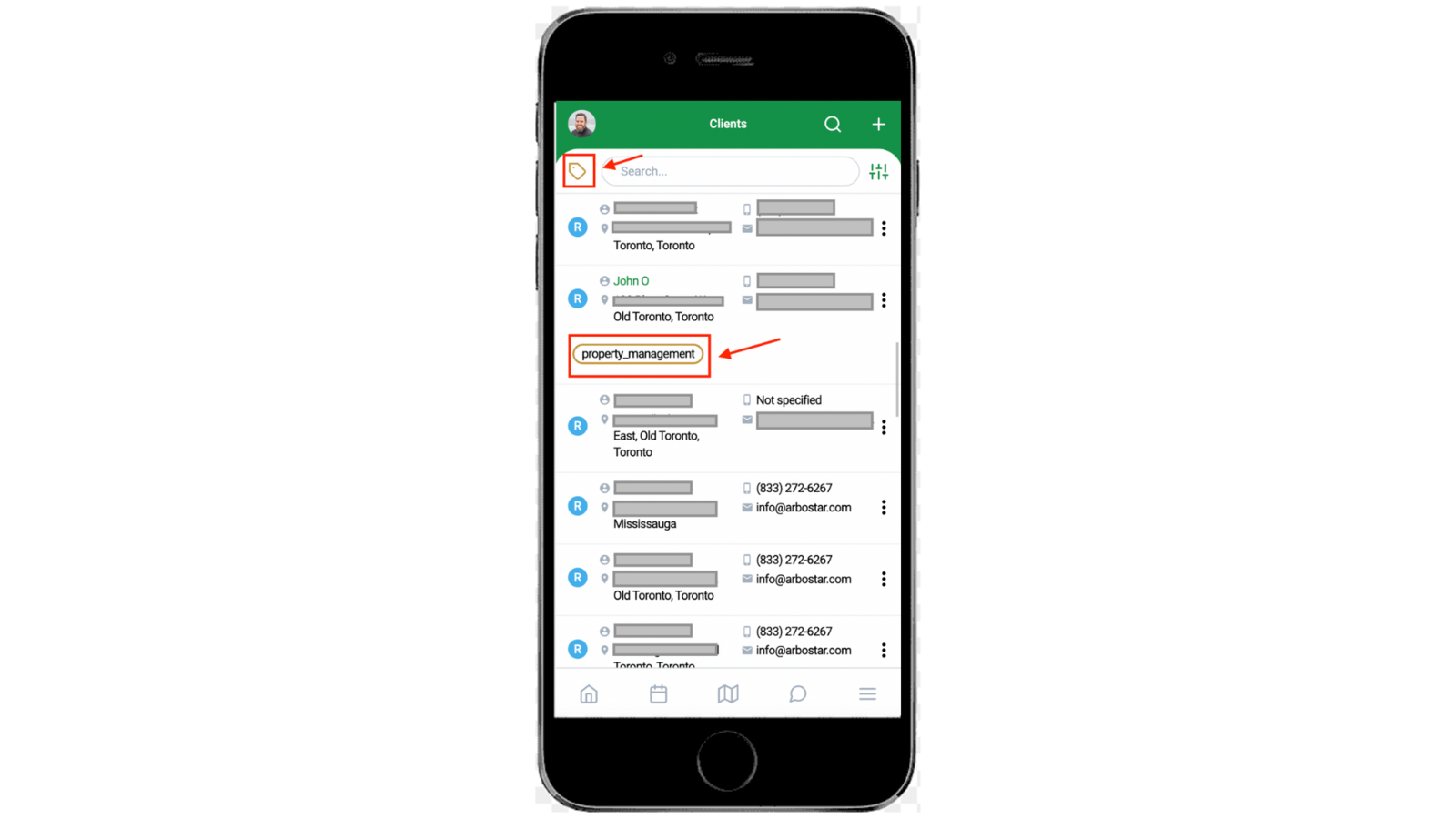
The Tags feature allows you to easily categorize and organize your clients, making them easier to find and manage. Tags act like labels that can be used to filter and group clients based on specific criteria such as location, service type, priority, or any custom label that fits your workflow.
You can add tags when creating a new client or editing an existing one. Simply go to the Add Client or Edit Client page and fill in the Tags section with the desired labels.
Once tags are added, you can use them as filters on both the web platform and the mobile app to quickly search for and display only the clients matching the selected tags. This is especially helpful when managing large client lists or when you want to target a specific group for follow-ups, campaigns, or reporting.
