SMS notifications provide an efficient means of keeping clients informed regarding processes such as sending estimates for approval or rescheduling appointments. SMS templates streamline client communication, ensuring both quick and accurate notifications. To access this, navigate to Clients → SMS Templates.
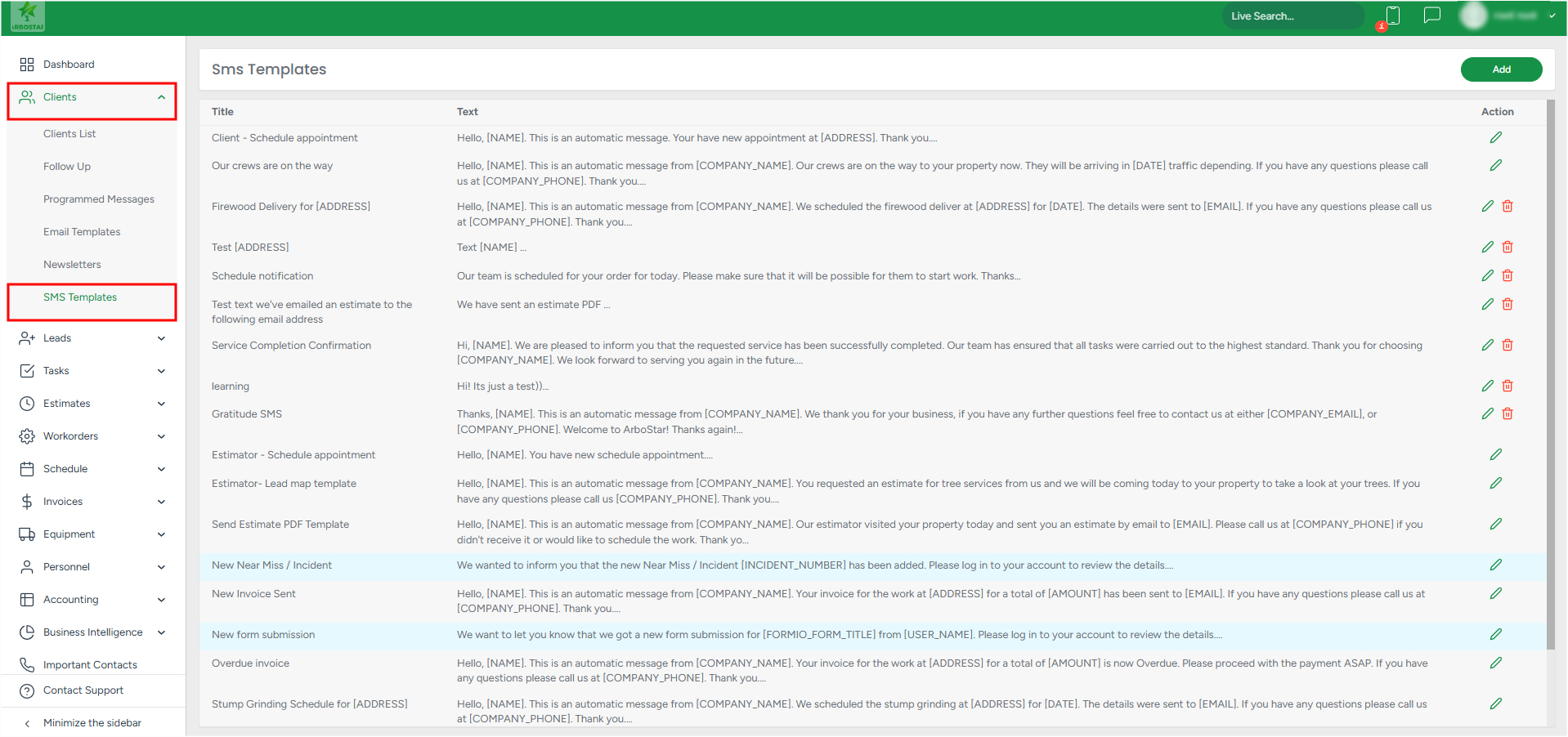
Adding a New SMS Template
Start: Click the Add button to open the Create Template modal window.

Complete the Template Details: 
- Template Name: Enter a name for the SMS template in the Template Name field.
- Message Text: Write the content of the SMS in the Template Text field.
Customize the Message:
- Resize Field: Drag the bottom right corner of the text input box to expand it for easier editing if needed.
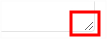
- Use Variables: Available variables are displayed as plain text. Copy and paste the desired variables into the Template Text field to personalize messages dynamically.

Save the Template:
- After completing the template details, click Save to store it.

Managing Existing SMS Templates
Editing: Click the pencil icon to edit an existing SMS template. Update the template name, text, or variables as needed.
Deleting: Click the bin icon to delete an SMS template. Only custom templates can be removed.
Please note that system-generated SMS templates are not eligible for deletion.
