The Invoices module allows you to access the list of all existing invoices in one place. The invoices are organized by their invoice statuses for easy access.
- To access this submodule, navigate to Invoices → Invoices.
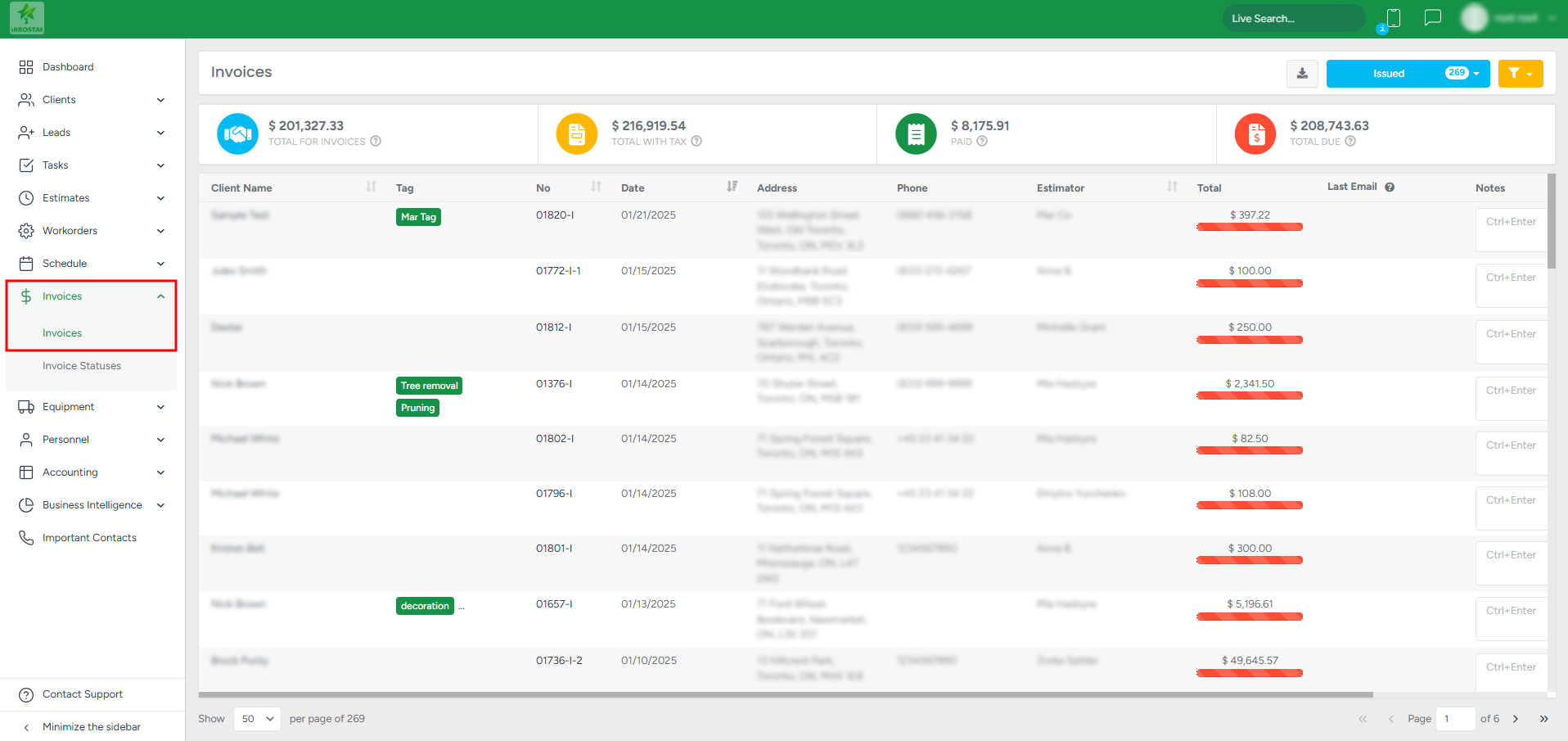
Filtering Invoices data
The invoices submodule offers various filtering options for easy access. To start filtering data, you should click on the blue and yellow filter buttons.
- To start filtering the invoices by their status, click the blue filter button:
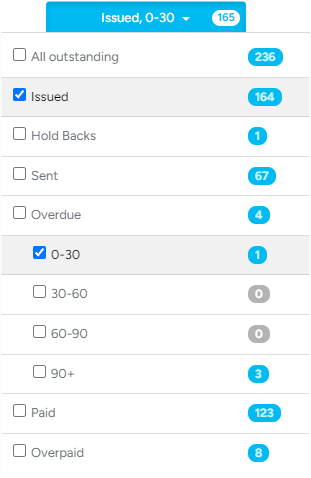
- For more detailed filtering with additional parameters, click the yellow filter button:
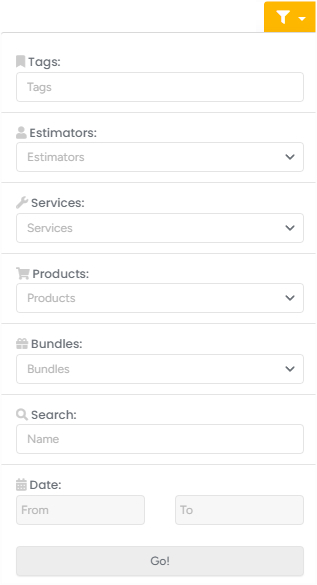
- Once you've filtered the invoices, the system provides an option to download the data as a CSV file to your local storage (Mac/PC):
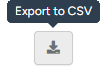
Please keep in mind that if you have admin permissions, you can download the list by clicking on the download icon.
Invoices Total Statistics

At the top of the Invoices' submodule page, you can see the total summary values:
- TOTAL FOR INVOICES displays the total sum in USD for all invoices;
- TOTAL WITH TAX displays the sum in USD with taxes for all invoices;
- PAID displays the sum in USD of all client deposits for all invoices;
- TOTAL DUE displays the remaining amount in USD to be paid on all outstanding invoices.
Note that the values changed dynamically based on the preselected filters
Viewing Invoices
You can see invoices under the Actions column:
- To view the invoice PDF, click the File button.
- To view the invoice details on the client's profile, click on the Eye button.

Move the bottom slider to the right position to see the buttons mentioned above.
- To view the invoice details (how much money should be paid for the invoice) instantly, hover the mouse over the bar under the Total column.

Other helpful features

Within each entry in the Invoices submodule, you can:
- Click on the client’s name to navigate to their profile.
- Click on the invoice number to open the corresponding invoice page. The thumbs up/thumbs down icon indicates the client’s feedback after the invoice was paid.
- See the date the invoice email was last sent, along with its status indicated by a letter.
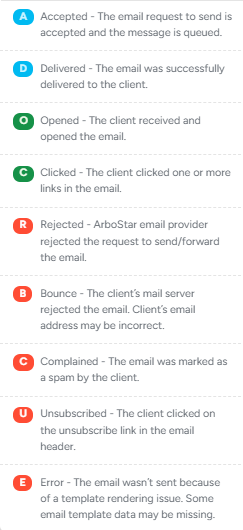
4. You can provide additional information by entering text in the Notes section.
